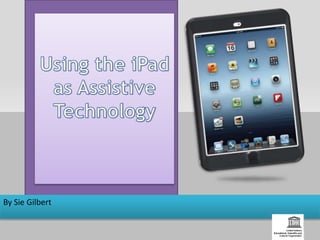
TISBI
- 2. Mobile Learning Week UNESCO’s flagship ICT in education event will run from 23-27 February at UNESCO headquarters in Paris.
- 3. The Right to Education Ensuring the right to education is at the very heart of UNESCO’s mission, which is also affirmed and recognized by its Member States. Such education must also be a quality education. Thus, UNESCO emphasizes not merely the right to education, but also particularly the right to quality education for all.
- 4. Every five seconds one person in the world goes blind. One child goes blind every minute. Over 5% of the world’s population-360 million people-have disabling hearing loss. Current production of hearing aids meets than 10% of global need. KEY FACTS
- 5. Education http://static.guim.co.uk/sys-images/Guardian/Pix/pictures/2008/11/21/Blind-children.jpg Approximately 90% of visually impaired children in low- income countries are deprived of an education.
- 6. Technology Technology has opened many educational doors to students, particularly to students with disabilities.
- 7. Technology -- an Equalizer Technology can be a great equalizer for individuals with disabilities that might prevent full participation in school, work, and the community.
- 8. Assistive Technology Assistive Technology (AT): is anything that can be used to increase, maintain, or improve the function of individuals with disabilities.
- 9. The iPad as Assistive Technology iPads are being used by people with visual and hearing impairments as a tool for accessing e-mail, internet, word processing, social networking, and other “personal digital assistant” activities.
- 10. Benefits • Engages students in active learning • Promotes self esteem • Improves quality of life • Increases productivity • Increases independence • Enhances performance
- 11. A wide range of features The iPad comes with assistive features that allow people with disabilities to experience the fun and function of technology.
- 12. VoiceOver VoiceOver is a revolutionary screen reader that lets users who are blind or have low vision know what’s happening on their device. And helps them control it.
- 13. VoiceOver For the blind or the student with low vision, you can use VoiceOver, an advanced screen reader.
- 14. VoiceOver Braille keyboard VoiceOver features a virtual control called the rotor. Turning the rotor — by rotating two fingers on the screen as if you were turning an actual dial
- 16. Braille Displays iPads are fully compatible with many refreshable braille displays
- 17. VoiceOver Draw letters instead of typing With VoiceOver, you can draw letters on the screen and have them translated to text in Mail, Notes, and other applications.
- 18. VoiceOver and Keyboard With VoiceOver, you can switch keyboards on the screen and have the keys translated to text in Mail, Notes, and other applications.
- 19. Maps In Maps, VoiceOver will tell you the direction you are traveling as well as your current location and nearby landmarks. You can use VoiceOver to explore a region, browse points of interest, follow roads, zoom in or out, select a pin, or get information about a location.
- 20. iBooks
- 21. Speak Screen If a student has a hard time reading the text on their device they can use Speak Screen to read their email, iMessages, web pages, and books to them.
- 22. Speak Selection If a student has a hard time reading the text on their device they can use Speak Selection to read their email, iMessages, web pages, and books to them.
- 23. The real problem of blindness is not the loss of eyesight. The real problem is the misunderstanding and lack of information that exists. If a blind person has proper training and opportunity, blindness can be reduced to a physical nuisance.
- 24. Zoom Zoom is a built-in magnifier that works wherever you are on your device, from Mail and Safari to the Home and Lock screens. And it works with all apps from the App Store.
- 25. Siri Siri, Apple’s intelligent assistant, helps you do the things you do every day.
- 26. Dictation Dictation lets you talk where you would type. Tap the microphone button on the keyboard, say what you want to write, and your device converts your words (and numbers and characters) into text. So it’s easy to type an email, note, or URL — without typing at all.
- 27. Invert Colors and Grayscale If a higher contrast or a lack of color helps you better see what’s on your display, The iPad lets you invert the colors or enable grayscale onscreen.
- 28. Hearing You can create personalized vibration patterns for incoming messages and FaceTime calls. Under any name in your contacts, just tap Edit and then tap Vibration.
- 29. Hearing Having a sign language conversation is easy using a FaceTime video call. To start a FaceTime call, tap the FaceTime button under a name in your contacts or on the screen during a regular call.
- 30. Font Adjustments When you activate Larger Dynamic Type, the text inside a range of apps including Calendar, Contacts, Mail, Messages, Music, Notes and Settings, and even some third party apps, is converted to a larger, easier-to-read size.
- 31. Dictionary Say you’re reading an article on astronomy and are stuck on some terminology. Just look it up — dictionary definitions are integrated into the iPad
- 32. Safari Reader For some students, navigating the web can be a sensory overload. Safari Reader reduces the visual clutter on a web page by removing distractions
- 33. Closed Captions Watch movies, TV shows, and podcasts with closed captions. Just look for the CC icon to buy or rent captioned movies from the iTunes Store or find captioned podcasts in iTunes U.
- 34. Mono Audio When you’re using headphones, you may miss some audio if you’re deaf or hard of hearing in one ear. That’s because stereo recordings usually have distinct left- and right-channel audio tracks. The iPad can help by playing both audio channels in both ears, and letting you adjust the balance for greater volume in either ear, so you won’t miss a single note of a concert or word of an audiobook.
- 35. AssistiveTouch AssistiveTouch lets you adapt the Multi- Touch screen of your iOS device to your unique physical needs.
- 36. Apps for the Deaf and Hearing Impaired As a person is speaking, Dragon will transcribe the words for the person who is hard of hearing to read.
- 37. Apps for the Deaf and Hearing Impaired Stack is an input method that provides a handwriting alternative to to a keyboard. Handwritten input is instantly recognized and converted to digital text.
- 38. Apps for the visually impaired Color Identifier Hear the colors of everything around you with Color Identifier. Just point the camera of your iPhone, iPad, or iPod touch, and the app will speak the name of the color it sees, from sky blue to natural gray.
- 39. Apps for the visually impaired Light Detector Let sound help you see the light. By pointing your device’s camera, you can check whether lights are on, whether shades are drawn, or how dark it is outside.
- 40. “We can no longer teach today's students with yesterday's tools and expect them to succeed.”
- 41. References Assistive Technology for Young Children in Special Education: It Makes a Difference, Edutopia: http://www.edutopia.org/assistive-technology-young-children-special- education Apple Computer: Accessibility Tips and Tricks. http://www.apple.com/ios/accessibility-tips/ Robert Miller – Oklahoma School for the Blind 1 MAR 2013 iPad Accessibility. http://www.who.int/mediacentre/factsheets/fs282/en/ http://www.vision2020.org/main.cfm http://www.dit.ie/mozambique-eyecare/developmentandeyecare/ http://static.guim.co.uk/sys-images/Guardian/Pix/pictures/2008/11/21/Blind- children.jpg National Federation of the Blind. (2007) “NFB Homepage” on URL http://www.nfb. org/nfb/Default.asp [12 Dec. 2008].
- 42. Thank You
- 43. The iPad as an Assistive Technology Both the iPad and iPod are extremely useful tools in the classroom. With its multitude of applications (apps), the iPad is not only beneficial for typically functioning students in the classroom, but it can be an invaluable learning tool for students with special needs.
- 44. What is Mobile Learning • mobile learning involves the use of mobile technology, either alone or in combination with other information and communication technology (ICT), to enable learning anytime and anywhere
- 45. Assist learners with disabilities Thanks to the integration of text- enlargement, voice-transcription, location- aware and text-to-speech technologies, mobile devices can dramatically improve the learning of students with physical disabilities
Notes de l'éditeur
- Particularly: for the Blind and visually impaired and Deaf and Hard of hearing student.
- The theme is empowering women and girls. The event will support discussion around four focus areas: equitable access, gender-sensitive content and pedagogy, literacy and skills development. This week is UNESCO’s ICT in education flagship event. When I decided on my topic I wasn’t aware of this event. I was pleased to see that unesco supports mobile tecnology as an equalizer in education.
- ICT Information and communication technology This is UNESCO’s right to education statement.
- KEY facts:
- http://static.guim.co.uk/sys-images/Guardian/Pix/pictures/2008/11/21/Blind-children.jpg Lack of infrastructure affordable health care production of accessible and suitable school materials qualified teachers prevent visually impaired children from attending school
- Using technology in the classroom enhances student learning and offers differentiated instruction to help meet the needs of each individual. Alternative solutions from the world of technology are accommodating physical, sensory, or cognitive impairments in many ways. Technology is for ALL children – for students with disabilities, it may need to be more personalized.
- This is most evident in the case of individuals with mobility, hearing, or vision impairments.
- Assistive technology (AT) has become a fundamental component of learning for today’s students, especially for those who have learning disabilities.
- The appeal of the iPad is that its cost is very low in comparison to similar products designed for people with visual impairments. Because of this much lower price point, iPads are becoming a popular access solution for people who are blind or who have low vision.
- iPad, include a number of built-in accessibility gestures for those with vision, hearing, motor and learning challenges. With these innovative technologies built right in, iPads devices become powerful and affordable assistive devices.
- Note: The steps to initially turn on VoiceOver will need to be conducted by someone with vision. a. Turn on the iPad. b. Select the “Settings” icon from the “Home” screen. c. On the left pane, select and open the “General” menu. d. On the right pane, select and open the “Accessibility” menu. e. On the right pane, select and open the “VoiceOver” menu. f. On the right pane, select the Off/On button to turn on VoiceOver. VoiceOver is the world’s first gesture-based screen reader for iPads.
- VoiceOver is a gesture-based screen reader that enables a student to interact with the iPad even if he or she can’t see the screen. For example: Touch anything onscreen to hear a description of it. Double-tap to select. A single tap announces the description, and a double tap selects any item or icon. Scroll with three fingers. Scroll up–down or left–right by swiping with three fingers. Drag your finger to hear about elements on any screen. Drag your finger around the iPad home screen, and as it passes over an app icon, VoiceOver will announce the name of the app and remind you to double-tap the icon to open it. The same applies to any web page or screen within an app. Have notification alerts read aloud: As you receive notifications onscreen, VoiceOver detects and announces them to you. Receive system information: VoiceOver also gives you information about your device. Tap the icon for battery level, network signal level, or time of day, and VoiceOver announces the data to you. Adjust the speaking speed: VoiceOver allows you to set whatever speed speech best suits you. It also uses sound effects to announce events such as an app opening or when the iPad switches between landscape and portrait modes. Never to be outdone, VoiceOver lowers the sound level of any background noise or music when it needs to tell you something. VoiceOver can speak to you in 36 languages. Whether you choose Arabic, Chinese, Spanish, or Russian, your iPad will shoot the breeze with you in your preferred language. Two‐finger tap: Stop speaking the current item. Two‐finger flick up: Read all, from the top of the screen. Two‐finger flick down: Read all, from the current position. Three‐finger flick up or down: Scroll one page at a time. Three‐finger flick right or left: Go to the next or previous page (for example, on the Home screen or in Safari). Three‐finger tap: Speak the scroll status (which page or rows are visible). Four‐finger flick up or down: Go to the first or last element on a page. Four‐finger flick right or left: Go to the next or previous section (for example, on a webpage).
- When you’re on a web page, turn the rotor to hear settings like “headings,” “links,” and “images.” Then flick to choose how you navigate the page — for example, you can skip from one heading to the next. Move through documents with similar ease. The rotor has settings like “word” or “character” that let you choose how to navigate your text, which comes in handy for checking spelling and grammar. You can customize the rotor elements from a variety of options, including language. Navigation With VoiceOver, you’ll use a simple set of gestures to control your iOS device. For example, touch or drag your finger around the screen and VoiceOver tells you what’s there. Tap a button to hear a description; double-tap to activate. Swipe up or down to adjust a slider. Flick left and right to move from one app to the next. When you interact with an element on the screen, a black rectangle appears around it, so sighted users can follow along. When you prefer privacy, you can activate a screen curtain to turn off the display so no one can see it, even as you’re controlling it. /navigation Text Input Whether you’re composing an email or jotting a note, VoiceOver echoes each character on the keyboard as you touch it, and again when you enter it. Have VoiceOver speak each completed word. A flick up or down moves the cursor so you can edit precisely. To help you type more quickly and accurately, iOS supports multiple character input methods — including handwriting — and corrects misspelled words. Enable Speak Auto-text and you hear a sound effect and the suggested word spoken. Keep typing to ignore it, or tap the space bar to have your iOS device type it for you. Pair up an Apple Bluetooth keyboard, and VoiceOver talks you through inputting text in the same way. The Rotor VoiceOver features a virtual control called the rotor. Turning the rotor — by rotating two fingers on the screen as if you were turning an actual dial — changes the way VoiceOver moves through a web page or document based on the setting you choose. When you’re on a web page, turn the rotor to hear settings like “headings,” “links,” and “images.” Then flick to choose how you navigate the page — for example, you can skip from one heading to the next. Move through documents with similar ease. The rotor has settings like “word” or “character” that let you choose how to navigate your text, which comes in handy for checking spelling and grammar. You can customize the rotor elements from a variety of options, including language. — changes the way VoiceOver moves through a web page or document based on the setting you choose. — changes the way VoiceOver moves through a web page or document based on the setting you choose.
- Here are the gestures you can use while in Braille input mode: •one-finger swipe right: space •one-finger swipe left: delete most recent character (you cannot swipe left and hold to keep deleting) •one-finger swipe up/down: access typing suggestions •two-finger swipe right: new line •three finger swipe left/right: toggle between contracted and uncontracted (called "six dot") Braille (on iPads, eight dot Braille is also an option) •hold a finger on the screen: enter "explore mode", where you can move a finger around to find the different dots' positi
- You can connect a Bluetooth wireless braille display to read VoiceOver output, including contracted and uncontracted braille and equations using Nemeth Code. And braille displays with input keys can be used to control your iOS device when VoiceOver is turned on.
- Tap: Speak item. Flick right or left: Select the next or previous item. Flick up or down: The effect varies depending on the Rotor Control setting. See “Using
- Tap: Speak item. Flick right or left: Select the next or previous item. Flick up or down: The effect varies depending on the Rotor Control setting. See “Using
- Use VoiceOver with Maps You can use VoiceOver to explore a region, browse points of interest, follow roads, zoom in or out, select a pin, or get information about a location. Explore the map. Drag your finger around the screen, or swipe left or right to move to another item. Zoom in or out. Select the map, set the rotor to Zoom, then swipe up or down with one finger. Pan the map. Swipe with three fingers. Browse visible points of interest. Set the rotor to Points of Interest, then swipe up or down with one finger. Follow a road. Hold your finger down on the road, wait until you hear "pause to follow, then move your finger along the road while listening to the guide tone. The pitch increases when you stray from the road. Select a pin. Touch a pin, or swipe left or right to select the pin. Get information about a location. With a pin selected, double-tap to display the information flag. Swipe left or right to select the More Info button, then double-tap to display the information page. Hear location cues as you move about. Turn on tracking with heading to hear street names and points of interest as you approach them.
- Use VoiceOver with iBooks
- Turn on Speak Screen and swipe down from the top with two fingers, or just tell Siri to Speak Screen and have all the content of the page read back to you. You can adjust the voice’s dialect and speaking rate, and have words highlighted as they’re being read.
- Turn on Speak Screen and swipe down from the top with two fingers, or just tell Siri to Speak Screen and have all the content of the page read back to you. You can adjust the voice’s dialect and speaking rate, and have words highlighted as they’re being read.
- Turn Zoom on for full screen or picture in picture mode, allowing you to see the zoomed area in a separate window while keeping the rest of the screen at its native size. While you’re zoomed in, you can still use all of the familiar gestures to navigate your device. And Zoom works with VoiceOver, so you can better see — and hear — what’s happening on your screen.
- All you have to do is ask. Say something like “Tell Jay I’m running late” or “Remind me to make reservations for Saturday.” Siri can send messages, place phone calls, schedule meetings, and even turn on and off VoiceOver, Guided Access and Invert Colors. And because Siri is integrated with VoiceOver, you can ask where the nearest sushi restaurant is and hear the answer read out loud.
- Once you set your filter, the settings apply system wide, even to video, so you get the same view no matter what you’re seeing.
- Get personalized vibration alerts You can also create new custom vibration patterns in Settings > Sounds > Ringtone > Vibration How do the blind and visually impaired access the iPad? 1. There are several accessibility features that give access to those with visual impairments, such as VoiceOver, Zoom, Large Text, Invert Colors and VoiceOver with a braille display. you can now enable VoiceOver and Zoom at the same time. Note: running VoiceOver and Zoom at the same time will change some gestures. These gestures will be noted when necessary. a. VoiceOver: If you are blind or have very limited vision you will want to use VoiceOver, which is the screen reader for the iPad, iPhone and the iPod Touch. b. Zoom: If you have low vision you may want to use Zoom, which is the screen magnifier that magnifies the entire screen. c. VoiceOver with a Bluetooth Braille Display: If you are a braille user, you can connect a refreshable braille display via a Bluetooth connection. Now you have VoiceOver and the braille display to navigate the iPad, iPhone or iPod Touch.
- Have a conversation in sign language
- And you can choose bold text to make the text heavier across a range of built‑in applications.
- Get quick access to definitions and commonly used phrases to help with spelling, pronunciation, and grammar.
- . It strips away ads, buttons, and navigation bars, allowing you to focus on just the content you want. And Safari Reader works with Speak Selection and VoiceOver, to provide auditory reinforcement for what you're seeing.
- Download straight to your iOS device to watch on the go. iOS also supports open captions and subtitles. You can even customize captions with different styles and fonts.
- So if you have difficulty with some gestures, like pinch, you can make them accessible with just a tap of a finger. Or create a custom gesture. And if you have trouble pressing the Home button, you can activate it with an onscreen tap. Gestures like rotate and shake are available even when your iOS device is mounted on a wheelchair. And iOS devices also support a number of third‑party assistive devices that help you interact with your iPhone, iPad, and iPod touch. iPad devices are remarkably intuitive and easy to use.
- Dragon Dictation
- You’ll hear a higher or lower sound depending on the intensity of the light it’s seeing
- Robert Robert Miller – Oklahoma School for the Blind 1 MAR 2013
- There are many apps to support students with the following exceptionalities: Blind/Low Vision, Hearing Impaired and other physical disabilities.
- . Learning can unfold in a variety of ways: people can use mobile devices to access educational resources, connect with others, or create content, both inside and outside classrooms. Mobile learning also encompasses efforts to support broad educational goals such as the effective administration of school systems and improved communication between schools and families. mobile technologies are constantly evolving: the diversity of devices on the market today is immense and includes, in broad strokes, mobile phones, tablet computers, e-readers, portable audio players and hand-held gaming consoles. Tomorrow the list will be different. To avoid the quicksand of semantic precision, UNESCO chooses to embrace a broad definition of mobile devices, recognizing simply that they are digital, easily portable, usually owned and controlled by an individual rather than an institution, can access the internet, have multimedia capabilities, and can facilitate a large number of tasks, particularly those related to communication.
- Assist learners with disabilities Thanks to the integration of text-enlargement, voice-transcription, location-aware and text-to-speech technologies, mobile devices can dramatically improve the learning of students with physical disabilities, in resource-poor and resource-rich communities alike. The Cambridge to Africa Network, for example, recently launched a programme that encourages the participation of deaf children enrolled in Ugandan schools. Students use mobile devices and an innovative SMS system to gain access to the curriculum and interact with peers. For visually impaired learners, freely available software can, for example, turn a mobile phone equipped with a camera into a tool that reads text aloud. Mobile technology can also aid students with learning disabilities. Researchers at the harvard-Smithsonian Center for Astrophysics recently discovered that text can be reformatted on small-screen digital devices to improve the reading speed and comprehension of individuals with dyslexia. Findings like these have prompted the creation of mobile applications tailored for people who struggle to read due to a disability.