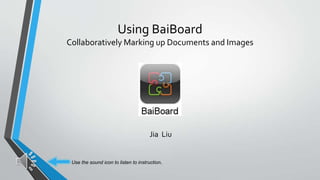
Baiboard Instruction
- 1. Using BaiBoard Collaboratively Marking up Documents and Images Jia Liu Use the sound icon to listen to instruction.
- 2. Step 1: Download BaiBoard Begin at the App Store. Type “BaiBoard” into the search box in the top-right corner and tap “Search” on your keyboard. (Be sure to select “iPad Only.”)
- 3. Step 1: Download BaiBoard Tap “GET” to begin downloading the app.
- 4. Step 1: Download BaiBoard Now BaiBoard should download. After the download is finished, you can open BaiBoard by tapping “Open.”
- 5. Step 2: Begin a Document Once the program is open, create a new board by tapping the “+” box.
- 6. Step 2: Begin a Document Click on the symbol in the top-right corner.You will be given three options: “import picture”, import PDF”, and “import” Map. Select one to begin.
- 7. Step 2: Begin a Document 1. Import Picture a. Photo Album b. iTunes Sharing c. Dropbox d. Search Web e. SnapWeb f. Camera
- 8. Step 2: Begin a Document 2. Import PDF a. iTunes Sharing b. Dropbox c. Google Drive d. Evernote e. Camera
- 9. Step 2: Begin a Document 3. Import Map Tap on “Map.”You will see a map of the country where you are located. You can search an address or any other place by typing it into the search box.You can zoom in or zoom out by tapping the map with two fingers. After you are satisfied with the map you have, you can tap “Snap” to import it into your board.
- 10. Step 3: Start a Meet Press the menu button at the top-right of the screen. In the menu that appears, tap “Start Meet.”
- 11. Step 3: Start a Meet You can choose to enter your own email address to receive an email reminder. If you do not want to, simply press “Start.”
- 12. Step 3: Start a Meet Your meet will be tagged with a number. Other people using BaiBoard will be able to use this number to sign in to your meet. You can also set a password for the meet.
- 13. Step 3: Start a Meet If you choose to set a password, you can do so by entering it twice and pressing “Ok.”
- 14. Step 4: Join a Meet When you open BaiBoard, tap “Join Meet.”
- 15. Step 4: Join a Meet Enter the meet number provided by the host. If the meet has a password, enter it as well.Then tap “Join.”
- 16. Step 4: Join a Meet You have successfully joined the meet.
- 17. Step 5: Marking Up Documents For this example, we will use a PDF document. BaiBoard includes many tools for marking up images and documents.
- 18. Step 5: Marking Up Documents The “gear” icon brings up a meet menu.
- 19. Step 5: Marking Up Documents The “folder and arrow” icon brings up export options.We will explore these in more detail in a moment.
- 20. Step 5: Marking Up Documents The “pen tip” icon allows you to add signatures to the document. Signatures are used to record who has made changes to the document.
- 21. Step 5: Marking Up Documents The “trash can” icon allows you to clear any markings you have added to the document.
- 22. Step 5: Marking Up Documents The “paint blot” icon allows you to select the color of your markings.
- 23. Step 5: Marking Up Documents The “line width” icon allows you to select the width of lines and shapes that you draw.
- 24. Step 5: Marking Up Documents The “Tt” icon allows you to add text to the document. First, tap where you would like to add text.
- 25. Step 5: Marking Up Documents Now add text using your keyboard.
- 26. Step 5: Marking Up Documents You can then drag text from one place to another in the document. Press and hold on the text, then drag your finger to the new location.
- 27. Step 5: Marking Up Documents When you use the finger icon to tap on the text, it will bring up a menu allowing you to delete, duplicate, edit, or lock the message.
- 28. Step 5: Marking Up Documents To erase something you have made, select the “eraser” icon in the task bar, then use it to select the markings you want to erase.
- 29. Step 5: Marking Up Documents The “pen” icon allows you to draw freeform shapes or symbols onto the paper. Press down on the pad with your finger or stylus and drag to draw.
- 30. Step 5: Marking Up Documents Using the finger icon to tap on any shapes you draw will bring up a menu.You can delete, duplicate, or lock the shape.
- 31. Step 5: Marking Up Documents The “marker” icon provides a similar drawing function.
- 32. Step 5: Marking Up Documents The “line” icon allows you to draw various types of lines. Tap on a line type you would like to draw.
- 33. Step 5: Marking Up Documents Next, tap your finger or stylus on the screen and drag to draw your line.
- 34. Step 5: Marking Up Documents The shape icon allows you place a shape or other item onto the document.This includes sticky notes, which carry short notes to other users, or flags, which can be used to highlight issues.
- 35. Step 5: Marking Up Documents Tap the screen to place a shape. Placing a sticky note will bring up the keyboard to allow you to type a message.
- 36. Step 5: Marking Up Documents As with other features, tapping the sticky note or other shape with the finger icon brings up a menu of options.
- 37. Step 6: ExportingYour Document When you are finished with your document, you can choose to export it. First, choose whether you want to export the entire document or only the current page.Then, choose the method you want to use to export the document.
- 38. Thank you.
Notes de l'éditeur
- Add: if you set up you appstore with passwords, than it will ask you to type in your password to confirm downloading the app through your account. If you did not choose to let app store ask for password then it will start to download the app right away.
- Voice over script: if you would like to import a picture, you will have six options: Photo Album iTunes Sharing Dropbox Search Web Snap Web Camera. Photo Album allows you to choose a picture from the photos you have in your ipad. iTunes sharing and dropbox allow you to choose a document from these apps. Search a web allows you to search for a key word and choose a picture from the search results. Camera allows you to take a picture immediately.
- If you want to import a PDF document, you will have five options. You can import from iTunes sharing, Dropbox, Google drive, evernot, and camera. The picture you take here will automatically be converted into a PDF document.