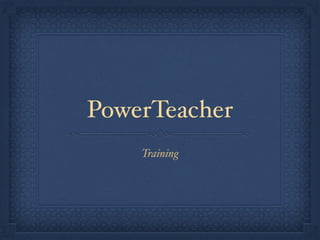
PowerTeacher Tutorial
- 2. Open PowerTeacher You must launch your PowerTeacher using a browser of your choice. You may access your PowerTeacher account from the OSD Website www.oxfordsd.org/teachers
- 3. Taking Attendance Click on chair. All students are present by default. There will be a pull down menu. Click on absent in the pull down menu, then click in box beside each absent student. Next, click on tardy in pull down menu, then click in box beside each tardy student. Make sure you save/submit your changes. The circle next to the chair will turn green after attendance has been submitted. If a student comes in late, just repeat the process making sure that you save/ submit
- 4. Student Information Click on backpack to see a list of students for each class. To see information about each student, click on the students name. The students default screen will appear. There is a select screens drop down menu where you can click to see more information about that student. You can set the default screen by going to Personalize in the start page. The list below is the information that you can see about each student.
- 5. More Student Info. Once you click the backpack you can access more information about each student in each of the individual class periods. Click on a student within your class: Student Names Listed here
- 6. Additional Student Info. From the Select Screens drop down, menu select one of the options below to allow you to view more information about each student.
- 7. Additional Student Info. Click Quick lookup to view attendance, grades, and class schedule of the student chosen.
- 8. Additional Student Info. Click NetAccess Summary, to view how many times students and parents have logged in to see grades.
- 9. Launching PowerTeacher Grade book To access your grade book you must click the link for Power Teacher Pro. This link will take you to your grade book to add assignments and assessments to your classes.
- 10. Power Teacher Pro Home Screen
- 11. Grade Book Setup Grade Book Setup will be completed at Building Level or Pushed-Out from the District Office. Tech Coaches will be available to help as needed. Once in PowerSchool Grade Book, click on Settings (left side - blue bar) Then click Traditional Grade Calculations All Classes will be listed on the next screen.
- 12. Setting up Weights Y1 should be set up for you. To change the grade setup for semesters and quarters, click on the Subject that needs changed. Change the type, the weight, then click save!
- 13. Creating Assignments/Tests In order to create an assignment that you want your students to see, you must click on theA+ Grading button. Then you will need to click assignment list.
- 14. Creating Assignment Cont. Click the +Create button in the top right corner. Click Assignment on the menu.
- 15. Assignment Details Select all classes that that this assignment pertains to Name the assignment Select a category Select Score Type Select Date (missing from screenshot- scroll down to see) Be careful setting dates for assignments. Make sure your date is within the actual grading period, Q1, Q2....etc
- 16. Publishing Assignment Publish, when will it display Publish will default to immediately unless otherwise changed.