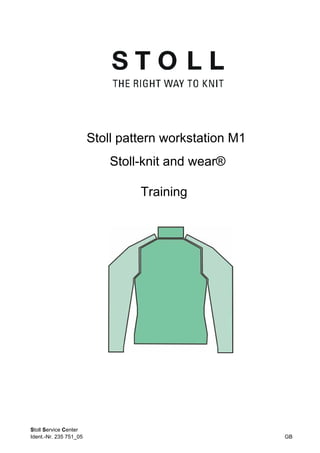
235751 05 bedan_gb
- 1. Stoll pattern workstation M1 Stoll-knit and wear® Training Stoll Service Center Ident.-Nr. 235 751_05 GB
- 2. Stoll Service Centre M1-Training Date: 01.12.2006 M1-Version: 3.8 H.Stoll GmbH&Co.KG, Reutlingen
- 3. Stoll Service Centre M1-Training k&w Content table 1 Stoll-knit and wear® on the M1 pattern workstation 1 2 General information on Stoll knit and wear® technology 2 3 Fundamental rules to generate a k&w shape 5 4 Overview to generating shape for k&w 6 5 Overview of knitting modes and shapes 8 6 k&w patterns with shapes from the ShapeSizer 10 6.1 ShapeSizer: Raglan with neck gore....................................................................................... 10 6.1.1 Procedure in the ShapeSizer: Create a raglan with neck gore 11 6.1.2 Generate shape in the ShapeSizer and position it: Raglan with neck gore 13 6.1.3 Complete the pattern: Raglan with neck gore 20 6.2 ShapeSizer: Saddle shoulder with neck gore........................................................................ 23 6.2.1 Generate shape in the ShapeSizer and position it: Saddle shoulder with neck gore 24 6.2.2 Complete the pattern: Saddle shoulder with neck gore 27 6.3 ShapeSizer: Inserted sleeve with shoulder gore and V-neck................................................ 29 6.3.1 Generate shape in ShapeSizer: Inserted sleeve with shoulder gore and V-neck 30 6.3.2 Complete the pattern: Inserted sleeve with shoulder gore and V-neck 34 7 Narrowing, widening and binding-off types 35 8 Generate own k&w modules 41 9 Allocate knitting layers 43 10 ShapeSizer: Raglan with neck gore for TC-T 44 10.1 Procedure in the ShapeSizer: Generate a raglan pattern with a neck gore for TC-T............ 45 10.2 Generate shape in the ShapeSizer and position it: Raglan pattern with neck gore for TC-T 47 11 Mirroring module 50 11.1 Generate and edit mirroring modules .................................................................................... 52 12 Auxiliary functions for pattern design 55
- 4. 13 The module explorer for Stoll knit and wear® 58 14 Settings in Configuration k&w dialog box 60 14.1 Knitting zones tab................................................................................................................... 61 14.2 Transfer tab............................................................................................................................ 62 14.3 Intarsia and Intarsia all needles TC-T tab.............................................................................. 64 14.4 Additional settings tab............................................................................................................ 66 15 Generate k&w pattern with the Shape wizard 68 15.1 Combine shape elements ...................................................................................................... 69 15.2 Shape wizard: Raglan with neck gore.................................................................................... 71 15.2.1 Generate pattern and shape: Raglan with neck gore 72 15.2.2 Shape wizard: Docking points for raglan 77 15.2.3 Position shape and complete pattern: Raglan with neck gore 81 15.3 Shape wizard: Saddle shoulder with 2x2 rib.......................................................................... 83 15.3.1 Generate pattern and shape: Saddle shoulder with 2x2 rib 86 15.3.2 Shape wizard: Docking points Saddle Shoulder 93 15.3.3 Position shape and complete pattern: Saddle shoulder with 2x2 rib 95 15.4 Shape wizard: Cardigan with inserted sleeve........................................................................ 97 15.4.1 Generate pattern and shape: Cardigan with inserted sleeve 98 15.4.2 Shape wizard: Docking points of inserted sleeve 107 15.4.3 Position shape and complete pattern: Cardigan with inserted sleeve 111 15.5 Working in the shape preview.............................................................................................. 113 15.5.1 Presentation in the shape preview 114 15.5.2 Shape tools in the shape preview 116 15.5.3 Edit shape in the shape view 119 15.6 Shape wizard: Waistcoat with V-neck.................................................................................. 122 15.6.1 Generate pattern and shape: Waistcoat with V-neck 123 15.6.2 Position shape and complete pattern: Waistcoat with V-neck 126 15.7 Shape wizard: Short sleeve with V-neck.............................................................................. 128 15.7.1 Generate pattern and shape: Short sleeve with V-neck 129 15.7.2 Shape wizard: Docking points Short Sleeve 134 15.7.3 Draw in structure / Position shape and complete pattern: Short sleeve with V-neck 137
- 5. Stoll Service Centre M1-Training k&w Content table 15.8 Short sleeve/short body ....................................................................................................... 140 15.9 Shape wizard: Short body with inserted and bound-off sleeve............................................ 141 15.9.1 Generate pattern and shape: Short body with inserted and bound-off sleeve 142 15.9.2 Apply the shape: Short body with inserted and bound-off sleeve 147 15.9.3 Position shape and complete pattern: Short body with inserted and bound-off sleeve 149 16 Rules for knit and wear® shapes 151 17 k&w starts in the overview 153 18 Generation of a k&w shape 158 19 k&w pattern with manual allocation of knitting cycles in the shape view 161 19.1 Shape view: Raglan with V-neck ......................................................................................... 162 19.1.1 Generate shape and pattern: Raglan with V-neck 163 19.1.2 Insert the knitting cycles: Raglan with V-neck 166 19.1.3 Apply the shape: Raglan with V-neck 172 19.2 Shape view: Inserted sleeve with V-neck ............................................................................ 174 19.2.1 Generate shape and pattern: Inserted sleeve with V-neck 175 19.2.2 Insert the knitting cycles: Inserted sleeve with V-neck 178 19.2.3 Complete the pattern: Inserted sleeve with V-neck 181 19.3 Shape view: Saddle shoulder with V-neck........................................................................... 183 19.3.1 Generate shape and pattern: Saddle shoulder with V-neck and collar 184 19.3.2 Complete the pattern: Saddle shoulder with V-neck and collar 188 19.3.3 Insert knitting cycles: Saddle shoulder with V-neck and collar 190 19.4 Shape view: Waistcoat with V-neck..................................................................................... 193 19.4.1 Generate shape and pattern: Waistcoat with V-neck 194 19.4.2 Complete the pattern: Waistcoat with V-neck 197 19.4.3 Insert the knitting cycles: Waistcoat with V-neck 199 20 Overview of the k&w knitting cycles in the Module Explorer 202
- 6. 21 Knitting cycle editor 206 21.1 Knitting rows or additional rows in the Knitting Cycle Editor................................................ 208 21.1.1 Knit 209 21.1.2 Narrowing 210 21.1.3 Widening 214 21.1.4 Width adaptation 215 21.1.5 Yarn carrier may not change the layer 218 21.1.6 Knit off Gore 219 21.1.7 Insert Linking-Off Markings on Previous Shape Row 221 21.1.8 Delete Knitting from Previous Knitting Cycle 223 21.1.9 Connection of tubes 225 21.1.10 Cycles in the knitting cycle 229 21.2 Define attributes in the knitting cycle editor ......................................................................... 231 22 Further k&w pattern 234 22.1 Shape view: Skirt with 2X2 rib ............................................................................................. 234 22.1.1 Generate shape and pattern: Skirt with 2x2 rib 235 22.1.2 Apply the shape: Skirt with 2x2 rib 238 22.1.3 Insert the knitting cycles: Skirt with 2x2 rib 240 22.2 Shape view: Raglan with different-colored sleeves ............................................................. 242 22.2.1 Generate pattern and shape: Raglan with different-colored sleeves 243 22.2.2 Insert the knitting cycles: Raglan with different-colored sleeves 245 22.2.3 Complete the pattern: Raglan with different-colored sleeves 249 22.3 Shape wizard: Raglan with intarsia...................................................................................... 251 22.3.1 Generate pattern and shape: Raglan with intarsia 252 22.3.2 Complete the pattern: Raglan with intarsia 255 22.3.3 Correct the shape automatically: Raglan with intarsia 257 22.3.4 Shape wizard: Docking points for raglan with intarsia 259 22.3.5 Position shape and draw in the intarsia motif: Raglan with intarsia 261
- 7. Stoll Service Centre M1-Training k&w Content table 22.3.6 Shape view: Raglan with intarsia 264 22.4 ShapeSizer: Raglan with Fair Isle and float jacquard.......................................................... 271 22.4.1 Generate shape in ShapeSizer: Raglan with Fair Isle and float jacquard 272 22.4.2 Position the motif: Raglan with Fair Isle and float jacquard 275 22.4.3 Apply shape and complete pattern: Raglan with Fair Isle and float jacquard 278 22.4.4 Edit markings: Raglan with Fair Isle narrowing technique and float jacquard 279 22.5 Shape view: 2 or 4 caps side-by-side .................................................................................. 282 22.5.1 Generate motif and shape: Cap 283 22.5.2 Insert the knitting cycles and change the narrowing width: Cap 287 22.5.3 Apply the shape: Cap 289 22.5.4 Generate an end module and complete the pattern: Cap 290 22.6 Shape wizard: Trousers....................................................................................................... 292 22.6.1 Generate pattern and shape: Trousers 293 22.6.2 Position and apply shape: Trousers 296 23 TC-T: Narrowing, widening and binding-off types 299 23.1 TC-T: Narrowing types......................................................................................................... 300 23.2 TC-T: Widening types .......................................................................................................... 302 23.3 TC-T: Binding-off types........................................................................................................ 303
- 9. Stoll Service Centre M1-Training k&w Stoll-knit and wear® on the M1 pattern workstation 1 1 1 Stoll-knit and wear® on the M1 pattern workstation Topics of the course: Handling of the ShapeSizer Using Shape wizard Generating k&w patterns Generating and using k&w modules Special features with k&w Requirements: Knowledge in accordance with the M1 Basic and Fully-Fashion courses Good technical knitting knowledge
- 10. Stoll Service Centre M1-Training k&w 2 General information on Stoll knit and wear® technology 2 2 General information on Stoll knit and wear® technology This knitting technique enables you to knit complete articles in a fully- fashioned shape. Complete sweaters can be worn without additional sewing e.g. The pieces for sleeves and body are knit like tubes in shape. These pieces are knit together in the machine by widening, narrowing and binding off in order to get a complete garement. The elements for sleeves and body are knit side by side at first. For each element is at least one separate yarn carrier necessary. After connecting the elements for body and sleeve only one yarn carrier will be used. If a V-neck is present in the fabric piece, a corresponding knitting sequence with a yarn carrier is used.
- 11. Stoll Service Centre M1-Training k&w General information on Stoll knit and wear® technology 2 3 With a tank top or vest, the yarn carriers may not switch layers (front/back), so that no connections arise and remain open at the arm openings. Three yarn carriers are required for such a knitting cycle. The narrowings are performed in the sleeve and body. If necessary, a collar can still be added on at the end. The basis of Stoll knit and wear® is knitting in 1X1. This means that alternately one needle group is working the fabric back and another needle group is working the fabric front. Knitting mode: Knitting the back Knitting the front
- 12. Stoll Service Centre M1-Training k&w 2 General information on Stoll knit and wear® technology 4 Knitting cycle for Stoll knit and wear®: Knitting direction to the right, Knitting the front (L0) Knitting direction to the left, Knitting the back (L1) When generating the pattern the transfer rows of both knitting layers (L0+L1) will be combined to one technical row. Knitting cycle L1 and L0 with transfer Knitting cycle for Stoll knit and wear® with a V-neck: Knitting of back (L1) and front (L0). Knitting cycle with V-neck
- 13. Stoll Service Centre M1-Training k&w Fundamental rules to generate a k&w shape 3 5 3 Fundamental rules to generate a k&w shape To generate a k&w pattern, the existing shapes from the shape directory "D:StollM1Shapesizerk&w" can be used, or new shapes can be generated. Elements of a k&w shape: A k&w shape contains several individual shapes. Shape for the front (front layer, L0) Shape for the back (back layer, L1) Shape for sleeves (with cardigans and pullovers) Shape for the collar All shapes of a k&w pattern should be saved in a common directory. Rules to generate a k&w shape Shape Conditions and requirements 1 Even-numbered difference in length between body and sleeve. 30% at maximum 2 No widening or narrowing below the sleeve cross-over (6 rows). 3 The number of knitting rows of sleeve and body above the sleeve- body crossover depends on the type of shape (Raglan, saddle shoulder, inserted sleeve) 4 The stepping width of narrowings of sleeve and body is 3 stitches at the maximum.
- 14. Stoll Service Centre M1-Training k&w 4 Overview to generating shape for k&w 6 4 Overview to generating shape for k&w You have different possibilities to determine the shapes and the necessary knitting cycles when generating k&w pattern: ShapeSizer Shape wizard Shape view ShapeSizer: Generate different sizes. Quick editing of a STOLL standard shape by grading. Quick and easy changes of the shape attributes for different sizes No own shapes can be saved in the ShapeSizer. Shape wizard: Combine the shape elements. Set connecting points. Automatical determination of knitting cycles. Shape view: Drawing in knitting cycles manually You can make individual adjustments easily by the use of own knitting cycles
- 15. Stoll Service Centre M1-Training k&w Overview to generating shape for k&w 4 7
- 16. Stoll Service Centre M1-Training k&w 5 Overview of knitting modes and shapes 8 5 Overview of knitting modes and shapes The Stoll knit and wear® course contains descriptions of various pattern examples. In them different knitting modes and shapes are applied. Knitting modes: Single Jersey Rib 2X2 Structure Shapes in the ShapeSizer: All existing shapes are stored in the different directories under "D:StollM1Shapesizerk&w". Shapes Presentation Pullover Raglan - Fair Isle - with neck gore Raglan - Fair Isle - with neck gore Raglan with neck gore Raglan with neck gore Raglan with neck opening Raglan with neck opening Saddle shoulder with neck gore Saddle shoulder with neck gore Saddle shoulder with neck opening Saddle shoulder with neck opening Inserted sleeve with french shoulder and neck gore Set-in sleeve with French shoulder and neck gore Inserted sleeve with french shoulder and neck opening Set-in sleeve with French shoulder and neck opening Inserted sleeve with shoulder gore and neck gore Set-in sleeve with shoulder gore and neck gore Inserted sleeve with shoulder gore and neck opening Set-in sleeve with shoulder gore and neck opening Cardigans Raglan with neck gore Raglan with neck gore
- 17. Stoll Service Centre M1-Training k&w Overview of knitting modes and shapes 5 9 Shapes Presentation Raglan with neck opening Raglan with neck opening Saddle shoulder with neck gore Saddle shoulder with neck gore Saddle shoulder with neck opening Saddle shoulder with neck opening Inserted sleeve with French shoulder and neck gore Set- in sleeve with french shoulder and neck gore Inserted sleeve with French shoulder and neck cut-out Set- in sleeve with french shoulder and neck opening Inserted sleeve with shoulder gore and neck gore Set- in sleeve with shoulder gore and neck gore Inserted sleeve with shoulder gore and neck opening Set- in sleeve with shoulder gore and neck opening Slipover - Waistcoat Slipover with French shoulder and neck gore Slipover with french shoulder and neck gore Slipover with French shoulder and neck cut-out Slipover with french shoulder and neck opening Slipover with shoulder gore and neck gore Slipover with shoulder gore and neck gore Slipover with shoulder gore and neck opening Slipover with shoulder gore and neck opening Top Top Waistcoat with shoulder gore and neck gore Waistcoat with shoulder gore and neck gore Vest with shoulder gore and neck opening Waistcoat with shoulder gore and neck opening Andere / Others Cap Cap The standard shapes of the ShapeSizer consist of several shape elements.
- 18. Stoll Service Centre M1-Training k&w 6 k&w patterns with shapes from the ShapeSizer 10 6 k&w patterns with shapes from the ShapeSizer 6.1 ShapeSizer: Raglan with neck gore Pattern data Pattern picture Raglan with neck gore Pattern width: 350 Pattern rows: 350 Machine type CMS 822 Gauge 6.2 Start 1X1 - Rib Basic pattern Jersey Knitting technique knit and wear Description of pattern: k&w shape "Raglan with neck gore" in single-jersey knitting mode
- 19. Stoll Service Centre M1-Training k&w k&w patterns with shapes from the ShapeSizer 6 11 6.1.1 Procedure in the ShapeSizer: Create a raglan with neck gore I. Generate a new pattern: You generate the k&w pattern using the default shape "Raglan with neck gore". 1. Open "File / New…" menu. 2. Select machine. 3. Knit and Wear 4. Specify the pattern size: Width: 350 Height: 350 Width and Hight are depending on the size of the shape. The size of the pattern field is doubled by the use of k&w technique automatically. 5. Specify the knitting mode: Jersey 6. Confirm specifications with "OK". The pattern field apears. With a k&w patter you will specify the start later on.
- 20. Stoll Service Centre M1-Training k&w 6 k&w patterns with shapes from the ShapeSizer 12 II. Select the presentation of knitting layers: Display of front and back knitting layers. Select the presentation of the knitting layers with the "k&w Tools" toolbar. Name Function All layers Presentation of front and back layers. "Display the columns of the knitting layer only" or Front layer "Display all columns" "Display the columns of the knitting layer only" or Back layer "Display all columns"
- 21. Stoll Service Centre M1-Training k&w k&w patterns with shapes from the ShapeSizer 6 13 6.1.2 Generate shape in the ShapeSizer and position it: Raglan with neck gore Open and edit shape with the ShapeSizer: 1. Open the program "ShapeSizer" with the menu "k&w Shape" / "ShapeSizer…". No. Function 1 Tabs of the different directories 2 Overview of the different Stoll standard shapes 3 Display field 4 Select Fully Fashion or k&w shapes 5 Load a saved ShapeSizer file (*.shz) and go to the "Stitch density" page 6 Close the ShapeSizer 2. Open the desired shape in the overview with double click. The next dialog window of the ShapeSizer gets open. The selected shape with the Stoll standard attributes gets open. The default attributes are saved in the files "defaultform_.....shp" in accordance with the shape elements (FRONT / BACK / SLEEVE / COLLAR).
- 22. Stoll Service Centre M1-Training k&w 6 k&w patterns with shapes from the ShapeSizer 14 3. Set the measure unit and the stitch density. The measure unit (2) and the stitch density (3) will be used in the further processing. No. Function 1 Graphic presentation of the selected shape 2 Unit of measure: Select the mm or inch measure unit. 3 Stitch density: Number of stitches in the width (wales) and height (rows) = stitch ratio 4 All needles: Select CMS 330 TC-T as machine type for k&w pattern. 5 Selection list for the gauge 6 Gauge-dependent stitch density table 7 Stoll default stitch ratio for the back-layer knitting mode 8 Input fields Own 1-6: Define your own stitch ratios for the various knitting modes. 9 Transfer of the stitch ratio from the column to the input fields for the stitch density (2) 10 Go back to the "Shape selection" page. 11 Continue to the next dialog window of the ShapeSizer 4. Open the next dialog window with .
- 23. Stoll Service Centre M1-Training k&w k&w patterns with shapes from the ShapeSizer 6 15 No. Function 1 Graphic presentation of the shape 2 Decrease or increase the graphic display 3 Options of the graphic display Calculating sizes according to the grading factor Call up the previous column of the measure table. Calculation of the next smaler size Delete the values in the selected column. Call up the next column of the measure table. 4 Calculation of the next larger size 5 Grading the sizes with a factor or a difference (mm/inch) 6 List of the edge lines 7 Measures in stitches referring to the selected size. Conversion from mm to stitches on base of the specified stitch ratio. 8 Factor or difference in mm/inch for grading Change from one size to the next size. 9 Dimensions of the basic size: These values cannot be changed. Dimensions of the Stoll default shape (mm) or manual entry of the dimensions (mm) in the < * 6 > column (basic size). 10 Dimensions of the basic size in the < * 6 > column: Values can be changed. Or enter new values directly in the empty column. 11 Go to the previous page. 12 Print the size table. 13 Save the ShapeSizer file (*.shz) with all its settings.
- 24. Stoll Service Centre M1-Training k&w 6 k&w patterns with shapes from the ShapeSizer 16 If the other sizes are generated based on the basic size < * 6 >, then the attributes are applied. 5. Change to the next dialog window with the button. No. Function 1 Graphic presentation of shape edges 2 Shape settings for a 2x2 rib as basic pattern 3 Definition of the step width of the narrowings following sleeve-body connection 4 Number of stitches in the sleeve hole to be bound-off in the body. The number of stitches is subtracted from the original number and the sleeve hole is recalculated. 5 Definition of the step width of the narrowings before the sleeve-body connection 6 Save size table as *.shz file 6. Open the next dialog window with . If the size table has not yet been saved as an *.shz file, then a window for saving the data now appears automatically.
- 25. Stoll Service Centre M1-Training k&w k&w patterns with shapes from the ShapeSizer 6 17 The selected size with the Stoll default attributes (defaultform ... .shp) is saved under the same name in the same directory. Example of file names No. Meaning 1 Name of shape 2 B = Basic shape (corresponds to basic size <*6>) 01 = Size 1 02 = Size 2 and so on 3 Type of shape element: Front/back/sleeve/collar When saving, ensure proper directory path! 7. After saving the size table, the next dialog window appears. - or - Open the next dialog window with . The selected size will be saved as ... .shp file to the directory when opening the window.
- 26. Stoll Service Centre M1-Training k&w 6 k&w patterns with shapes from the ShapeSizer 18 No. Function 1 Graphic presentation of the selected shape 2 Open size elements of the size selected in the size table in the shape editor. 3 Difference in length between body and sleeve. 4 Work out shape as short sleeve/short body. 5 Specify the knitting mode of the collar. 6 Own defaults (defaultuser files) are deleted from the directory and the defaultform file is used. 7 Save attribute changes as own default "defaultuser_... .shp". If a directory contains defaultuser files, then these data are used to open the shape. 8 Save size table as *.shz file 9 Knitting cycles are inserted in the shape (selected size). The size is saved with the knitting cycles as ... .kaw file. 10 The shape files modified in the Shape Editor (*.shp) will be deleted and new shape files (*.shp) will be generated according to the data of the shz file. The Shape Editor will be opened by the ShapeSizer. 8. Open the next dialog window with in order to determine the knitting cycles. Knitting cycles will be determined and saved as kaw file in the directory.
- 27. Stoll Service Centre M1-Training k&w k&w patterns with shapes from the ShapeSizer 6 19 No. Function 1 Open kaw-file in the Shape wizard. The ShapeSizer will not be closed. 2 Position kaw-file on the M1 basic pattern activated The ShapeSizer will be closed after positioning the kaw files on the basic pattern 3 deactivated The ShapeSizer will not be closed after positioning the kaw files on the basic pattern 9. Press the icon with the checkbox (3) activated. The kaw file will be laid on the open pattern. or The "New module" dialog box appears and the ShapeSizer will be closed then. - or - Press the icon with the checkbox (3) deactivated. The kaw file will be laid on the open pattern. or The "New module" dialog box appears. The ShapeSizer remains open and the next size can be edited. - or - Press the key. The kaw file will be opened in the Shape Wizard. The ShapeSizer remains open and the next size can be edited.
- 28. Stoll Service Centre M1-Training k&w 6 k&w patterns with shapes from the ShapeSizer 20 6.1.3 Complete the pattern: Raglan with neck gore I. Work out pattern: Shape with knitting cycles lies on the pattern after the ShapeSizer is closed. 1. Position the shape elements Sleeve and Body with collar on the motif with the symbol activated and the left mouse button pressed. - or - Position with the arrow keys. Different presentations of the shape elements laid on in the pattern: Icon Function k&w presentation k&w presentation with narrowing k&w presentation collapsed Pattern presentation Undo k&w presentations Before cutting out, settings can be made in the "Configuration k&w" dialog box. 2. Cut shape. The "Do you want a correction of edge widths to be carried out?" prompt appears. Confirm the prompt with "Yes" in order to correct the uneven narrowing widths. This prompt appears with uneven narrowing widths only. The "Do you want a correction of widening steps to be carried out?" prompt appears. Confirm the prompt with "Yes" in order to correct the widening. 3. Fade out shape. The "Replace modules cut into" prompt appears for modules which are cut into by fading out. - Back layer - Front layer
- 29. Stoll Service Centre M1-Training k&w k&w patterns with shapes from the ShapeSizer 6 21 4. Use narrowing and widening. 5. The "Insert/replace k&w start" dialog box appears. 6. Select a start and confirm the dialog box with "OK". The start will be inserted in the k&w pattern. 7. Use binding-off. Binding-off cycle for stand-up or turtleneck collar No. Meaning 1. Knitting-in draw thread in front. 2. Bind off layer 1 (back) the draw thread is carried along. 3. Knit draw thread to right. 4. Bind off at front. 5. Knit out draw thread at front. 6. Fix link-off stitch in place. 7. Protection rows.
- 30. Stoll Service Centre M1-Training k&w 6 k&w patterns with shapes from the ShapeSizer 22 Knitting cycle with gore or V-neck Knitting cycle for the gore II. Complete the pattern: 1. "Automatic Technical Editing" or "Stepwise Technical Editing". 2. Generate a Sintral. 3. Conduct Sintral Check. • Settings in Configuration k&w dialog box[see page 60]
- 31. Stoll Service Centre M1-Training k&w k&w patterns with shapes from the ShapeSizer 6 23 6.2 ShapeSizer: Saddle shoulder with neck gore Pattern data Pattern picture Saddle shoulder with neck gore Pattern width: 350 Pattern rows: 350 Machine type CMS 822 Gauge 6.2 Start 2x2 - Rib Basic pattern Jersey Knitting technique knit and wear The saddle shoulder with neck gore shape contains a flat-shaped shoulder in the front and back. This requires frequent, closely-spaced narrowings. On the other hand, the sleeve is knit further straight (without narrowing).
- 32. Stoll Service Centre M1-Training k&w 6 k&w patterns with shapes from the ShapeSizer 24 6.2.1 Generate shape in the ShapeSizer and position it: Saddle shoulder with neck gore I. Generate a new pattern: 1. Open "File / New…" menu. 2. Select machine. 3. Select knit and wear . 4. Specify the pattern size: Width: 350 Height: 350 Width and Hight are depending on the size of the shape. 5. Specify the knitting mode: Jersey 6. Confirm specifications with "OK". The pattern field apears. II. Open shape with ShapeSizer: 1. Open the program "ShapeSizer" with the menu "k&w Shape" / "ShapeSizer…". 2. Open the desired shape "Saddle shoulder with neck gore" in the overview window with a double-click. The next dialog window of the ShapeSizer gets open. 3. Enter the stitch ratio. 4. Open the next dialog window with . 5. Generate basic size in the < * 6 > column. 6. Open the next dialog window with . 7. Enter size specifications.
- 33. Stoll Service Centre M1-Training k&w k&w patterns with shapes from the ShapeSizer 6 25 No. Function 1 Narrowing stepping of saddle shoulder in body 2 Narrowing stepping in sleeve 3 Narrowing stepping in body 4 Stitch ratio between sleeve and body (saddle shoulder) 8. Open the next dialog window with . If the size table has not yet been saved as an *.shz file, then a window for saving the data now appears automatically. 9. After saving the size table, the next dialog window appears. - or - Open the next dialog window with . The selected size will be saved as ... .shp file to the directory when opening the window. 10. Open the shape element to be changed with the buttons under "Open shape in Shape Editor:" .
- 34. Stoll Service Centre M1-Training k&w 6 k&w patterns with shapes from the ShapeSizer 26 11. Make changes. For example, narrowing type, narrowing width, widening type, fade-out and fade-out width etc. Changes in the reference size are also used for the other sizes. 12. Open the next dialog window with in order to determine the knitting cycles. Knitting cycles will be determined and saved as kaw file in the directory. 13. Press the icon with the checkbox (3) activated. The kaw file will be laid on the open pattern. or The "New module" dialog box appears and the ShapeSizer will be closed then. - or - Press the icon with the checkbox (3) deactivated. The kaw file will be laid on the open pattern. or The "New module" dialog box appears. The ShapeSizer remains open and the next size can be edited. - or - Press the key. The kaw file will be opened in the Shape Wizard. The ShapeSizer remains open and the next size can be edited. • Generate shape in the ShapeSizer and position it: Raglan with neck gore[see page 13]
- 35. Stoll Service Centre M1-Training k&w k&w patterns with shapes from the ShapeSizer 6 27 6.2.2 Complete the pattern: Saddle shoulder with neck gore I. Work out pattern: Shape with knitting cycles lies on the pattern after the ShapeSizer is closed. 1. Position the shape elements sleeve and body with collar on the basic motif. Position the elements body and sleeve on the motif with the symbol activated and the left mouse button pressed or with the arrow keys. 2. Select desired pattern presentations: Laid on shape: saddle shoulder Before cutting out, settings can be made in the "Configuration k&w" dialog box. 3. Cut shape. The "Do you want a correction of widening steps to be carried out?" prompt appears. 4. Confirm with "Yes". 5. Fade out shape. The "Replace modules cut into" inquiry appears. - Back layer - Front layer The prompt only appears for modules that are cut into by fading-out. 6. Use narrowing and widening.
- 36. Stoll Service Centre M1-Training k&w 6 k&w patterns with shapes from the ShapeSizer 28 7. The "Insert/replace k&w start" dialog box appears. 8. Select a start and confirm the dialog box with "OK". The start will be inserted in the k&w pattern. 9. Use binding-off. II. Complete the pattern: 1. Automatical or stepwise technical editing. 2. Generate a Sintral. 3. Conduct Sintral Check.
- 37. Stoll Service Centre M1-Training k&w k&w patterns with shapes from the ShapeSizer 6 29 6.3 ShapeSizer: Inserted sleeve with shoulder gore and V-neck Pattern data Pattern picture Inserted sleeve with shoulder gore and V-neck Pattern width: 350 Pattern rows: 350 Machine type CMS 822 Gauge 6.2 Start 1x1 rib Basic pattern Jersey Knitting technique knit and wear
- 38. Stoll Service Centre M1-Training k&w 6 k&w patterns with shapes from the ShapeSizer 30 6.3.1 Generate shape in ShapeSizer: Inserted sleeve with shoulder gore and V-neck I. Generate a new pattern: 1. Open "File / New…" menu. 2. Select machine. 3. Knit and Wear 4. Specify the pattern size: Width: 350 Height: 350 Width and Hight are depending on the size of the shape. 5. Specify the knitting mode: Jersey 6. Confirm specifications with "OK". The pattern field apears. II. Open shape with ShapeSizer: 1. Open the ShapeSizer program with the menu "k&w Shape" / "ShapeSizer…". 2. Open the desired shape "Inserted sleeve with shoulder gore and V- neck" in the overview window with a double-click. The next dialog window of the ShapeSizer gets open. 3. Enter the stitch ratio. 4. Open the next dialog window with . 5. Generate basic size in the < * 6 > column. 6. Open the next dialog window with . 7. Enter size specifications.
- 39. Stoll Service Centre M1-Training k&w k&w patterns with shapes from the ShapeSizer 6 31 No. Function The number of stitches present in the end line must be transferred into the body piece. 1 In the process, the stepping of the remaining narrowing can be specified. Also the number of knitting rows between the remaining narrowings. 2 Narrowing stepping in the V-neck
- 40. Stoll Service Centre M1-Training k&w 6 k&w patterns with shapes from the ShapeSizer 32 Setting options for remaining narrowing Stitches Rows Function 1 1 Remaining narrowings are carried out with one stitch. 1 stitch row is knit between the narrowings. Stitch rods from edge A have a ratio to stitch rows B of 1:1. 1 2 Remaining narrowings are carried out with one stitch. 2 stitch rows are knit between the narrowings. Stitch rods from edge A have a ratio to stitch rows B of 1:2. 2 1 Remaining narrowing is carried out with 2 stitches. 1 stitch row is knit between the narrowings. Stitch rods from edge A have a ratio to stitch rows B of 2:1. 2 2 Remaining narrowing is carried out with 2 stitches. 2 stitch rows are knit between the narrowings Stitch rods from edge A have a ratio to stitch rows B of 1:1. 8. Open the next dialog window with . If the size table has not yet been saved as an *.shz file, then a window for saving the data now appears automatically. 9. Save size table as *.shz file. The next dialog window appears. - or - Open the next dialog window with . The selected size will be saved as ... .shp file to the directory when opening the window. 10. Open the shape element to be changed with the buttons under "Open shape in Shape Editor:" . 11. Make changes. For example, narrowing type, narrowing width, widening type, fade-out and fade-out width etc.
- 41. Stoll Service Centre M1-Training k&w k&w patterns with shapes from the ShapeSizer 6 33 V-neck above V-neck underneath Changes in the basic size < *6 > are also used for the other sizes. 12. Open the next dialog window with in order to determine the knitting cycles. Knitting cycles will be determined and saved as kaw file in the directory. 13. Press the icon with the checkbox (3) activated. The kaw file will be laid on the open pattern. or The "New module" dialog box appears and the ShapeSizer will be closed then. - or - Press the icon with the checkbox (3) deactivated. The kaw file will be laid on the open pattern. or The "New module" dialog box appears. The ShapeSizer remains open and the next size can be edited. - or - Press the key. The kaw file will be opened in the Shape Wizard. The ShapeSizer remains open and the next size can be edited.
- 42. Stoll Service Centre M1-Training k&w 6 k&w patterns with shapes from the ShapeSizer 34 6.3.2 Complete the pattern: Inserted sleeve with shoulder gore and V-neck I. Work out pattern: Shape with knitting cycles lies on the pattern after the ShapeSizer is closed. 1. Position shape elements sleeve and body on basic motif. Position the elements body and sleeve on the motif with the symbol activated and the left mouse button pressed or with the arrow keys. 2. Select desired pattern presentations: Before cutting out, settings can be made in the "Configuration k&w" dialog box. 3. Cut shape. The "Do you want a correction of widening steps to be carried out?" prompt appears. 4. Confirm with "Yes". 5. Fade out shape. The "Replace modules cut into" inquiry appears. - Back layer - Front layer The prompt only appears for modules that are cut into by fading-out. 6. Use narrowing and widening. 7. The "Insert/replace k&w start" dialog box appears. 8. Select a start and confirm the dialog box with "OK". The start will be inserted in the k&w pattern. 9. Use binding-off. II. Complete the pattern: 1. Automatical or stepwise technical editing. 2. Generate a Sintral. 3. Conduct Sintral Check.
- 43. Stoll Service Centre M1-Training k&w Narrowing, widening and binding-off types 7 35 7 Narrowing, widening and binding-off types I. Use different narrowing types: Visually different narrowing markings result by using different narrowing types. 1. Open the Shape Editor. 2. Allocate the desired narrowing type and narrowing width to the Narrowing edges under "Function". Designation Use Presentation Function Sleeve above Layers apart Narrowing stitches lie on the basic stitches. The layers L0 and L1 are narrowed separately => different narrowing widths are possible Sleeve above Narrowing stitches lie on the basic stitches Sleeve underneath Layers apart Narrowing stitches lie under the basic stitches. The layers L0 and L1 are narrowed separately => different narrowing widths are possible. Sleeve underneath Narrowing stitches lie under the basic stitches. Sleeve Rib Special transferring cycle for ribs. Sleeve Rib Layers apart Special transferring cycle for ribs The layers L0 and L1 are narrowed separately => different narrowing widths are possible. Remaining Narrowing Special narrowing cycle for shapes with inserted sleeve, in various ratios of number of stitches to stitch rows. F-Shoulder Sleeve Sleeve Special narrowing cycle for the shapes with French shoulders.
- 44. Stoll Service Centre M1-Training k&w 7 Narrowing, widening and binding-off types 36 Designation Use Presentation Function Body above Layers apart Narrowing stitches lie on the basic stitches. The layers L0 and L1 are narrowed separately => different narrowing widths are possible. Body above Narrowing stitches lie on the basic stitches. Body underneath Layers apart Narrowing stitches lie under the basic stitches. The layers L0 and L1 are narrowed separately => different narrowing widths are possible. Body underneath Narrowing stitches lie under the basic stitches. Body-rib Special transferring cycle for ribs. Body Rib Layers apart Special transferring cycle for ribs. The layers L0 and L1 are narrowed separately => different narrowing widths are possible. Shoulder Body In the front and back the shoulder is narrowed in place of the usual gore.
- 45. Stoll Service Centre M1-Training k&w Narrowing, widening and binding-off types 7 37 Designation Use Presentation Function V-neck above Narrowing stitches lie on the basic stitches. V-neck underneath Narrowing stitches lie under the basic stitches. Neckline-Rib Neckline Special transferring cycle for ribs. The designation above or underneath always refers to the narrowing stitches.
- 46. Stoll Service Centre M1-Training k&w 7 Narrowing, widening and binding-off types 38 II. Multi-step narrowing / Doubling: 1. Open the Shape Editor. 2. Open the attributes of a narrowing edge via "Function". 3. Activate "Multi-step narrowing" in the "Narrowing" tab. Designation Use Presentation Function Fair Isle + Doubling k&w Each stitch will be is transferred only once. Large rackings are necessary. Fair Isle + Doubling k&w II With doubling after the start or with Fair Isle pattern Stitches will be transferred several times. Small rackings are necessary. Use with TC-T pattern as all needles are allocated and no large rackings are possible. III. Use different widening types: If a widening edge line is present in the shape, then the type of widening can be specified. 1. Open the Shape Editor. 2. Allocate the desired widening type and widening width to the widening edges under "Function". Designation Use Function No module No special technique is used Standard Alternating widening technique. Widening of layer 0 and layer 1. Split Widening by splitting. Darn stitch Widening with plugging technique. Standard Selvedge open Alternating widening technique. Widening of layer 0 and layer 1, but separated layers. Darn stitch Layer-separated Widening body/sleeve Layer-separated widening by plugging technique.
- 47. Stoll Service Centre M1-Training k&w Narrowing, widening and binding-off types 7 39 IV. Use different binding-off types: Setting Use V-neck start L0lL1 Narrowing the round neck in the front or back of the body. Neckline Binding-off of the round neck or of the body with stitch rows over the entire length. Example: Turtleneck collar Fast cut-out Binding-off of the round neck or of the body with stitch rows over the entire length. The running time of the binding-off will be reduced by 40% using the maximum racking of the machine. Example: Turtleneck collar Open cut out L0 Binding-off of the body or of the collar without stitch rows over the entire length. Example: V-neck or waistcoat - open in the front layer Neck with draw thread Bind off with draw thread in the neck of the back. Example: V-neck Neck without draw thread Bind off without draw thread in the neck of the back piece. Shoulder standard - 01 Binding-off shoulder (narrow shoulder seam) Shoulder standard - 02 Binding-off shoulder (wide shoulder seam) French shoulder above V- neck French shoulder above The stitches lie on the basic stitches. French shoulder underneath V-neck French shoulder underneath
- 48. Stoll Service Centre M1-Training k&w 7 Narrowing, widening and binding-off types 40 Setting Use The stitches lie under the basic stitches. Neck French shoulder Binding off the neck with the french shoulder shape Opening open at the left Binding off round neck with side opening on left Opening on the right Binding off round neck with side opening on the right Opening open end on the right Binding-off of the body or of the collar without stitch rows over the entire length. Yarn carrier stands at right after binding off. Example: V-neck or waistcoat Opening open left+right Binding off round neck with side opening on left Opening open L0+L1 Binding off a cut-out with an opening in front and back layer Shoulder together-01 Binding off both shoulder sides simultaneously. Top Sides Binding off the sleeve opening Top end of straps Binding off fabrics with straps
- 49. Stoll Service Centre M1-Training k&w Generate own k&w modules 8 41 8 Generate own k&w modules Generate own k&w modules: For knit and wear the user can create his own modules. 1. Call up the "New Module" dialog box via "Module" / "New Module...". 2. Make settings: Specify module name. Set k&w option. Specify the size of the module, the width and the height. Specify basic pattern. 3. Confirm settings with "OK". 4. The "Properties of: xx" dialog box appears. Activate "knit & wear module" in the "Technical" tab.
- 50. Stoll Service Centre M1-Training k&w 8 Generate own k&w modules 42 5. Specify the knitting layer (front / back / both). 6. Confirm the settings in the dialog box with "OK". 7. Generate the knitting procedure in the "module editor". The module receives the allocation of the previously set layer. If the module is to be used for a back layer, then it must be set to the desiredAllocate knitting layers [see page 43]. For this purpose, select the desired rows and press the or button. Notes on the knitting cycle: Modules of layer 0 (front) start always with float on the left side. Modules of layer 1 (back) start always with stitch on the left side.
- 51. Stoll Service Centre M1-Training k&w Allocate knitting layers 9 43 9 Allocate knitting layers Use layer allocation. If you generate a module for k&w or if you insert rows in an existing pattern, then the knitting layer must be specified. 1. To do this, select the desired pattern rows in the "Module editor" or technical view. 2. Specify the desired knitting layer with "k&w Tools" . Icon Function Front row layer Back row layer Switch over to different presentations in the technical and fabric view or in the module editor: Icon Name Function All layers Presentation of front and back layers "Display the columns of the knitting layer only" or Front layer "Display all columns" "Display the columns of the knitting layer only" or Back layer "Display all columns"
- 52. Stoll Service Centre M1-Training k&w 10 ShapeSizer: Raglan with neck gore for TC-T 44 10 ShapeSizer: Raglan with neck gore for TC-T Pattern data Pattern picture Raglan with neck gore Pattern width: 300 Pattern rows: 300 Machine type CMS 330TC-T Gauge 7.2 Start 1X1 - Rib Basic pattern fine jersey Knitting Technique knit and wear Description of pattern: k&w shape "Raglan with neck gore" in single-jersey knitting mode with all needles
- 53. Stoll Service Centre M1-Training k&w ShapeSizer: Raglan with neck gore for TC-T 10 45 10.1 Procedure in the ShapeSizer: Generate a raglan pattern with a neck gore for TC-T Generate new pattern: You generate the k&w pattern using the default shape "Raglan with neck gore". 1. Open "File / New…" menu or click the icon. 2. Select machine. 3. Knit and Wear 4. Specify the pattern size: Width: 350 Height: 350 Width and Hight are depending on the size of the shape. The size of the pattern field is doubled by the use of k&w technique automatically. 5. Specify the knitting mode: Jersey fine. 6. Confirm specifications with "OK". The pattern field apears. With a k&w patter you will specify the start later on.
- 54. Stoll Service Centre M1-Training k&w 10 ShapeSizer: Raglan with neck gore for TC-T 46 II. Select the presentation of knitting layers: Display of front and back knitting layers. Select the presentation of the knitting layers with the "k&w Tools" toolbar. Name Function All layers Presentation of front and back layers. Front layer with the option: "display the columns of the knitting layer only" or: "display all columns" Back layer with the option: "display the columns of the knitting layer only" or: "display all columns" - or - Set one of the following presentations in the fabric and technical view in the context menu: k&w highlight layer. (Only possible in the technical view) k&w show both layers. k&w Display front layer with back columns. Display k&w front layer w/o back columns. k&w Display back layer with front columns Display k&w back layer w/o front columns.
- 55. Stoll Service Centre M1-Training k&w ShapeSizer: Raglan with neck gore for TC-T 10 47 10.2 Generate shape in the ShapeSizer and position it: Raglan pattern with a neck gore for TC-T Open and edit shape with the ShapeSizer: 1. Open the program "ShapeSizer" with the menu "k&w Shape" / "ShapeSizer…". 2. Open the desired shape "Raglan with neck gore" in the overview with a double-click. 3. Enter the stitch ratio. -> The stitch density (3) is used in the further processing. Function 1 Graphic presentation of the shape 2 Unit of measure: Select the mm or inch measure unit. 3 Stitch density: Number of stitches in the width (wales) and height (rows) = stitch ratio 4 All needles: Select CMS 330 TC-T as machine type for k&w pattern. 5 Selection list for the gauge 6 Gauge-dependent stitch density table 7 Stoll default stitch ratio for the back-layer knitting mode
- 56. Stoll Service Centre M1-Training k&w 10 ShapeSizer: Raglan with neck gore for TC-T 48 Function 8 Input fields Own 1-6: Define your own stitch ratios for the various knitting modes. 9 Transfer of the stitch ratio from the column to the input fields for the stitch density (2) 10 Go back to the "Shape selection" page. 11 Continue to the next dialog window of the ShapeSizer 4. Select "k&w all needles" under (4). The selected shape with the Stoll standard attributes for TC-T gets open. The default attributes are saved in the files "defaultform_.....shp" in accordance with the shape elements (FRONT / BACK / SLEEVE / COLLAR). 5. Open the next dialog window with . 6. Generate the size table. If the other sizes are generated based on the basic size < * 6 >, then these attributes are applied. 7. Open the next dialog window with . 8. Make settings for widening, binding-off the sleeve and narrowing.
- 57. Stoll Service Centre M1-Training k&w ShapeSizer: Raglan with neck gore for TC-T 10 49 9. Open the next dialog window with . If the size table has not yet been saved as an *.shz file, then a window for saving the data now appears automatically. The selected size with the Stoll default attributes (defaultform ... .shp) is saved under the same name in the same directory. When saving, ensure proper directory path! Save all shape elements in a common directory. Save size table. The next dialog window appears. - or - Open the next dialog window with . The selected size will be saved as ... .shp file to the directory when opening the window. 10. Press the "Finish >>" button to insert the knitting cycles. A kaw file is generated. 11. Confirm the prompt that follows with "YES". The kaw file is laid on the open pattern and the ShapeSizer is closed. - or - Confirm the prompt that follows with "NO". The kaw file is saved in the directory. The ShapeSizer remains open and the next size can be edited.
- 58. Stoll Service Centre M1-Training k&w 11 Mirroring module 50 11 Mirroring module When generating the k&w motif, you can use so-called mirroring modules. A mirroring module can be allocated to the front knitting layer (L0) or to the back knitting layer (L1). I. Mirroring modules in the module explorer: The mirroring modules are stored in the module explorer under "Modules" / "knit and wear" in the subgroups: Binding elements Ribs Cable one side float Cable both side float Aran Petinet k&w_basic pattern II. Example of mirroring modules: Modules can be inserted mirrored: In the front knitting layer (L0) In the back knitting layer (L1) Mirrored left right Example of mirroring modules Jersey Reverse jersey Modules for L0 (front) Modules for L1 (back)
- 59. Stoll Service Centre M1-Training k&w Mirroring module 11 51 III. Switch over mirroring modules: Mirror the module for Layer 0 with the button at the bottom. Mirror the module for Layer 1 with the button at the top. A module containing a racking direction can also be switched over with the and buttons. Cable 2X2 < Cable 2X2 > Racking direction left Racking direction right Mirroring modules can be used with ordinary drawing tools. Mirroring modules are automatically set to the correct stitch row (layer).
- 60. Stoll Service Centre M1-Training k&w 11 Mirroring module 52 11.1 Generate and edit mirroring modules I. Generate container module mirroring: 1. Open via the "Module" / "Generate Container Module Mirror...." menu. 2. Drag the module to be mirrored into the container "Mirroring module" to the position at the bottom left with drag & drop. Only modules which are not mirrored may be inserted. Mirroring positions Mirrored toward the back (L1) Mirrored toward the back right (L1) Original (L0) Mirrored to the right (L0)
- 61. Stoll Service Centre M1-Training k&w Mirroring module 11 53 The module is automatically shown in the mirrored positions. Mirrored modules are automatically marked with the symbol. Automatically generated modules do not exist in the module database. If the original module name contains the ending "_0<", then it changes for the automatically generated modules in accordance with the direction and layer. For mirroring modules that are not wider than one stitch, the module in the right-hand column of the container is inserted without being mirrored. Mirroring is only carried out for the back layer. Self-generated modules can be allocated to the container in one of the four positions with drag & drop. Different modules can be allocated for front and back layer. 3. Click the "OK" button. The module will be saved under "New Modules". II. Edit mirroring module: After a module is inserted in the mirroring tool, the context menu and the following functions can be run with the right mouse button: Menu Function Remove The module is removed from the tool. Edit The module can be edited. Do not generate mirroring Mirroring can be deactivated for the right-hand side. Explorer The module explorer is opened. With "Edit" the "Module editor" opens and the module can be edited. Edited modules no longer have the marking . Edited modules are saved under "New modules".
- 62. Stoll Service Centre M1-Training k&w 11 Mirroring module 54 III. Create mirroring module for back layer only: A module is to be mirrored on the back layer, but not to the right. 1. Call up the context menu in the mirroring container and activate "Do Not Generate Mirror". 2. Drag the module to be mirrored to the lower left position and drop it there. 3. Click the "OK" button. The module will be saved under "New Modules".
- 63. Stoll Service Centre M1-Training k&w Auxiliary functions for pattern design 12 55 12 Auxiliary functions for pattern design I. Design a pattern: You can apply the design of layer 0 (front) to layer 1 (back) in order to generate the pattern more easily. 1. Switch the Technical View or the Fabric and Symbol View to the L0 knitting layer via the icon Display the columns of the knitting layer only - or - Display all columns 2. Generate the motif by drawing in modules on knitting layer 0. Cable cross-over on layer L0
- 64. Stoll Service Centre M1-Training k&w 12 Auxiliary functions for pattern design 56 II. Apply the pattern design from the front (L0) to the back (L1): This function is only possible for mirroring modules. 1. Run the axiliary functions for pattern design via "Module" / "k&w Pattern Design Auxiliary Functions" 2. Click on the "Apply pattern design from front to back" checkbox. without selection The entire pattern design will be transferred from layer L0 to layer L1. - or - with selection The selected area of layer L0 will be transferred to layer L1. 3. Move the back vertically relative to the front with the "Vertical shift in pattern rows" input field. Specified number without sign up by n pattern rows. Specified number with negativ sign down by n pattern rows. 4. Activate the option "module", "color" or both. 5. Execute with "Apply". The design will be transferred from layer L0 to layer L1. A mirrored module is inserted with the same racking direction. Example: For layer L0 the module "XX_0<"and for layer L1 the module "XX_1<" will be inserted.
- 65. Stoll Service Centre M1-Training k&w Auxiliary functions for pattern design 12 57 III. Mirror the back at the Y-axes: 1. Run the axiliary functions for pattern design via "Module" / "k&w Pattern Design Auxiliary Functions" The "Apply pattern design from front to back" checkbox is active. 2. Click on the "Mirror back on vertical center axis" checkbox. 3. You can move the back vertically via the "Vertical shift in pattern rows" entry field: Specified number without sign up by n pattern rows. Specified number with negativ sign down by n pattern rows. 4. Execute with "Apply". The design and the modules will be mirrowed around the center axis and transferred to the back. Example: For layer L0 the module "XX_0<" and for layer L1 the module "XX_1>" will be inserted.
- 66. Stoll Service Centre M1-Training k&w 13 The module explorer for Stoll knit and wear® 58 13 The module explorer for Stoll knit and wear® The k&w modules are stored in various groups and subgroups under k&w in the Module Explorer. Module group Subgroups Remarks "k&w Technique" "Widening" "Narrowing" "Bind-off" "Start V-neck" "Fade out" "k&w replacement modules" "Intarsia border processing" "Shape correction" "connections" "Transferring inward sleeves" "Shape edge start" "Shape edge end" "Knit-in/knit-out" "Knit-in before Start" "Collar modules" "Multi-step narrowing" These modules are used automatically by the technical function. "k&w-Starts" "Stoll" "Private" "Stoll-TC-T" The module groups "Stoll" and "Stoll TC" contain the starts for: Sweater/Cardigan Tank top/Top/Vest Short sleeve The type of start will be selected automatically based on the shape. "k&w Favorites" Often used module groups can be saved in the "k&w Favorites" module group. These are displayed in the module bar, and quick access is therefore possible.
- 67. Stoll Service Centre M1-Training k&w The module explorer for Stoll knit and wear® 13 59 Module group Subgroups Remarks "knit and wear" "Binding elements" "Ribs" "Cable one side float" "Cable both side float" "Aran" "Petinet" "Binding elements-TC-T" "k&w basic pattern" "Pointelle TC-T" "Cable at the shape edge" Subgroups for pattern generation "k&w knitting cycles" "Stoll" "Private" "favorites/basic shape types" "For automatic only"
- 68. Stoll Service Centre M1-Training k&w 14 Settings in Configuration k&w dialog box 60 14 Settings in Configuration k&w dialog box With this dialog box you make different settings for technical editing that apply to the entire pattern. Changes in the "Configuration" dialog box made after the Technical editing are retained, even if you run the "Load Pattern Before Technical Editing" function in the "Knitting technique" menu. Call up the "Configuration" dialog box: 1. Open the "Knitting Technique" menu in the menu bar. 2. Call up the "Configuration..." function. The dialog box will apear with its tabs.
- 69. Stoll Service Centre M1-Training k&w Settings in Configuration k&w dialog box 14 61 14.1 Knitting zones tab Distance between body / sleeve During the production of the fabric pieces sleeve and body, a distance must be taken into account for yarn carriers. The distance between the sleeve and body (1) for the sleeve cross-over can be set to 0 / 2 / 4 / 6 etc. needles. Maximum of 2 inches. Cut Display modes before cutting out the shape: "Cut folded out" "Cut folded inward" "Cut folded in without length compensation" Knitting-in all yarn carriers before the start Checkbox inactive (default setting) No yarn carrier will be knit in before knitting start. Activated checkbox All yarn carriers will be knit in before knitting start.
- 70. Stoll Service Centre M1-Training k&w 14 Settings in Configuration k&w dialog box 62 14.2 Transfer tab Transfer surrounding Settings apply to the entire pattern. Setting Meaning Result Separate layer (Default) Return the surrounding area back to the original layer Collect layer Transfer the surrounding area to a needle bed. (collect) Off Do not return the surrounding area to its layer. "Transfer from racking step" 1 /2 / 3./.../10.
- 71. Stoll Service Centre M1-Training k&w Settings in Configuration k&w dialog box 14 63 The desired type of "Transfer surrounding" can be inserted in an area with the control column . Separate k&w transfer layers Settings apply to the entire pattern. Setting Meaning Result "Open-layer transferring (1)" Transfer last knitted layer at first (Default). "Transfer covering the layer (2)" Transfer last knitted layer at last "Off" No setting The desired type of "Separate transfer layers" can be inserted in areas with the control column .
- 72. Stoll Service Centre M1-Training k&w 14 Settings in Configuration k&w dialog box 64 14.3 Intarsia and Intarsia all needles TC-T tab Knitting-in Adjustments Meaning "with knot" No function "Binding" Same function as for intarsia binding. "Cast off in front of layer L0" = feed on L0 with casting off "Cast off behind layer L1" = feed on L1 with casting off "Float TC-T" = knit-in and knit-out with floats (no connection) "Feed-in" "Float" = knit-in and knit-out with floats (no binding) Knots Adjustments Meaning "Knots 1 border" A knot can be formed on the shape edge at the start and end of a yarn field. : Make the setting before the yarn field view is opened the first time. "Knots connection of tubes" Knot at end of sleeve-body connection, i.e. before looping-out yarn carrier "Knot for connection of tubes TC-T "Knot for TC-T at end of sleeve-body connection, i.e. before looping-out yarn carrier "Shape edge" "Knots" "Connection of tubes" Same setting options as under "Shape Edge" Selvedge editing Adjustments Meaning "Float fine" Feeding with float with all needles "Tuck (4)" Feeding with float and tuck in 1x1 Module width = 4 "Tuck (6)" Feeding with float and tuck in 1x1 Module width = 6 "Feed" "Tuck (8)" Feeding with float and tuck in 1x1 Module width = 8
- 73. Stoll Service Centre M1-Training k&w Settings in Configuration k&w dialog box 14 65 Adjustments Meaning "Float" Feeding with float in 1x1 Module width = 2 "Loop" Feeding with float in 1x1 Module width = 2 "Tuck fine (2)" Feeding with float and tuck in with all needles Module width = 2 "Tuck fine (3)" Feeding with float and tuck in with all needles Module width = 3 "Tuck fine (4)" Feeding with float and tuck in with all needles Module width = 4 "Front stitch fine" Feeding with stitch on all needles Module width = 1 "Reduce" No functionality "Allowed steps" Same functions as with intarsia
- 74. Stoll Service Centre M1-Training k&w 14 Settings in Configuration k&w dialog box 66 14.4 Additional settings tab Open Fabric Take-down Number of narrowings until the next opening of the fabric take down. Value Meaning 0 Function is not active = fabric take-down remains closed n Fabric take-down is briefly opened after n narrowing operations to relieve the fabric Combine yarn carriers Checkbox inactive (default setting) The yarn carriers for sleeve/body/sleeve will not be combinded in the entire pattern. Meaning the yarn carriers will knit by separate systems. Activated checkbox The yarn carriers for sleeve/body/sleeve will be combinded in the entire pattern. Meaning knit by one system. The "Combine Yarn Carriers" setting is recommended for structured patterns, as this frees up knitting systems for transfer. Not necessary for single jersey patterns, as no transfer is done here.
- 75. Stoll Service Centre M1-Training k&w Settings in Configuration k&w dialog box 14 67 "Yarn field allocation": Combine yarn carriers within an area: 1. Open yarn field view . 2. Select the area in which the color sequence is to be changed in the row list of the yarn field view. 3. Run "Display technical row data"/"Knitting Sequence..." in the row bar via the context menu. 4. Make setting. Setting Result Yarn carriers are not combined Use 3 systems for sleeve, body, sleeve Yarn carriers combined Use 1 system for sleeve, body, sleeve 5. Make settings and confirm with "Apply" or "OK". The yarn carriers are combined in the selected area.
- 76. Stoll Service Centre M1-Training k&w 15 Generate k&w pattern with the Shape wizard 68 15 Generate k&w pattern with the Shape wizard
- 77. Stoll Service Centre M1-Training k&w Generate k&w pattern with the Shape wizard 15 69 15.1 Combine shape elements Combine the shape elements to form a k&w shape: The elements for the front and back of the body, sleeve and collar are generated in the shape editor. Run the program "Shape wizard" via the menu "k&w Shape " "Shape wizard (Put Together k&w Shape…)". . No. Function Open the graphic presentation in order to define the docking points.1 Update of the knitting cycles loaded at the start of the shape wizard. Meaning knitting cycles newly saved in the Module Explorer after starting the Shape wizard will be reloaded. Delete loaded shape elements Load shape elements 2 Open Shape Editor 3 Specify the module for knitting mode of the collar. 4 Specify the type of the sleeve-body crossover. 5 Select the number of stitches per remaining narrowing. Short sleeve/short body activated Length compensation between sleeve and body will be knit with residual yarn. 6 deactivate d Length compensation between sleeve and body will be done by suspension. 7 Saddle shoulder with 2:1:2 compensation
- 78. Stoll Service Centre M1-Training k&w 15 Generate k&w pattern with the Shape wizard 70 No. Function activated The shape with saddle shoulder will be edited in the 2:1 ratio. deactivate d The shape with saddle shoulder will be edited in the 3:1 ratio (default). 8 Select the number of knitting rows per remaining narrowing. Use default sequence activated For all areas for which no knitting cycle could be determined, the standard cycle x will be inserted. This one must be overwritten in the shape view later on. 9 deactivate d For all areas for which no knitting cycle could be determined, no knitting cycle will be inserted. Use knitting cycles for rib activated Knitting cycles for the knitting mode 2x2 rib will be used. 10 deactivate d Knitting cycles matching all other knitting modes will be used. 11 Determine the knitting cycles with the set specifications. 12 Delete the set knitting cycles. • Generate k&w pattern with the Shape wizard[see page 68]
- 79. Stoll Service Centre M1-Training k&w Generate k&w pattern with the Shape wizard 15 71 15.2 Shape wizard: Raglan with neck gore Pattern data Pattern picture File: Raglan with neck gore Pattern width: 280 Pattern rows: 280 Machine type: CMS822 Gauge: 6.2 Start: 1X1 - Rib Basic pattern: Jersey Knitting technique knit and wear Description of pattern: k&w shape Raglan with neck gore and collar Rules for raglan with neck gore 1 Even-numbered difference in length between body and sleeve. (e.g. 2, 4, 6 etc.) 2 No widening or narrowing below the sleeve cross-over (6 rows). 3 Even-numbered height of the gore 4 No connection of the gore to the end line of the body as the gore will be knit afterwards
- 80. Stoll Service Centre M1-Training k&w 15 Generate k&w pattern with the Shape wizard 72 15.2.1 Generate pattern and shape: Raglan with neck gore I. Generate a knit and wear pattern: 1. Generate new pattern. For this purpose, select "File/New..." or . 2. Select machine. 3. Select knit and wear . 4. Pattern size: Width: 280 Height: 280 Width and Hight are depending on the size of the shape. The size of the pattern field is doubled by the use of k&w technique automatically. 5. Knitting mode: "Jersey". 6. Confirm specifications with "OK". With a k&w patter you will specify the start later on. The basic pattern is shown with the front and back knitting layers.
- 81. Stoll Service Centre M1-Training k&w Generate k&w pattern with the Shape wizard 15 73 II. Generate the shapes for the front and back in the shape editor: Generate the shapes for the elements front and back of the body, sleeve and collar in the shape editor. The shape elements and the k&w file (shape with knitting cycles) must be saved in the same directory. 1. Open the shape editor via "k&w Shape" / "Generate/Edit Shape...". 2. Select a "k&w ...." entry under "General Shape Data". 3. Set "Input Shape" to Stitches. 4. Activate mirrored setting under "Elements". 5. Specify starting width. 6. Create the table with "Left Lines>>" and enter the values for the front and the back. Front / Back 7. Allocate the desired attributes Widening and "Narrowing" to the edges under "Function". 8. Generate a shape for the back with the same specifications as for the front.
- 82. Stoll Service Centre M1-Training k&w 15 Generate k&w pattern with the Shape wizard 74 III. Insert the neck gore element in the front: 1. Open the Raglan Front shape. 2. Generate a new element in the shape editor via the icon. 3. Select the Gore entry in the "Type" section list. 4. Specify the coordinates for the neck gore. Neck gore in the front 5. Specify the distance to the "base line" or to the "end line". Do not connect the gore element to the end line. IV. Generate the shape for the sleeve in the shape editor: 1. Generate a shape for the sleeve. Sleeve 2. Allocate the desired attributes Widening and "Narrowing" to the edges under "Function". After the last narrowing, at least two stitches must still be knit, otherwise the last narrowing will not be performed.
- 83. Stoll Service Centre M1-Training k&w Generate k&w pattern with the Shape wizard 15 75 V. Generate the element for the collar in the shape editor: Stand-up or turtleneck collar Collar front and back 1. Allocate bind-off to the end line under "Function" in the "General" tab. 2. Allocate the single-jersey knitting mode in accordance with the collar shape "cut-out" or "fast cut-out". 3. Save the shapes in the directory created beforehand with "File"/"Save" or "Save As". Save all shape elements in the same directory. VI. Load shape elements in the Shape wizard: Combine the shapes front, back, sleeve and collar in the "Shape wizard" into a Raglan with neck gore.kaw shape. 1. Run the "Shape wizard" program via the menu "k&w Shape"/"Shape wizard (Put Together k&w Shape…)". 2. Load a shape for the "Body front" element with the button. The "Open" dialog box appears in order to select a shape file. 3. Select shape. The shape will be loaded and the name will be displayed und "Body front". You can remove the shape for sleeve and collar with the button again. You can call-up the shape editor in order to correct the loaded shape with the button.
- 84. Stoll Service Centre M1-Training k&w 15 Generate k&w pattern with the Shape wizard 76 4. Load the shape elements for "Body back", "Sleeve" and "Collar" using the same procedure. 5. Specify the knitting mode of the collar via the selection menu. Whatch out by the element for the collar: The collar width should match the module width used. The collar width is dependent on the docking points. This means that the end width of the sleeve and body must be matched to the module width used. If you change outer dimensions of the front, then you must adapt the back. 6. Specify stitch cross-over (connection of body and sleeve). Setting Use B1-type 1 (no connection L0-L1) Continous stitch rows in the front, i.e. no opening. No connection of both knitting layers. B1 Type 1 TC-T (no connection L0-L1) Knitting cycle for CMS 330TC-T pattern Continous stitch rows in the front, i.e. no opening. No connection of both knitting layers.
- 85. Stoll Service Centre M1-Training k&w Generate k&w pattern with the Shape wizard 15 77 15.2.2 Shape wizard: Docking points for raglan The shape elements are connected by knitting at the docking points. I. Open the graphical shape display in order to define the docking points: Open the "Docking points" dialog box with the icon in the toolbar of the "Shape wizard". Grafical display of the shape The determined knitting cycles are shown in color in the grafical Shape Display. Docking points (dialog box)
- 86. Stoll Service Centre M1-Training k&w 15 Generate k&w pattern with the Shape wizard 78 Element Function "Sleeve - body" Set the docking point "sleeve - body". The connection line is the first knitting row after the sleeve-body connection. "Suspend body" Set the docking point "Suspend body". Compensation of the length difference in the case of a sleeve longer than the body. Example: saddle shoulder "Suspend sleeve" Set the docking point "Suspend sleeve". Compensation of the length difference in the case of a body longer than the sleeve. Example: Inserted sleeve "Remaining Narrowing" Set the docking point "Remaining Narrowing". Connection of the stitches remaining at the end of the sleeve to the body. Example: Inserted sleeve "Difference" The difference of rows will be displayed when setting the connecting lines. "Display field for the name of the knitting cycles" If the cursor is placed in the graphical presentation of the shape display after determining the knitting cycles, then the name of the respective knitting cycle is shown. "Collar" Set the docking point "Collar". The collar element is set to corresponding width by the connection. "Measuring" You can messure a distance within a shape element with the "Measuring" button and the left mouse button pressed. The result is displayed in "Columns" and "Rows". "Delete all lines" Delets all specified docking points.
- 87. Stoll Service Centre M1-Training k&w Generate k&w pattern with the Shape wizard 15 79 II. Specify the docking points for raglan: Docking point "sleeve - body". The docking points form a connection line between sleeve and body and determine the first continuous knitting row after the sleeve-body connection. Docking point sleeve - body 1. Click in the pattern with the left mouse button and hold it. 2. Move the cursor in the element to be connected and specify the end position of the connection, then release the left mouse button. Correction of docking points: Move the position by a manual entry in the "Docking points" dialog box in order to correct a docking point. - or - Press to delete a connection. Press the "Ctrl" key while specifying the docking points, in order to jump with the cursor automatically to the nearest edge start or edge end. Docking point "Collar".
- 88. Stoll Service Centre M1-Training k&w 15 Generate k&w pattern with the Shape wizard 80 Docking point for the collar Always set the connecting line on the left collar side. The same position is automatically applied for the right side. If the collar is to be positioned asymmetrically, then you can overwrite the positions. III. Generate a k&w shape for raglan with neck gore: 1. Define the docking points for "Sleeve-Body" and for "Collar" in the "Docking points" dialog box. 2. Press the "Determine knitting cycles" button. Determined knitting cycles Key Function "Determine knitting cycles" By pressing the "Determine knitting cycles" button, the shapes are checked and the sequences required for technical editing are determined. "Initialize" The determined knitting cycles are deleted and the shapes are reloaded. A redetermination of the knitting cycles is required for further editing. 3. Save the shape as kaw file via the "File" / "Save" or "Save as" menu or . The elements of the shape (front, back, sleeve and collar) and the kaw file must all be located in the same directory . 4. Close the "Shape wizard" dialog box.
- 89. Stoll Service Centre M1-Training k&w Generate k&w pattern with the Shape wizard 15 81 15.2.3 Position shape and complete pattern: Raglan with neck gore I. Position and use k&w shape: 1. Open "k&w Shape"/"k&w Open Shape and Position" menu. 2. Load the shape with the extension ... .kaw via the button at (1). 3. Confirm the selection with "OK". 4. Position shape elements sleeve/body on basic motif. 5. Cut shape. The "Do you want a correction of edge widths to be carried out?" prompt appears. Confirm the prompt with "Yes" in order to correct the uneven narrowing widths. This prompt appears with uneven narrowing widths only. The "Do you want a correction of widening steps to be carried out?" prompt appears. Confirm the prompt with "Yes" in order to correct the widening. 6. Fade out shape. The "Replace modules cut into" prompt appears for modules which are cut into by fading out. 7. Use narrowing and widening. 8. The "Insert/replace k&w start" dialog box appears. 9. Select a start and confirm the dialog box with "OK". The start will be inserted in the k&w pattern. 10. Use binding-off.
- 90. Stoll Service Centre M1-Training k&w 15 Generate k&w pattern with the Shape wizard 82 II. Complete the pattern: 1. Automatical or stepwise technical editing. 2. Generate a Sintral. 3. Conduct Sintral Check. • Fundamental rules to generate a k&w shape[see page 5] • Combine shape elements[see page 69] • Settings in Configuration k&w dialog box[see page 60]
- 91. Stoll Service Centre M1-Training k&w Generate k&w pattern with the Shape wizard 15 83 15.3 Shape wizard: Saddle shoulder with 2x2 rib Pattern data Pattern picture File: saddle shoulder Pattern width: 250 Pattern rows: 280 Machine type: CMS822 Gauge: 6.2 Start: 2x2 Basic pattern: 2x2 - Rib Knitting technique knit and wear Shape The saddle shoulder shape contains a flat-shaped shoulder in the front and back. This requires frequent, closely-spaced narrowings. On the other hand, the sleeve is knit straight on. This part of the sleeve lies on the flat-shaped shoulder.
- 92. Stoll Service Centre M1-Training k&w 15 Generate k&w pattern with the Shape wizard 84 Rule Presentation Description 1 Normally with a saddle shoulder the shape of the sleeve is longer than the shape of the body. Length differences between the sleeve and body are compensated automatically with all shapes up to the sleeve body connection. 2 The number of rows in the sleeve and body must be equal from the sleeve-body connection up to the shoulder edge in the body. 3 Specify the number of rows for the saddle: You can have two or three times the number of rows in the saddle (2) than in the shoulder edge of the body (1). 4 Row compensation 3:1 or 2:1 A 3:1 row compensation will be used as default. If a 2:1 compensation shall be used, then activate "Saddle shoulder with 2:1 compensation" in the Shape wizard. 5 Due to the different number of knitting rows, the saddle adapts to the shoulder. The row ratios of the saddle to the body: The shoulder edge in the body should contain a narrowing by three stitches in each row.
- 93. Stoll Service Centre M1-Training k&w Generate k&w pattern with the Shape wizard 15 85 Further possibility Saddle shoulder inserted straight. 1 The stepping of the saddle shoulder of the back shall have a narrowing of three stitches every two rows. 2 The row compensation in sleeve - back: 2:2 sleeve - front: 2:0.
- 94. Stoll Service Centre M1-Training k&w 15 Generate k&w pattern with the Shape wizard 86 15.3.1 Generate pattern and shape: Saddle shoulder with 2x2 rib I. Generate a knit and wear pattern: 1. Generate new pattern. For this purpose, select "File/New..." or . 2. Select machine. 3. Select knit and wear . 4. Pattern size: Width: 250 Height: 280 5. Knitting mode: 2x2 Rib. 6. Confirm specifications with "OK". With a k&w patter you will specify the start later on. II. Generate the shapes for the front and back in the shape editor: Generate the shapes for the elements front and back of the body, sleeve and collar in the shape editor. The shape elements and the k&w file (shape with knitting cycles) must be saved in the same directory. 1. Open the shape editor via "k&w Shape" / "Generate/Edit Shape...". 2. Select a "k&w ...." entry under "General Shape Data". 3. Set "Input Shape" to Stitches. 4. Activate mirrored setting under "Elements". 5. Specify starting width. 6. Create the table with "Left Lines>>" and enter the values for the front and the back.
- 95. Stoll Service Centre M1-Training k&w Generate k&w pattern with the Shape wizard 15 87 Front / Back 7. Allocate the desired attributes Widening and "Narrowing" to the edges under "Function".
- 96. Stoll Service Centre M1-Training k&w 15 Generate k&w pattern with the Shape wizard 88 Adjustments Fade-out type 2x2 - Rib Fade-out width 9 Type of narrowing Body-rib Narrowing Narrowing width 9 Fade-out type Jersey Fade-out width 1 Widening type Standard Widening Widening width 1 8. Allocate the Narrowing function to the shoulder edge (A) under "Function" in the "General" tab. Setting Line 8 Fade-out width 0 Narrowing width 0 Narrowing Type of narrowing Perform narrowing in sleeve 9. Generate a shape for the back with the same specifications as for the front.
- 97. Stoll Service Centre M1-Training k&w Generate k&w pattern with the Shape wizard 15 89 III. Generate a shape element for the sleeve in the Shape Editor: 1. Open the shape editor via "k&w Shape" / "Generate/Edit Shape...". 2. Select the k&w collar entry in the "Type" selection menu under "General shape data". 3. Enter the values into the table. Sleeve 4. Allocate the attribute for Narrowing and Widening under "Function".
- 98. Stoll Service Centre M1-Training k&w 15 Generate k&w pattern with the Shape wizard 90 Adjustments Fade-out type 2x2 - Rib Fade-out width 9 Type of narrowing Sleeve Rib Narrowing Narrowing width 9 Fade-out width 1 Fade-out type Jersey Widening type Standard Widening Widening width 1 5. Allocate the Narrowing function to the sleeve element on the saddle edge (B) under "Function" in the "General" tab. Setting Line 6 Fade-out width 0 Narrowing width Narrow entire width of sleeve Sleeve underneath Sleeve underneath Layers apart Narrowing Type of narrowing Sleeve above Sleeve above Layers apart Do not select the narrowing type for 2x2 rib in the sleeve.
- 99. Stoll Service Centre M1-Training k&w Generate k&w pattern with the Shape wizard 15 91 IV. Generate the shape element for the collar: 1. Open the shape editor via "Shape" / "Generate/Edit Shape...". 2. Select the k&w collar entry in the "Type" selection menu under "General shape data". 3. Specify the information for the collar under "Left Lines". Collar 4. Set bind-off for the end line and allocate the attributes under "Function" in the "General" tab. Adjustments Line 3 Bind-off Binding-off type Neckline Fast cut-out
- 100. Stoll Service Centre M1-Training k&w 15 Generate k&w pattern with the Shape wizard 92 V. Load shape elements in the Shape wizard: Combine the shapes front, back, sleeve and collar in the "Shape wizard" into a Saddle shoulder 2x2.kaw shape. 1. Run the "Shape wizard" program via the menu "k&w Shape"/"Shape wizard (Put Together k&w Shape…)". 2. Load a shape for the "Body front" element with the button. 3. Select shape. 4. Load the shape elements for "Body back", "Sleeve" and "Collar" using the same procedure. 5. Specify the knitting mode of the collar. 6. Specify stitch cross-over. Setting Use B1-type 1 (no connection L0-L1) Continous stitch rows in the front, i.e. no opening. No connection of both knitting layers. B1 Type 1 TC-T (no connection L0-L1) Knitting cycle for CMS 330TC-T pattern Continous stitch rows in the front, i.e. no opening. No connection of both knitting layers. 7. Activate the "Saddle shoulder with 2:1 compensation" if you do not want the default ratio 3:1. 8. Activate the "Use knitting cycles for rib" checkbox if the basic pattern is knit as 2x2 rib.
- 101. Stoll Service Centre M1-Training k&w Generate k&w pattern with the Shape wizard 15 93 15.3.2 Shape wizard: Docking points Saddle Shoulder The docking points form the knitting connection of the singular elements. I. Open the graphical shape display in order to define the docking points: Open the "Docking points" dialog box with the icon in the toolbar of the "Shape wizard". II. Specify the docking points for saddle shoulder: Docking point "sleeve - body". Docking point "suspend body". From the third-to-last row of the sleeve to the third-to-last row of the body. To create this connection, use the "Ctrl" key. Docking point Suspend Body Sleeve - saddle Body - shoulder Docking point "Collar" The width of the color element is adopted by the docking point. III. Generate a k&w shape for saddle shoulder: 1. Define the docking points for Sleeve-Body. Suspend Body and Collar in the "Docking points" dialog box.
- 102. Stoll Service Centre M1-Training k&w 15 Generate k&w pattern with the Shape wizard 94 2. Press the "Determine knitting cycles" button. Shape with knitting cycles The determined knitting cycles can be deleted with the "Initialize" button. 3. Save the shape as kaw file via the "File" / "Save" or "Save as" menu or . The elements of the shape (front, back, sleeve and collar) and the kaw file must all be located in the same directory . 4. Close the "Shape wizard" dialog box.
- 103. Stoll Service Centre M1-Training k&w Generate k&w pattern with the Shape wizard 15 95 15.3.3 Position shape and complete pattern: Saddle shoulder with 2x2 rib I. Position and use k&w shape: 1. Open "k&w Shape"/"k&w Open Shape and Position" menu. 2. Select the shape with the ending .kaw and load with "Open". 3. Position shape elements sleeve/body on basic motif. 4. Insert the "Cut", "Fade Out", "Insert Narrowing and Widening" of the shape in individual steps. - or - "Use shape (cut, hide, narrow)" in one step. 5. Cut shape. The "Do you want a correction of edge widths to be carried out?" prompt appears. Confirm the prompt with "Yes" in order to correct the uneven narrowing widths. This prompt appears with uneven narrowing widths only. The "Do you want a correction of widening steps to be carried out?" prompt appears. Confirm the prompt with "Yes" in order to correct the widening. 6. Fade out shape. The "Replace modules cut into" prompt appears for modules which are cut into by fading out. 7. Use narrowing and widening. 8. The "Insert/replace k&w start" dialog box appears. 9. Select a start and confirm the dialog box with "OK". The start will be inserted in the k&w pattern.
- 104. Stoll Service Centre M1-Training k&w 15 Generate k&w pattern with the Shape wizard 96 10. Call up "k&w Shape / Insert Binding-Off". - or - Have binding-off automatically inserted by the technical editing. 11. Open "Yarn field view" and check yarn carriers. 12. Make settings in "configuration". III. Complete the pattern: 1. Automatical or stepwise technical editing. 2. Generate a Sintral. 3. Conduct Sintral Check. • Settings in Configuration k&w dialog box[see page 60]
- 105. Stoll Service Centre M1-Training k&w Generate k&w pattern with the Shape wizard 15 97 15.4 Shape wizard: Cardigan with inserted sleeve Pattern data Pattern picture File: Inserted sleeve Pattern width: 280 Pattern rows: 280 Machine type: CMS 822 Gauge: 6.2 Start: 1X1 - Rib Basic pattern: Jersey Knitting technique knit and wear For the cardigan, you can use the same shape elements as for inserted sleeve. However, in the front you must insert the elements opening and gore. Rules for a cardigan with inserted sleeves 1 Front with separation over the entire height 2 Collar in front with separation over the entire height Docking points on an even row number of the body
- 106. Stoll Service Centre M1-Training k&w 15 Generate k&w pattern with the Shape wizard 98 15.4.1 Generate pattern and shape: Cardigan with inserted sleeve I. Generate knit and wear pattern with shape: 1. Generate new pattern. For this purpose, select "File/New..." or . 2. Select machine. 3. Select knit and wear . 4. Pattern size: Width: 280 Height: 280 Width and Hight are depending on the size of the shape. The size of the pattern field is doubled by the use of k&w technique automatically. 5. Knitting mode: Jersey. 6. Confirm specifications with "OK". With a k&w patter you will specify the start later on. The basic pattern is shown with the front and back knitting layers.
- 107. Stoll Service Centre M1-Training k&w Generate k&w pattern with the Shape wizard 15 99 II. Generate the shapes for the front and back in the shape editor: Generate the elements for the front and back of the body, sleeve and collar. The shape elements and the k&w file (shape with knitting cycles) must be saved in the same directory. 1. Open the shape editor via "k&w Shape" / "Generate/Edit Shape...". 2. Select a "k&w ...." entry under "General Shape Data". 3. Set "Input Shape" to Stitches. 4. Activate mirrored setting under "Elements". 5. Specify starting width. 6. Create the table with "Left Lines>>" and enter the values for the front and the back. The shoulder with inserted sleeve can be done in two ways: Gored shoulder with binding-off Front and back with gored shoulder 1. Allocate fade-out and fade-out width to the shape edges in the "Function" column. 2. For the shape edge of the shoulder, select the type Gore under "Function". 3. Specify the type of binding-off in the "Bind-off" tab. "Shoulder standard - 01" "Shoulder standard - 02"
- 108. Stoll Service Centre M1-Training k&w 15 Generate k&w pattern with the Shape wizard 100 The shoulder will be done in gore technique and then knit-off and bound- off. 4. Create the shape for the back in the same way as with the front. - or - Narrowed shoulder Front and back with narrowed shoulder 1. Create table in the Shape editor. 2. Allocate the necessary settings to the shape edges. 3. Allocate narrowing for the shoulder edge (No. 8) under "Function" in the "General" tab. 4. Set the narrowing type Shoulder in the "Narrowing" tab under "Module". 5. Also activate the "k&w-Shoulder narrowing [FRONT]" checkbox in the "Connections" tab. 6. Make the same settings for the back. However, the "k&w-Shoulder narrowing[VT]" needs not to be activated.
- 109. Stoll Service Centre M1-Training k&w Generate k&w pattern with the Shape wizard 15 101 III. Insert the neck gore element in the front: 1. Open the shape Inserted sleeve cardigan front. 2. Generate a new element in the shape editor via . 3. Select the Gore entry in the "Type" section list. 4. Specify the coordinates for the neck gore. Neck gore element 5. Specify the "Distance to the end line" (2 at minimum) for the gore element. IV. Insert Opening element in the front: So that the jacket can be opened, the jacket is not knit along the entire length in the front. 1. Create a new element for the opening of the cardigan via . 2. Select the Opening entry in the "Type" section list. 3. Insert a new line and specify the height for an opening under "Left Lines". The height of the opening corresponds to the total height of the front piece. Opening element Further settings are not necessary for the opening element. 4. Save shape.
- 110. Stoll Service Centre M1-Training k&w 15 Generate k&w pattern with the Shape wizard 102 V. Generate a shape element for the sleeve in the Shape Editor: With the shape with inserted sleeve the remaining stitches will be connected to the body by Remaining Narrowing (Narrowing without knitting). Sleeve 1. Assign Narrowing to the end line under "Function" in the "General" tab. 2. Select "Remaining narrowing" in the selection list under "Allocated modules" of the Narrowing tab . The "Narrow entire width of sleeve" checkbox will be activated automatically. 3. Activate the checkbox k&w Remaining Narrowing (SLEEVE-END) in the "Connections" tab. 4. Specify the desired number of stitches to be bound-off together with the shoulder in the "Bind off number of stitches with shoulder gore" input field. With the narrowing of all stitches (remaining narrowing), a little hole arises at the transition from the sleeve to the shoulder. This hole can be closed by binding-off stitches of the sleeve together with the shoulder.
- 111. Stoll Service Centre M1-Training k&w Generate k&w pattern with the Shape wizard 15 103 VI. Generate the element for the collar in the Shape Editor: For a cardigan or a V-neck element, a collar with an opening in the front is necessary. Collar with opening. 1. Open the shape editor via "Shape" / "Generate/Edit Shape...". 2. Select the k&w collar entry in the "Type" selection menu under "General shape data". 3. Specify the information for the collar under "Left Lines". Basic element collar front and back 4. Set bind-off for the end line under "Function" in the "General" tab. 5. Set the binding-off type "Neckline open L0" in the "Bind off" tab for the desired knitting mode.
- 112. Stoll Service Centre M1-Training k&w 15 Generate k&w pattern with the Shape wizard 104 Binding-off cycle for the polo collar (Neckline open L0) Description 1 Knit in draw thread layer 0 (front). 2 Bind off layer 0 the draw thread is carried along. 3 Bind off layer 1 (back) the draw thread is carried along. 4 Knit draw thread to right. 5 Bind off layer 0. 6 Knit draw thread to the left. 7 Protection rows. 8 Fix link-off stitch in place. VII. Insert Opening element in the front of the collar: 1. Create a new element under Elements with the button. 2. Set the Opening entry in the "Type" section list. 3. Specify the height (= height of collar) for the opening under "Left lines". 4. Save shape. Generate the collar of the back likewise the collar of the front but without the opening element.
- 113. Stoll Service Centre M1-Training k&w Generate k&w pattern with the Shape wizard 15 105 VIII. Load shape elements in the Shape wizard: Combine the shapes front, back, sleeve and collar in the "Shape wizard" into a Cardigan with inserted sleeve.kaw shape. 1. Run the "Shape wizard" program via the menu "k&w Shape"/"Shape wizard (Put Together k&w Shape…)". 2. Load a shape for the "Body front" element with the button. The "Open" dialog box appears in order to select a shape file. 3. Select shape. The shape will be loaded and the name will be displayed und "Body front". With sleeve and collar the loaded shape can be removed again with the button. With the button you can call up the shape editor in order to correct the loaded shape. 4. Load the shape elements for "Body back", "Sleeve" and "Collar" using the same procedure. 5. Specify the knitting mode of the collar. Whatch out by the element for the collar: The collar width matches the width of the module used. The collar width is dependent on the docking points. The end width of the sleeve and body matches the width of the module used. If you change outer dimensions of the front, then you must adapt the back. 6. Specify stitch cross-over (connection of body and sleeve).
