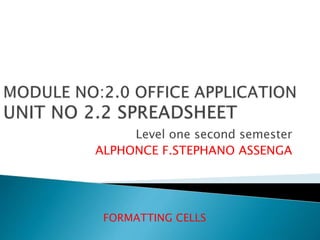
05.formatting cells
- 1. Level one second semester ALPHONCE F.STEPHANO ASSENGA FORMATTING CELLS
- 2. FORMATTING TOOLBAR The contents of s highlighted cell can be formatted in many ways, font and cell attributes can be added from shortcut buttons on the formatting toolbar. Format cell dialog box For a complete list of formatting options, right click on the highlighted cells and choose format cells from the shortcut men or select format then cell from the Menu bar
- 3. Format cell dialog box For a complete list of formatting options, right click on the highlighted cells and choose format cells from the shortcut men or select format then cell from the Menu bar Number tab – the data type can be selected from the categories listed on this tab, select general if the cell contains text and number, or another numerical category if the cell is a number that will be included in the function or formula Alignment tab – this option allows you to change the position and alignment of the data with the cell Font tab – font attributes are displayed in this tab including font name,size,style, and effect Border and pattern – these tabs allow you to add borders,shadding, and background colors to cell Protection tab - allow you to protect or hide a certain cell in your worksheet.
- 4. Format cell dialog box C h a n g i n g h o r i z o n t a l a l i g n m e n t o f d a t a S t e p s 1 . select the cells containing the data you want to align. 2. Go to format menu tab, select cell command to open format cell dialog box. 3. Then under format cell dialog box select alignment, and choose . a. Align left b. Center c. Align right
- 5. Format cell dialog box C h a n g i n g d a t a c o l o r S t e p s 1 . highlight the cells containing the data you want to change to different color 2. Select formatting menu tab ,choose cells command 3. After formatting cell appeared click on fonts tab or pattern tab and choose a color
- 6. Format cell dialog box C h a n g i n g d a t a p o s i t i o n Excel automatically aligns data at the bottom of the cell. To change the position of data do the following. Steps 1. Select the cell 2. Click format menu tab 3. From the format cell dialog box click on alignment tab under text alignment set the horizontal and vertical settings you want from the drop down menu. Or 1. double click in the Degrees box and type the number you want your data to rotate.
- 7. Format cell dialog box Adding borders to a cell • You can add borders to cells to enhance the appearance of your worksheet in two ways. 1. Click on the arrow beside the Borders icon on the formatting tool bar then you can choose any border option from the obtained list. Or 1. From the borders list obtained (as above) click Draw borders(click line style you want from the border tool bar)
- 8. FORMAT PAINTER Is the feature in Microsoft excel 2003 that’s enable user to copy the already used formatted of cells and pest it on another new cell or group of cells. To copy format d the following. Steps 1. Place the cursor within the cell containing the formatting you want to copy, then 2. Click the format painter button found on standard toolbar(notice that you mouse pointer now has a paintbrush besides it) 3. Highlight the cell that you want to reformat Tip : to copy the format painter remains active until you press the ESC key to turn it off.
- 9. AUTO FORMAT This are pre formatted template that’s one can use to easy and quick for formatting. Excel has many present table formatting option style. To use them do the followings Steps 1. Highlight the cell that you want to format. 2. Select format menu tab, then AutoFormat . 3. the auto format dialog box ,click to select the format you want to apply to your highlighted table 4. Click the option 5. Click ok to apply the format
