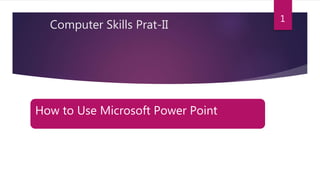
How to use power point
- 1. How to Use Microsoft Power Point 1 Computer Skills Prat-II
- 2. Microsoft Power Point 2 In this presentation • Introduction to MS Power Point • Overview • Ribbon & Tabs • Creation & Designing Slides • Saving & Retrieving Presentation • Viewing Presentation • Running slide show • Printing slides , Handouts and Notes
- 3. What is a Power Point? With PowerPoint on your PC, Mac, or mobile device, you can: • Create presentations from scratch or a template. • Add text, images, art, and videos. • Select a professional design with PowerPoint Designer. • Add transitions, animations, and cinematic motion. • Save to OneDrive, to get to your presentations from your computer, tablet, or phone. • Share your work and work with others, wherever they are. 3
- 4. PowerPoint Quick Start Guide Follow this guide to get up and running quickly with PowerPoint • With PowerPoint on your PC, Mac, or mobile device: • Create presentations from scratch or a template. • Add text, images, art, and videos. • Select a professional design with PowerPoint Designer. • Add transitions, animations, and motion. • Save to OneDrive, to get to your presentations from your computer, tablet, or phone. • Share and work with others, wherever they are 4
- 5. Ribbon in PowerPoint 2010 When you first start Microsoft PowerPoint 2010, you will notice that the menus and toolbars from PowerPoint 2003 and earlier have been replaced with the ribbon. 5
- 6. What is the ribbon? The ribbon contains the commands and other menu items that were on menu and toolbars in PowerPoint 2003 and earlier. The ribbon is designed to help you quickly find the commands that you need to complete a task. 6
- 7. Primary features of the ribbon 1. A tab in the ribbon,. 2. A group on the Home tab. 3. An individual button or command 7
- 8. Other features of the ribbon 1.A gallery, 2. A contextual tab 3. A Dialog Box Launcher. 8
- 9. Location of popular commands on the ribbon 9
- 10. File tab The File tab is where you can create a new file, open or save an existing file, and print your presentation. 1. Save as 2. Open 3. New 4. Print 10
- 11. Home tab The Home tab is where you can insert new slides, group objects together, and format text on your slide. 1. If you click the arrow next to New Slide, you can choose from several slide layouts. 2. The Font group includes the Font, Bold, Italic, and Font Size buttons. 3. The Paragraph group includes Align Text Right, Align Text Left, Justify, and Center. 4. To find the Group command, click Arrange, and under Group Objects select Group. 11
- 12. Insert tab The Insert tab is where you can insert tables, shapes, charts, headers, or footers into your presentation. 1. Table 2. Shapes 3. Chart 4. Header & Footer 12
- 13. Design tab The Design tab is where you can customize the background, theme design and colors, or the page setup of your presentation. 1. Click Page Setup to launch the Page Setup dialog box. 2. In the Themes group, click a theme to apply it to your presentation. 3. Click Background Styles to select a background color and design for your presentation. 13
- 14. Transitions tab The Transitions tab is where you can apply, change, or remove transitions to your current slide. 1. In the Transitions to This Slide group, click a transition to apply it to the current slide. 2. In the Sound list, you can select from several sounds to play during your transition. 3. Under Advance Slide, you can select On Mouse Click to make the transition occur when you click. 14
- 15. Animations tab The Animations tab is where you can apply, change, or remove animations to objects on your slide. 1. Click Add Animation, and select an animation to apply to the selected object. 2. Click Animation Pane to launch the Animation Pane task pane. 3. The Timing group includes areas to set the Start and Duration 15
- 16. Slide Show tab The Slide Show tab is where you can start a slide show, customize the settings for your slide show, and hide individual slides. 1. The Start Slide Show group, that includes From Beginning and From Current Slide. 2. Click Set Up Slide Show to launch the Set Up Show dialog box. 3. Hide Slide 16
- 17. Review tab The Review tab is where you can check the spelling, change the language in your presentation, or compare changes in the current presentation against another presentation. 1. Spelling, to start the spelling checker. 2. The Language group, that includes Editing Language, where you can select the language. 3. Compare, where you can compare changes in the current presentation against another presentation. 17
- 18. View tab The View tab is where you can view the slide master, notes master, slide sorter. You can also turn on or off the ruler, gridlines, and drawing guidelines. 1. Slide Sorter 2. Slide Master 3. The Show group, that includes Ruler and Gridlines. 18
- 19. Many Thanks Contact information Jehangir khan Assistant Professor in computer Science Higher Education Academy for Research & Training Email: prof.jehangir@uop.edu.pk Cell no. 03354322111 19
Notes de l'éditeur
- in this case the Home tab. Each tab relates to a type of activity, such as inserting media or applying animations to objects , in this case the Font group. Commands are organized into logical group in the Slides group, in this case the New Slide button.ps and collected together under the tabs
- Gallery ,in this case the shapes gallery in the Drawing group. Galleries are rectangular windows or menus that present an array of related visual choices. 2.A contextual tab in this case the Picture Tools tab. To reduce clutter, some tabs are shown only when they are needed. For example, the Picture Tools tab is shown only if you insert a picture on a slide, and then select the picture. 3. . A Dialog Box Launcher, in this case, one that starts the Format Shape dialog box
