Signaler
Partager
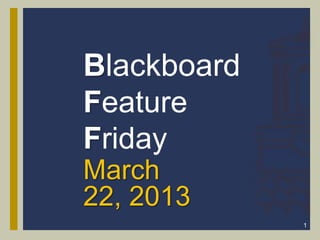
Recommandé
Recommandé
Contenu connexe
En vedette
En vedette (6)
Similaire à 12 BFF Workshop Mar 22
Similaire à 12 BFF Workshop Mar 22 (20)
Office 2013 – myitlabgrader – InstructionsA_MIS_301MIS 301.docx

Office 2013 – myitlabgrader – InstructionsA_MIS_301MIS 301.docx
Dernier
Mehran University Newsletter is a Quarterly Publication from Public Relations OfficeMehran University Newsletter Vol-X, Issue-I, 2024

Mehran University Newsletter Vol-X, Issue-I, 2024Mehran University of Engineering & Technology, Jamshoro
Making communications land - Are they received and understood as intended? webinar
Thursday 2 May 2024
A joint webinar created by the APM Enabling Change and APM People Interest Networks, this is the third of our three part series on Making Communications Land.
presented by
Ian Cribbes, Director, IMC&T Ltd
@cribbesheet
The link to the write up page and resources of this webinar:
https://www.apm.org.uk/news/making-communications-land-are-they-received-and-understood-as-intended-webinar/
Content description:
How do we ensure that what we have communicated was received and understood as we intended and how do we course correct if it has not.Making communications land - Are they received and understood as intended? we...

Making communications land - Are they received and understood as intended? we...Association for Project Management
Dernier (20)
Unit-IV; Professional Sales Representative (PSR).pptx

Unit-IV; Professional Sales Representative (PSR).pptx
General Principles of Intellectual Property: Concepts of Intellectual Proper...

General Principles of Intellectual Property: Concepts of Intellectual Proper...
Unit-V; Pricing (Pharma Marketing Management).pptx

Unit-V; Pricing (Pharma Marketing Management).pptx
UGC NET Paper 1 Mathematical Reasoning & Aptitude.pdf

UGC NET Paper 1 Mathematical Reasoning & Aptitude.pdf
Salient Features of India constitution especially power and functions

Salient Features of India constitution especially power and functions
HMCS Max Bernays Pre-Deployment Brief (May 2024).pptx

HMCS Max Bernays Pre-Deployment Brief (May 2024).pptx
Basic Civil Engineering first year Notes- Chapter 4 Building.pptx

Basic Civil Engineering first year Notes- Chapter 4 Building.pptx
Mixin Classes in Odoo 17 How to Extend Models Using Mixin Classes

Mixin Classes in Odoo 17 How to Extend Models Using Mixin Classes
Kodo Millet PPT made by Ghanshyam bairwa college of Agriculture kumher bhara...

Kodo Millet PPT made by Ghanshyam bairwa college of Agriculture kumher bhara...
Jual Obat Aborsi Hongkong ( Asli No.1 ) 085657271886 Obat Penggugur Kandungan...

Jual Obat Aborsi Hongkong ( Asli No.1 ) 085657271886 Obat Penggugur Kandungan...
Fostering Friendships - Enhancing Social Bonds in the Classroom

Fostering Friendships - Enhancing Social Bonds in the Classroom
Making communications land - Are they received and understood as intended? we...

Making communications land - Are they received and understood as intended? we...
ICT role in 21st century education and it's challenges.

ICT role in 21st century education and it's challenges.
12 BFF Workshop Mar 22
- 2. 2 Workshop Topics Managing Grade Center Columns All about Columns: There are three types of columns that will be covered in this session: The User Column The Grade Column The Calculated Column
- 3. 3 Workshop Objectives At the end of this workshop the participates will be able to: Attain a working understanding of managing the Grade Center Identify types and categories of Grade Center columns Create gradable columns
- 4. 4 Introduction to the Grade Center Commentators Notes: The Grade Center link is located under the Course Management Control Panel. For easy access there are four built in links available to the instructor for quick access to specific areas of the Grade Center: Assignments that need to be graded The whole Grade Center Assignments view only Assignment categories Test view only gradable test
- 5. Creating and Managing Grade Columns The discussion will start with the four tabs in the Grade Center: 1. Create Column 2. Create Calculated Column 3. Manage 4. Reports 5
- 6. 6 Create Column Selecting Create Column will open up the four section page below:
- 7. 7 Create Calculated Column In the Grade Center, you can calculate grades using calculated columns. Calculated columns combine data from multiple columns to attain performance results. You can share these results with students and your chair of the department. You can use calculated columns to do the following: • Calculate the total grade. • Weight grades by column, category, or both. • Calculate the average grade. • Calculate a minimum or maximum grade.
- 8. 8 Manage Columns Grading Period allows instructor to include all assignments, discussions, journals to a given semester such as: Spring 2014 Grading Schemas sets your grading scale Categories are extremely important this link allows the instructor to add grade category to the course example: projects and presentations
- 9. 9 Course Grade Reports A grade report has seven sections 1. Header Information: report name, date and other information 2. User Section: who you wish to include in the report, all, groups or selected students 3. User Info Section: first name or last name or Username… to be included in report 4. Columns Section: what assignments you wish to included 5. Column Information such as due dates 6. Footer information custom text section 7. Submit: submit button creates the report!
- 10. 10 Example Printed Report No Grades Displayed The grade information is displayed here in the report
- 12. All About Columns User Column Grade Column The Calculated Column 12
- 13. User Columns 13 In a new course, six default user columns appear in the Grade Center grid: • Last Name • First Name • Username • Student ID • Last Access • Availability You cannot delete or edit default user columns. You can hide all but the first user column in the grid. If you need to hide the first column, you can rearrange the user columns on the Column Organization page, but at least one user column must show. You can also freeze user columns so they remain in place as you scroll in the grid.
- 14. Grade Columns 14 When you create gradable items in your course, grade columns are created automatically in the Grade Center. You can edit a grade column to rename it, associate it with a different category or Grading Period, change the grading schema, determine if students will see the results on their My Grades pages, and include or exclude the column in calculations.
- 15. Calculated Columns in the Grade 15 Center