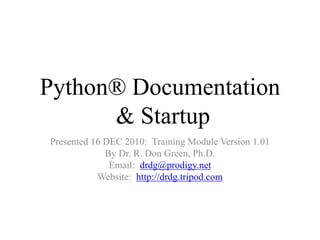
Python doc&start16dec2010
- 1. Python® Documentation & Startup Presented 16 DEC 2010: Training Module Version 1.01 By Dr. R. Don Green, Ph.D. Email: drdg@prodigy.net Website: http://drdg.tripod.com
- 2. Prerequisites • If needed, refer to and follow steps in: – “Python® Installation” by Dr. R. Don Green, Ph.D. • Or navigate directly to: • “Nice to have” list: – Trainees need access to Python® either during training, or shortly thereafter, to assure they can perform tasks illustrated in this module.
- 3. Python 2.7.1 – Documentation • Documentation about Python is available from http://www.python.org/ and other sources, however, this module discusses “installed documentation.” • Navigate to Python – select: “Python Manuals”
- 4. Python 2.7.1 – “Python Manuals” • “Python v2.7.1 documentation” – The Python Tutorial, Glossary, etc.
- 5. Python 2.7.1 Startup – “IDLE (Python GUI)” • Navigate to the Python 2.7 folder and select: “IDLE (Python GUI)”
- 6. Python 2.7.1 Startup – selected “IDLE (Python GUI)” • “Tk Python Shell” Graphical User Interface (GUI) opened. Note: GUI is pronounced “gooey.” – What is “IDLE”? – What is “Tk Python Shell”? • Note: a letter in a menu name may or may not be underlined, for example File or File. Press the “Alt” key!
- 7. Python 2.7.1 Startup – “Tk Python Shell” • What is “Tk Python Shell”? – “Tk” is (simply stated) the GUI Toolkit (library), “Python” is the name of the “Shell,” i.e., the interpreter’s dialogue portal.
- 8. IDLE 2.7.1 – “Tk Python Shell” window Menu • File, Edit, Shell, Debug, Options, Windows, Help. • Note Python version and related information.
- 9. IDLE 2.7.1 – “Tk Python Shell” Help Menu • “About IDLE” • “IDLE Help” • “Python Docs F1”
- 10. IDLE 2.7.1 – “About IDLE” • “IDLE” is – “Python’s Integrated DeveLopment Environment” • Note versions for: – Python (named after Monty Python on television) – Tk (i.e., a GUI Toolkit) – IDLE • IDLE is not the only Integrated Development Environment (IDE): – http://wiki.python.org/moin/Integrated DevelopmentEnvironments
- 11. IDLE 2.7.1 – “IDLE Help” • Select “IDLE Help” or: – Click on the “dotted line” at the top of a menu to "tear it off," i.e., to create a separate window containing the menu (shown on next slide). – “Dotted line” (really, this is a dashed line)
- 12. IDLE – “Tear It Off” created a separate window containing the related menu • We clicked on the “dotted line” at the top of a menu to "tear it off:“ – A separate window containing the menu was created. Adjust the size of any window as desired.
- 13. IDLE 2.7.1 – “File” menu • “Tear It Off” – create a separate window containing the related menu • New Window – Create a new editing window • Open... – Open an existing file • Recent Files... – Open a list of recent files • Open Module... – Open an existing module (searches sys.path) • Class Browser – Show classes and methods in current file • Path Browser – Show sys.path directories, modules, classes and methods • Save – Save current window to the associated file (note - unsaved windows have an asterisk (*) before and after the window title) • Save As... – Save current window to new file, which becomes the associated file • Save Copy As... – Save current window to different file without changing the associated file • Print Window – Print the current window • Close – Close current window (asks to save if unsaved) • Exit – Close all windows, quit (asks to save if unsaved)
- 14. IDLE 2.7.1 – “ Edit” Menu • “Tear It Off” – create a separate window containing the related menu • Undo – Undo last change to current window (A maximum of 1000 changes may be undone) • Redo – Redo last undone change to current window • Cut – Copy a selection into system-wide clipboard, then delete the selection • Copy – Copy selection into system-wide clipboard • Paste – Insert system-wide clipboard into window • Select All – Select the entire contents of the edit buffer • Find... – Open a search dialog box with many options • Find Again – Repeat last search • Find Selection – Search for the string in the selection • Find in Files... – Open a search dialog box for searching files • Replace... – Open a search-and-replace dialog box • Go to Line – Ask for a line number and show that line • Expand Word – Expand the word you have typed to match another word in the same buffer; repeat to get a different expansion • Show Call tip – Open a small window with function param hints • Show surrounding parens – Highlight the surrounding parenthesis • Show Completions – Open a scroll window allowing selection keywords and attributes. (see '*TIPS*', below)
- 15. Run Menu (only in Edit window) • Python Shell -- Open or wake up the Python shell window • --- • Check Module -- Run a syntax check on the module • Run Module -- Execute the current file in the __main__ namespace
- 16. IDLE 2.7.1 – “ Shell” Menu (only in Shell window) • “Tear It Off” – create a separate window containing the related menu • View Last Restart – Scroll the shell window to the last restart • Restart Shell – Restart the interpreter with a fresh environment
- 17. IDLE 2.7.1 – “Debug” Menu (only in Shell window) • “Tear It Off” – create a separate window containing the related menu • Go to File/Line – look around the insert point for a filename and line number, open the file, and show the line • Debugger (toggle) – Run commands in the shell under the debugger • Stack Viewer – Show the stack traceback of the last exception • Auto-open Stack Viewer (toggle) – Open stack viewer on traceback
- 18. IDLE 2.7.1 – “Options” Menu • “Tear It Off” – create a separate window containing the related menu • Configure IDLE – Open a configuration dialog. Fonts, indentation, keybindings, and color themes may be altered. Startup Preferences may be set, and Additional Help Sources can be specified. On MacOS X this menu is not present, use menu 'IDLE -> Preferences...' instead. • Code Context – Open a pane at the top of the edit window which shows the block context of the section of code which is scrolling off the top or the window. (Not present in Shell window.)
- 19. IDLE 2.7.1 – “Windows” Menu • “Tear It Off” – create a separate window containing the related menu • Zoom Height – toggles the window between configured size and maximum height. • The rest of this menu lists the names of all open windows; select one to bring it to the foreground (de-icon-ifying it if necessary).
- 20. Python® – Alt key • Tk Python Shell – IDLE menu items are accessed with the mouse or Alt key strokes (this feature is toggled with the Alt key): • File – Alt f or Alt F • Edit – Alt e or Alt E • Shell – Alt l or Alt L • Debug – Alt d or Alt D • Options – Alt o or Alt O • Windows – Alt w or Alt W • Help – Alt h or Alt H – “What will happen if the Alt key is pressed once, or instead, is pressed twice in succession?”
- 21. Python® Documentation & Startup – Summary! • Prerequisites – – Installation – access to Python® now or soon • Python® documentation – Installed documentation: Manuals, Help, etc. – http://www.python.org/ and other sources. • Tk Python Shell – IDLE menu items: • File, Edit, Shell, Debug, Options, Windows, Help
- 22. Python® – is useful for, among other purposes: • Application Domains • Database Access • Desktop GUIs • Education • Game and 3D Graphics • Network Programming • Scientific and Numeric • Software Development • Web and Internet Development Note: This is the final slide of this training module by: Dr. R. Don Green, Ph.D.
