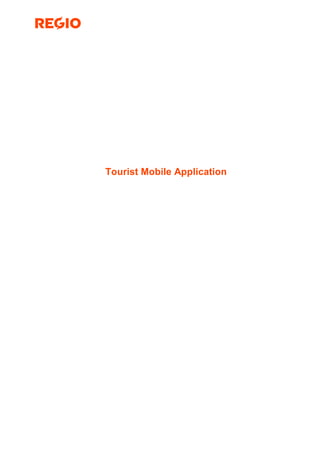
Turisti mobiilirakenduse tehniline analüüs
- 2. Tourist Mobile Application July 2, 2013 Content 1 Introduction .................................................................................................................... 3 1.1 Goal of the Project .................................................................................................. 3 1.2 Terms ...................................................................................................................... 3 2 Application Architecture ............................................................................................... 4 3 Requirements ................................................................................................................. 5 3.1 General Requirements ............................................................................................ 5 3.1.1 Base Maps ....................................................................................................... 5 3.1.2 User Interface .................................................................................................. 5 3.1.3 Performance ..................................................... Error! Bookmark not defined. 3.1.4 Access and Extensibility ................................................................................... 5 3.2 Functional requirements .......................................................................................... 5 3.2.1 Mobile Application ............................................................................................ 5 3.2.2 Administration Module .....................................................................................10 3.3 Ideas and Suggestions ...........................................................................................21 4 Data Model.....................................................................................................................22 4.1 Spots and Routes...................................................................................................22 4.2 Events and Layers .................................................................................................23 4.3 System ...................................................................................................................24 2 (25)
- 3. Tourist Mobile Application July 2, 2013 Introduction 1.1 Goal of the Project The goal of the project is to design and develop the mobile application "Tourist Routes". The application can be used by city tourists walking on the pre-designed routes. Application provides the "guided tour" by the route, showing route line and route spots on the map and at same time user's current location can be seen on the map as well. At every spot user can read description about the spot object, and listen to audio guide record. Besides guided tour service the application shows additional map layers like city transport layer, restaurants layer, commerce layer, events layer and others. There will be also the event feed service in the application, which gives to user quick overview about the events in the city near to user location. 1.2 Terms Route Route is a pre-designed tourist route in the city which connects set of spots in determined order. User can select the route and start guided tour function in application, which helps him or her to walk by the route and gives information about the route spots. Spot Spot is a single point of the route. Spot is usually located at the POI (point of interest), and application user can read description about the spot object, and listen to audio guide record. Guided Tour Guided tour is an application function, which helps user to follow the route and gives information about the route spot objects. Additional Layer Additional layers can be event layer, restaurant layer, city transport layer (bus stops, train stations, subway stations), commerce layer (shops, supermarkets), pharmacies layer etc. Event Feed It must be possible to view information about upcoming events in the city. Events are shown for next 4 days period only (event duration period overlaps next 4 days period). Languages On mobile application user can switch between different languages. For every city the set of languages is defined separately, and the information about the routes and spots will be available in these languages. 3 (25)
- 4. Tourist Mobile Application July 2, 2013 2 Application Architecture 4 (25)
- 5. Tourist Mobile Application July 2, 2013 3 Requirements 3.1 General Requirements 3.1.1 Base Maps Maps for mobile application are generated for every town (individual application instance) separately and integrated to the application base package. The maps are usable in offline mode. In case of base map upgrades (data, design) the application with new maps needs to be upgraded on the app markets. Base maps of Administration Module are integrated as online service. 3.1.2 User Interface User interface of mobile application should be similar to CultureWalks application. User interface of event feed view should be similar to M-Tartu application. 3.1.3 Access and Extensibility The mobile application is by standard available for iOS and Android platforms. In case of special interest it is also possible to develop WindowsPhone version. Administration Module is usable by Internet Explorer, Chrome, Firefox and Safari browsers. For the prototype version browser support has not been under strict control, but in case of first real client the most popular browser versions will be supported. 3.2 3.2.1 3.2.1.1 Functional requirements Mobile Application Main Screen and Explore Town screen After starting mobile application user can choose between three activities: reading general information about the town or city; getting "survival" information about the city (important telephone numbers etc); exploring town by visiting points of interest or following guided tour routes. General information and "survival" information can be shown on separate tabs or sheets of the application. It must be possible to tap the phone numbers on "survival" information tab to start dial the number to take a call. After entering to Explore Town screen user can see general map of routes, view route list, start guided tour on some route, view spot list, view "Must See" objects, get information about events in town. 5 (25)
- 6. Tourist Mobile Application July 2, 2013 3.2.1.2 General Map of the Routes User should have an option to open general map of the city to see all routes on same view by applying appropriate map scale. Routes are shown on the general map as lines, no spots are shown on the route. Route lines are distinguished by different colors. By clicking on a route line the route name, number of spots, route length (km), and walking time (hh:mm format) will be shown as tooltip. By clicking on the tooltip the route description screen will be opened (see 3.2.1.4). By zooming in enough (to certain scale) it must be possible to open additional layers on map (city traffic, events, restaurants etc). North direction of general map must be always oriented upwards when rotating device 90 degrees. It must possible to see user's current location on the map by switching on GPS function. 3.2.1.3 Route List User should have an option to view all routes in the city as a list. The following information is shown in the list for every route: thumbnail photo, route name, number of spots, route length (km), and walking duration (hh:mm format). Route list must be vertically scrollable when exceeding screen height. By clicking on a route row in the list the route description screen will be open (see 3.2.1.4). The route list order can be determined in administration module by assigning sequence number to every route. The sequence number must not be shown in the route list. 3.2.1.4 Route Description To see description of the route, user must select the route from general map or from route list. By selecting a route, the route description screen will be opened. The route name, number of spots, walking distance (km) and walking time (hh:mm format) should be shown as part of heading of the route description. Also the main photo of the route should be shown above the description text. It must be possible to view other photos of the route if there are any. NB! Route photos are directly linked to database route entity. Route photos are not route spot photos, however some of these can be same. Route description text must be vertically scrollable. On the route description screen there should be a button to start the guided tour by the route. 3.2.1.5 Guided Tour on the Route By clicking guided tour button on route description screen, the route map will be opened. On guided tour map the route line and all spots of the route are shown. For each spot the sequence number of the route is also shown (inside the dot).The starting spot is centered on the map. It must possible to see user's current location on the map by switching on GPS function. The current location spot is always centered on the map when GPS is turned on. Current spot of the tour is shown on the map as red dot, passed spots are shown as yellow dots, and the upcoming spots as green dots. 6 (25)
- 7. Tourist Mobile Application July 2, 2013 Current spot name, sequence number and thumbnail photo are shown on information box at the bottom of the screen. By sliding the information box left, user can proceed to next spot. By sliding the information box right, user can return to previous spot. By clicking on any spot on the map, the selected spot will be set the current spot. The current spot of the tour is centered on the map when GPS is turned off. If spot is in "hidden" status (see 3.2.2.2) it will be not shown in guided tour. The route spots sequence numbers are given continuously skipping hidden spots. By clicking on current point on the map or by clicking on information box at the bottom of the screen, the spot description screen will be opened. It must be possible to change the scale of the map by zooming in or out. By zooming in enough (to certain scale) it must be possible to open additional layers on map (city traffic, events, restaurants etc). North direction of guided tour map must be always oriented upwards when rotating device 90 degrees. 3.2.1.6 Spot Description By selecting route spot from the list or on the map, the spot description screen will be opened. Spot name, sequence number and the main photo of the spot will be shown above the description text. Below description text there can be a web-link to spot object homepage. From spot description screen it must be possible to view other photos of the spot object if there are any. And it must be possible to start listening audio guide record about the spot object. There can be only one audio record in every language saved in database for the spot. 3.2.1.7 Spot List There must be full list of spots available to allow faster access to information of any particular spot. Spots are listed in alphabetical order and the list should be grouped by first letter of spot name. The spot search function should be available. Only these spots are listed which are linked to some route. Free spots which are not linked to any route are not listed. Spot list must be vertically scrollable. By clicking on the spot row in the list, the guided tour view will be opened, and selected spot will be centered on the map as current spot of the route. If the selected spot is linked to some other routes simultaneously, the route with smallest sequence number will be opened, but it must be possible to select and open other related routes too. 3.2.1.8 "Must See" Objects List and Map Layer It must be possible to see the list of most important objects (spots with "Must See" checkmark, see 3.2.2.3) either on separate tab, or by applying "Must See" filter on full spot list. In other hand it must be possible to open "Must See" objects on separate map layer. It must be possible to open spot description by tapping "Must See" object marker on the map. From spot description screen it must be possible to open "Must See" objects map layer too see object's location. 7 (25)
- 8. Tourist Mobile Application July 2, 2013 3.2.1.9 Additional Layers Additional layers can be event layer, restaurant layer, city transport layer (bus stops, train stations, subway stations), commerce layer (shops, supermarkets), pharmacies layer etc. Additional layers can be added, deleted and reordered using administration module (see 3.2.2.5). Additional layers can be switched on and off on layers list. Objects on additional layers will be visible only when zooming in to certain scale. By clicking on an object of any additional layer, the object's name and street address will be shown. 3.2.1.10 Event Feed It must be possible to view information about upcoming events in the city. Events are shown for next 4 days period only (event duration period overlaps next 4 days period). Events are grouped by category (theatre, concert, art, sports, traffic etc). It must be possible to select or unselect the categories in categories list. The events of unselected categories are not shown in any events view. There must be three different views for events TODAY view to see the list of events of current day CATEGORIES view to see the list of events of selected category (only one category can be selected at a time) CALENDAR view to see the list of events of selected date (only one date can be selected at a time) In every view the event list have to be ordered by start time. By clicking on an event row in the list, the event description screen will be opened. On event description view the following items will be shown: Event image which can be event logo or some photo. By clicking on image it will be opened in full screen size. Event name and event duration (start time and end time). Event venue name and address. By clicking on venue address the general map of the city will be opened in appropriate scale with event layer switched on. The selected event venue will be centered on the map. Ticket price information. Web-link to event homepage. 3.2.1.11 Languages It must be possible to switch between languages in mobile application usage. The language switch must be seen or be easily accessible at any view of user interface. Languages can be added to city or removed from city by using language tool in administration module (see Error! Reference source not found.). When starting mobile application first time after installation user must choose the language. Next time the initially chosen language will be used. 8 (25)
- 9. Tourist Mobile Application July 2, 2013 3.2.1.12 NFC Tags and QR Codes In upcoming stages of the project, functionality to identify route sports or layer objects should be developed for mobile application. As the mobile application is supposed to run mostly as standalone off-line application, it is necessary to download all NCF and QR identification data when installing application. The most complicated problem to use NFC tags or QR codes is to define which pieces of information should be stored by NFC tag or QR code (object identifier, URL, location coordinates). The amount of information should be tiny to keep the size of database under control. By pairing NFC phone with spot's or object's NFC tag when mobile application is running, the mobile application should search for the object in database. If the object exists as spot, the spot description screen will be opened (see 3.2.1.6). If the object exists only as additional layer object, the layer will switched on and the object is centered on the map. Similar functionality should be developed for scanning QR codes. By scanning QR code when mobile application is running, it should search database for the object with the QR code. If the object exists as spot, the spot description screen will be opened. If the object exists only as additional layer object, the layer will switched on and the object is centered on the map. For the devices that have no QR code reader built in, some free application with ability to scan the QR codes should be installed and linked to the mobile application. 3.2.1.13 Installing, Updating and Configuring Application First Installation Application developer will upload the mobile application software to different apps markets. User can download and install the Tourist Routes mobile app to his or her device. There will be separate application for every city, which user can install and uninstall later. Initially planned solution, where user will install one and only application and can add or delete data and maps for different cities later, will not be implemented. Application developer can give different name for every application to have best name for marketing purposes of the particular city. For example Tartu application can have name "Tartu for Tourists". Installing Updates When a newer version of mobile application will be available in app market user should get a notification about it. User can decide whether to install software update or not. It is not possible to update maps, routes, spots and additional layers separately from the application. All updates can be obtained only by updating whole application for the city or town. Mobile application works mostly as offline application, only event information can be downloaded when application is running. Updating Events Information When user opens event feed view in mobile application, the time of last download of events will be checked. Events which have been entered to database later of that time will be downloaded. Only events of next 4 days period will be downloaded, and only events of switched-on categories will be downloaded. 9 (25)
- 10. Tourist Mobile Application July 2, 2013 3.2.2 Administration Module Administration module main screen is divided in two parts – data management area on top and map on the bottom of the screen. Data management is divided into six tabs general information tab spots management tab routes management tab layers management tab events management tab and system management tab The system management can be used only by system administrator to grant user access to different towns, to add or remove languages on different towns and to modify system's parameters values. Using dropdown list on the upper left part of the screen user can select a town to view or edit. Access to different towns will be given by system administrator (see Error! Reference source not found.). Using language selector switch user can select the language to view and modify town's routes, spots, layers and events data. User interface language is English and it cannot be changed. 3.2.2.1 User Authentication When logging in to administration module user will be authenticated by entering username and password. Other authentication methods are not needed. 10 (25)
- 11. Tourist Mobile Application July 2, 2013 For the case if user has forgotten the password, it must be possible to initiate sending new password to account's e-mail address. 3.2.2.2 General Information and "Survival" Information In General tab user can edit general information and "survival" information: There is no Save button, the changes are saved automatically. 3.2.2.3 Spots Management In Spots tab user can manage sports by following use cases: Add new spot Select spot from the list or on the map Modify spot information o Edit spot name, address and description o Set/Adjust spot location coordinates o Tag spot as "Must See" spot o Hide/Unhide spot o Add/Remove photo o Add/Remove thumbnail picture o Add/Remove audio record 11 (25)
- 12. Tourist Mobile Application July 2, 2013 Delete spot Spot List The spot list on upper left part of the screen is sorted alphabetically by spot ID_name. Spot ID-name is technical name which is shown only in administration module. The order can be reversed by clicking heading of spot name column. The first column Map can be used to show or hide spots on the map. By checking "Select All" under header row, all spots will be visible on the map. Map scale will not be automatically adjusted to show all spots. In the spot list user can select a spot to view or modify it. Using arrow keys user can select next or previous spot in the list. Spot can be also selected by clicking the spot on the map. By default the first spot in the list is selected. By pressing button Add New Spot a new spot will be added to the list. The added spot will become selected and spot data can be entered. By pressing button Delete Spot the selected spot will be deleted after getting acceptance in confirmation dialogue. Spot Data Selected spot data can be seen and modified on the upper right form. There is no Save button, the changes are saved automatically. Spot ID-name must be entered first. Spot ID-name is technical name which is shown only in administration module. 12 (25)
- 13. Tourist Mobile Application July 2, 2013 Selected spot is shown on the map with red dot (or star). To adjust selected spot location, the red dot can be shifted on the map. Other option is to modify numeric coordinates. Pressing "Help" button at right of location coordinates the following text will be shown - "Click on the map to set location of new spot, or drag the spot marker on the map to adjust location." By checking Must See checkbox the spot will be shown highlighted on mobile application guided tour. Must See spots are shown on the map with star symbol. By unchecking Visible checkbox, the spot will be hided on every route on mobile application guided tour. Hidden spots are shown on the map with gray dot (or gray star).Spot name, spot description and web-link must be entered in all available languages. The audio record can uploaded in different languages also. To listen or to change the audio record user must double-click on the record icon. In audio record listening window there is Delete button to remove the record. To add new audio record or to replace the current one, user has to browse the new audio file. To edit spot description user must click the pencil icon right from description field. A bigger editor window opens. If the selected spot is on some routes, the names of the routes are listed under spot address field, and numbers of the routes are listed in the spot list column Route. Spots cannot be added to route or removed from route here (see Routes Management 3.2.2.4). Spot Photos and Audio Records To view spot photos user must double-click on a photo icon. In photo view window there is Delete button to remove the photo. To add new photo user must click the plus sign icon at the end of photos line, and then user can browse the photo. After this, user must enter sequence number of photo. Photo with smallest sequence number will be considered to be the main photo of the spot. Photos order can be changed by dragging icons in the list. To add or replace spot thumbnail picture user must click on thumbnail icon. 3.2.2.4 Route Management In Routes tab user can manage routes by following use cases: Add new route Reorder routes in the list Select route from the list or on the map Modify route information o o Hide/Unhide route o Upload photo o Add spot to route o Remove spot from route o Reorder spots on route o Choose route line color o Draw/Adjust route line o Edit route name and description Enter record Delete route 13 (25)
- 14. Tourist Mobile Application July 2, 2013 Route List The route list on upper left part of the screen can be reordered by dragging route rows in the list upwards or downwards. Routes are shown in the same order on mobile application routes list (see 3.2.1.3). The first column Map can be used to show or hide routes on the map. By checking "Select All" under header row, all routes can be seen on the map. Map scale will not be automatically adjusted to fit all routes. Column Spots shows number of spots on the route, and column Visible shows whether the route can be seen in mobile application or not. In the routes list user can select a route to view or modify it. Using arrow keys user can select next or previous route in the list. Route can be also selected by clicking the route line on the map. Several routes cannot be selected simultaneously. Selected route's spots are shown on the map at route line as numbered dots or stars. Non selected routes can be seen just as route lines. Spots that are not linked to the selected route are shown as blue dots. By pressing button Add New Route a new route will be added to the list just after the selected route. The added route will become selected and route data can be entered. Route ID-name must be entered first. Route ID-name is technical name which is shown only in administration module. Route name and description must be entered in all available languages. By pressing button Delete Route the selected route will be (permanently) deleted after getting acceptance in confirmation dialogue. Route Data 14 (25)
- 15. Tourist Mobile Application July 2, 2013 Selected route data can be seen and modified. There is no Save button, the changes will be saved automatically. To edit route description user must click the pencil icon right from description field. A bigger editor window opens. To view route photos user must double-click on a photo icon. In photo view window there is Delete button to remove the photo. To add new photo user must click the plus sign icon at the end of photos row, and then user can browse the photo. After this, user must enter sequence number of photo. Photo with smallest sequence number will be considered to be the main photo of the route. Photos order can be changed by dragging icons in the list. To add or replace route thumbnail picture user must click on thumbnail icon. On the upper right area of the screen there is list of spots that are linked to the selected route. By default the first spot in the list is selected. The spots order on the route can be changed by dragging spot rows in the list upwards or downwards. To add the spot to the route user must pick the spot from dropdown list, or click on the blue dot on the map. After picking the dot user have to press button Add Spot. The spot will be added just after the selected spot of the list. To remove the spot from route user must select the spot in the list, and press button Remove Spot. Route Line To draw or adjust the route line user must select the line color first and press the Draw button to enter in drawing mode. To finish drawing the line user must double click in end point of the line. To adjust the line user can drag the corner points of the line. On the right of Draw button the length of the route line will be shown, and user can enter estimated walking time of the route in minutes. 3.2.2.5 Layer Management In Layers tab user can manage layers by following use cases: Add new layer Reorder layers in the list Select layer from the list Modify layer information o Edit layer name and description o Hide/Unhide layer o Add object to layer o Select object from the list or on the map o Modify object information o Edit object name and street address Set/Adjust object location coordinates Delete object from layer Delete layer 15 (25)
- 16. Tourist Mobile Application July 2, 2013 Layer List The layer list on upper left part of the screen can be reordered by dragging layer rows in the list upwards or downwards. Layers are shown in the same order on mobile application layers list (see 3.2.1.8). The first column Map can be used to show or hide layers on the map. By checking "Select All" under header row, all layers will be seen on the map. Map scale will not be automatically adjusted to fit all objects of all layers. Column Objects shows number of objects on the layer, and column Visible shows whether the layer can be seen in mobile application or not. In the layer list user can select a layer to view or modify it. Using arrow keys user can select next or previous layer in the list. Several layers cannot be selected simultaneously. By pressing button Add New Layer a new layer will be added to the list just after the selected layer. The added layer will become selected and layer data can be entered. Layer should be named by unique ID-name, which can be seen only in administration module. Layer names and descriptions in different languages can be seen in mobile application. By pressing button Delete Layer the selected layer will be permanently deleted after getting acceptance in confirmation dialogue. Layer Data Selected layer data can be seen and modified. There is no Save button, the changes will be saved automatically. By unchecking Visible checkbox, the layer will be hidden on mobile application. 16 (25)
- 17. Tourist Mobile Application July 2, 2013 To edit layer's description user must click the pencil icon right from description field. A bigger editor window opens. Object List On the upper right area of the screen there is list of layer's objects. The list is sorted alphabetically by object name. In the object list user can select an object to view or modify it. Using arrow keys user can select next or previous object in the list. Object can be also selected by clicking the object's icon on the map. Only selected layer's objects can be selected on the map. By default the first object in the list is selected. By pressing button Add a new object will be added to the list. The added object will become selected and object's data can be entered. Object's ID-name must be entered first. ID-name is technical name which is shown only in administration module. Object name must be entered in all available languages and it can be seen in mobile application. By pressing button Delete the selected object will be deleted after getting acceptance in confirmation dialogue. Object Data Selected object's data can be seen and modified on the form below the object list. There is no Save button, the changes are saved automatically. Selected object icon is highlighted on the map. To adjust selected object's location, the icon can be shifted on the map. Other option is to modify numeric coordinates. Pressing "Help" button at right of location coordinates the following text will be shown - "Click on the map to set location of new object, or drag the icon on the map to adjust location." 3.2.2.6 Event Management In Events tab user can manage events by following use cases: Add new event Select event from the list Modify event information o Edit event name and descriptions o Assign/Change event category o Hide/Unhide event o Add/Edit/Delete event dates o Edit event venue information Edit venue name and street address Set/Adjust event venue location coordinates o o Edit event web-link o Edit price information Add/Change event image Delete event 17 (25)
- 18. Tourist Mobile Application July 2, 2013 Event List The event list on upper left part of the screen is sorted by start time. If there are many times listed the earliest start time will be considered for sorting. The order can be reversed by clicking heading of Start column. The first column Map can be used to show or hide event markers on the map. By checking "Select All" under header row, all events will be visible on the map. Map scale will not be automatically adjusted to fit all events. In the event list user can select an event to view or modify it. Using arrow keys user can select next or previous event in the list. Event can be also selected by clicking the icon on the map. By default the first event in the list is selected. By pressing button Add New Event a new event will be added to the list. The added event row will become selected and event data can be entered. Event ID-name must be entered first. Event ID-name is technical name which is shown only in administration module. Event name, short description, long description and price information can be entered in all available languages. Also the web-link can be different for different languages. By pressing button Delete Event the selected event will be deleted after getting acceptance in confirmation dialogue. By pressing button Delete Events… the dialogue window for deleting multiple events will be opened. 18 (25)
- 19. Tourist Mobile Application July 2, 2013 Event Data Selected event data can be seen and modified. There is no Save button, the changes will be saved automatically. Event's category can be select from dropdown list. Event category has linked to icon which is shown on the map (event layer). Event categories and icons can be managed by system administrator on Systems tab. By unchecking Visible checkbox, the event will be hidden on mobile application. To add or replace event image user must click on image icon. To edit event long description user must click the pencil icon right from description field. A bigger editor window opens. Event price information can be entered on free text field. If everyone can take part in the event for free (no tickets, no invitations, no entry fee or other restrictions for participation) the Free checkbox should be marked. Event web-link can be entered on free text field. Event Time Event may have many dates, which can be added, edited or deleted in the table on upper right area of the screen. Event dates can be sorted by start time. Event Venue Event venue name and street address can be entered on free text fields. Selected event venue location is shown on the map with red dot. To adjust selected event location, the red dot can be shifted on the map. Other option is to modify numeric coordinates. Pressing "Help" button at right of location coordinates the following text will be shown - "Click on the map to set venue location of new event, or drag the marker on the map to adjust location." Only one venue is allowed. 3.2.2.7 User Settings User can change his or her account's password and related e-mail address by clicking link Settings in upper right corner of browser window. 19 (25)
- 20. Tourist Mobile Application July 2, 2013 3.2.2.8 System Management System tab can be seen and opened only by system administrator. Cities System administrator can add or disable/enable cities. To add or replace city thumbnail picture system administrator must click on image icon. Users System administrator can add, edit, delete or disable/enable users. User role can be either user or system administrator. User Access to Cities To grant access right for user to different cities, system administrator has to select the user and select Modify or View checkbox in cities list. By checking both checkboxes user will get right to modify city data. City Languages Languages list is defined in database table Language, and it cannot be modified in administration module. New languages should be added directly to database. In administration module systems administrator can enable/disable languages separately for every city. Languages with checkmark will be available in mobile application for the city. City Event Categories Event categories list is defined in database table EventCategory, and it cannot be modified in administration module. New categories should be added directly to database. 20 (25)
- 21. Tourist Mobile Application July 2, 2013 In administration module systems administrator can enable/disable event categories separately for every city. Event categories with checkmark will be available in mobile application event feed view for the city. Event Categories Translations In administration module systems administrator can modify event categories names in different languages. 3.3 Ideas and Suggestions Customization of Mobile App UI from admin module QR (Quick Response) code application NFC (Near Field Communication) chips usage Areas of interest – sometimes it is necessary to mark bigger area of interest on the map (Tartu Supilinn, Prague's Jewish Quarter), it is not enough to use spot to point on the bigger area. Map layer of bicycle paths – it is necessary to let user switch on-off bicycle paths layer. Additional layers – By clicking on an object of any additional layer, the object's name and street address will be shown. If the object is an event on event layer, user can click on event name, and the event description screen will be opened. In the case if there is no information entered for particular object or event in current language, information will be shown on default language. Default language should be defined on Systems tab. It would be good to have an option to hide temporarily all information in some language. It is necessary for the period when information in this language will be entered. It can take some days or some weeks and it is not nice to show unfinished texts to users. Wheelchair accessibility – it should be possible to describe spot object's accessibility. Wheelchair accessibility checkbox should be added on spot information management screen. 21 (25)
- 22. Tourist Mobile Application July 2, 2013 4 Data Model 4.1 Spots and Routes City_Language CityInformation PF Language_ID CHARACTER(40) PF City_ID CHARACTER(40) Enabled CHARACTER(1) RouteColour PK RouteColour_ID CHARACTER(40) Name CHARACTER(40) PK CityInform ation_ID General Survival FK City_ID FK Language_ID CHARACTER(40) CHARACTER VARYING(4000) CHARACTER VARYING(4000) CHARACTER(40) CHARACTER(40) Route PK Route_ID ID_Name Length Duration Visible Line FK City_ID FK RouteColour_ID FK Thumbnail_ID CHARACTER(40) CHARACTER VARYING(100) NUMERIC(2,1) TIME CHARACTER(1) LINE CHARACTER(40) CHARACTER(40) CHARACTER(40) City PK City_ID Name Weblink Enabled FK Thumbnail_ID CHARACTER(40) CHARACTER(64) CHARACTER VARYING(512) CHARACTER(1) CHARACTER(40) Language PK Language_ID CHARACTER(40) Code CHARACTER(3) RouteDescr PK RouteDescr_ID Name Descriprion FK Route_ID FK Language_ID Route_Image PF Route_ID CHARACTER(40) PF Im age_ID CHARACTER(40) SeqNo NUMERIC(3) CHARACTER(40) CHARACTER VARYING(100) CHARACTER VARYING(2000) CHARACTER(40) CHARACTER(40) Image PK Im age_ID CHARACTER(40) Name CHARACTER(64) Thumbnail PK Thum bnail_ID CHARACTER(40) Name CHARACTER(64) Route_Spot PF Route_ID CHARACTER(40) PF Spot_ID CHARACTER(40) SeqNo NUMERIC(3) Spot_Image SpotDescr PF Spot_ID CHARACTER(40) PF Im age_ID CHARACTER(40) SeqNo NUMERIC(3) PK SpotDescr_ID Name Description Weblink FK Spot_ID FK Language_ID CHARACTER(40) CHARACTER VARYING(100) CHARACTER VARYING(2000) CHARACTER VARYING(200) CHARACTER(40) CHARACTER(40) Spot PK Spot_ID ID_Name Address Latitude Longitude MustSee Visible FK Thumbnail_ID CHARACTER(40) CHARACTER VARYING(100) CHARACTER VARYING(100) NUMERIC(10,1) NUMERIC(10,1) CHARACTER(1) CHARACTER(1) CHARACTER(40) AudioRec PK AudioRec_ID Name FK Spot_ID FK Language_ID CHARACTER(40) CHARACTER(64) CHARACTER(40) CHARACTER(40) 22 (25)
- 23. Tourist Mobile Application July 2, 2013 4.2 Layers City_Language Language PF Language_ID CHARACTER(40) PF City_ID CHARACTER(40) Enabled CHARACTER(1) PK Language_ID CHARACTER(40) Code CHARACTER(3) LayerDescr City PK City_ID Name Weblink Enabled FK Thumbnail_ID CHARACTER(40) CHARACTER(64) CHARACTER VARYING(512) CHARACTER(1) CHARACTER(40) PK LayerDescr_ID Name Description FK Layer_ID FK Language_ID LayerObjName CHARACTER(40) CHARACTER VARYING(100) CHARACTER VARYING(40) CHARACTER(40) CHARACTER(40) PK LayerObjNam e Name FK LayerObject_ID FK Language_ID CHARACTER(40) CHARACTER VARYING(100) CHARACTER(40) CHARACTER(40) LayerObject Layer PK Layer_ID SeqNo ID_Name Visible FK City_ID CHARACTER(40) NUMERIC(3) CHARACTER(64) CHARACTER(1) CHARACTER(40) PK LayerObject_ID ID_Name Address Latitude Longitude Visible FK Layer_ID FK Icon_ID FK Event_ID CHARACTER(40) CHARACTER(64) CHARACTER(40) NUMERIC(10,1) NUMERIC(10,1) CHARACTER(1) CHARACTER(40) CHARACTER(40) CHARACTER(40) Icon PK Icon_ID CHARACTER(40) Name CHARACTER(64) Thumbnail PK Thum bnail_ID CHARACTER(40) Name CHARACTER(64) 23 (25)
- 24. Tourist Mobile Application July 2, 2013 4.3 Events City PK City_ID Name Weblink Enabled FK Thumbnail_ID City_Language CHARACTER(40) CHARACTER(64) CHARACTER VARYING(512) CHARACTER(1) CHARACTER(40) Language PF Language_ID CHARACTER(40) PF City_ID CHARACTER(40) Enabled CHARACTER(1) PK Language_ID CHARACTER(40) Code CHARACTER(3) EventDescr PK EventDescr_ID Name ShortDescr Description Prices Weblink FK Language_ID FK Event_ID Event PK Event_ID ID_Name Venue_name Venue_address Venue_latitude Venue_longitude Visible Free FK City_ID FK EventCategory_ID FK Image_ID CHARACTER(40) CHARACTER(64) CHARACTER VARYING(100) CHARACTER VARYING(100) NUMERIC(10,1) NUMERIC(10,1) CHARACTER(1) CHARACTER(1) CHARACTER(40) CHARACTER(40) CHARACTER(40) CHARACTER(40) CHARACTER VARYING(100) CHARACTER VARYING(200) CHARACTER VARYING(2000) CHARACTER VARYING(200) CHARACTER VARYING(200) CHARACTER(40) CHARACTER(40) EventTime PF Event_ID CHARACTER(40) PF DateAndTim e_ID CHARACTER(40) DateAndTime PK DateAndTim e_ID CHARACTER(40) Start_time TIMESTAMP WITH TIME ZONE End_time TIMESTAMP WITH TIME ZONE City_EventCat PF City_ID CHARACTER(40) PF EventCategory_ID CHARACTER(40) Enabled CHARACTER(1) EventCategory PK EventCategory_ID CHARACTER(40) FK Icon_ID CHARACTER(40) EventCatName PF EventCategory_ID CHARACTER(40) PF Language_ID CHARACTER(40) Name CHARACTER(40) Icon PK Icon_ID CHARACTER(40) Name CHARACTER(64) 24 (25)
- 25. Tourist Mobile Application July 2, 2013 4.4 System AdmUser_City PF User_ID CHARACTER(40) PF City_ID CHARACTER(40) Access CHARACTER(1) City PK City_ID Name Weblink Enabled FK Thumbnail_ID City_Language CHARACTER(40) CHARACTER(64) CHARACTER VARYING(512) CHARACTER(1) CHARACTER(40) PF Language_ID CHARACTER(40) PF City_ID CHARACTER(40) Enabled CHARACTER(1) Language PK Language_ID CHARACTER(40) Code CHARACTER(3) AdmUser PK User_ID Username Firstname Surname Email Role Enabled CHARACTER(40) CHARACTER(16) CHARACTER(20) CHARACTER(20) CHARACTER(80) CHARACTER(1) CHARACTER(1) EventCatName PF EventCategory_ID CHARACTER(40) PF Language_ID CHARACTER(40) Name CHARACTER(40) RouteColour PK RouteColour_ID CHARACTER(40) Name CHARACTER(40) City_EventCat EventCategory PF City_ID CHARACTER(40) PF EventCategory_ID CHARACTER(40) Enabled CHARACTER(1) PK EventCategory_ID CHARACTER(40) FK Icon_ID CHARACTER(40) Image Thumbnail Icon PK Im age_ID CHARACTER(40) Name CHARACTER(64) PK Thum bnail_ID CHARACTER(40) Name CHARACTER(64) PK Icon_ID CHARACTER(40) Name CHARACTER(64) 25 (25)