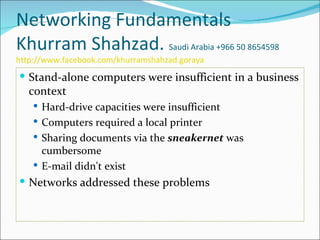
Networking course khurram shahzad
- 1. Networking Fundamentals Khurram Shahzad. Saudi Arabia +966 50 8654598 http://www.facebook.com/khurramshahzad.goraya Stand-alone computers were insufficient in a business context Hard-drive capacities were insufficient Computers required a local printer Sharing documents via the sneakernet was cumbersome E-mail didn't exist Networks addressed these problems
- 2. Networking Fundamentals Computer networks allow computers to link to each other's resources Networks can increase productivity as well as decrease cash outlay for new hardware and software
- 3. Networking Fundamentals Networking today is a a relatively simple plug-and- play process Wireless network cards can automatically detect and join networks Of course, not all networks are that simple
- 4. Networking Fundamentals Background information needed to understand how networks work LANs vs. WANs Primary network components Network operating systems (NOSs) Network resource access Network topologies Network architectures Transmitting data on a network
- 5. LANs vs. WANs Local area networks (LANs) connect computers in a single office Wide area networks (WANs) expand the LANs to include networks outside the local environment Think of a WAN as multiple, disbursed LANs connected together LANs exist in many homes (wireless networks) and nearly all businesses
- 6. Local Area Networks (LANs)
- 7. Local Area Networks (LANs)
- 8. Local Area Networks (LANs) The earliest LANs could not cover large distances Only a few software programs supported them The first software programs were constrained by file locking Nowadays, multiple users can access a program at one time
- 9. Wide Area Networks (WANs)
- 10. Primary Network Components Three types of components available on a network: Servers Clients or workstations Resources
- 11. Blurring the Lines LANs and WANs were often differentiated by their connection speeds in the 1980s and 90s LANs connected computers with a 10Mbps connection or faster WANs often connected to each other by very expensive T1 connections (a maximum bandwidth of 1.544Mbps)
- 12. Blurring the Lines Today, connections of 1Gbps are fairly common WAN, while still slower than LAN connectivity, can be several times faster than the T1 Because of the speed increases, categorizing networks based on connection speed is outdated Today, the most common way to classify a network is based on geographical distance
- 13. Servers Core component of the network Provide a link to the resources needed to perform tasks Direct client computers Centralize the control of resources and security Balance the load on computers Compartmentalize files
- 14. Servers Perform several different critical tasks File servers Print servers Can be multipurpose or single-purpose Can be dedicated or nondedicated
- 15. Dedicated Servers Assigned to provide specific applications or services for the network and nothing else Requires fewer resources from the computer that is hosting it Savings in overhead may translate to a certain efficiency A web server is an example of a dedicated server
- 16. Nondedicated Servers Assigned to provide one or more network services and local access Slightly more flexible in its day-to-day use than a dedicated server Often serve as a front-end for the administrator Can act as a workstation as well as a server Can function well in a peer-to-peer environment
- 17. Dedicated and Nondedicated Many networks use both dedicated and nondedicated servers Offers improved network performance and flexibility
- 18. Workstations The computers on which the network users do their work Connected to a network that offers additional resources Can range from diskless computer systems to desktop systems Also known as client computers
- 19. Workstations Items needed to make a workstation into a network client Network interface card (NIC) Special expansion card Cabling system Client software
- 20. Workstations To users, being on a network changes a few things: They can store more information They can share and receive information from other users They can use programs that would be too large or complex for their computer They can use hardware not attached directly to their computer
- 21. Network Resources A resource is any item that can be used on a network Resources can include Printers and other peripherals Disk storage and file access Applications
- 22. Network Resources Networks give users more storage space to store files Storing files on a server allows the administrator to back up user files
- 23. Network Resources Files that all users need to access can also be stored on a server Applications (programs) no longer need to be on every computer in the office
- 24. Being on a Network Brings Responsibilities When you are on a network, you need to take responsibility for your actions You cannot randomly delete files or move documents from server to server You do not own your e-mail Printing does not mean that if you send something to print it will print immediately If your workstation has also been set up as a nondedicated server, you cannot turn it off
- 25. Network Operating Systems (NOSs) Networks use a NOS to control the communication with resources and the flow of data across the network The NOS runs on the server With today's NOSs, servers are able to monitor memory, CPU time, disk space, and peripherals without a babysitter
- 26. Network Operating Systems (NOSs) LANs and WANs allow for a wide range of collaboration NOSs provide this functionality on a network
- 27. Network Resource Access Peer-to-peer and client-server Questions to ask What is the size of the organization? How much security does the company require? What software or hardware does the resource require? How much administration does it need? How much will it cost? Will this resource meet the needs of the organization today and in the future? Will additional training be needed?
- 29. Peer-to-Peer Networks No centralized administration or control Every station has unique control over the resources the computer owns Lack of centralized control can make it difficult to administer the network The network isn't very secure May not be easy to locate resources Users need more training
- 30. Peer-to-Peer Networks The right choice for small companies that don't expect future growth Setting up a peer-to-peer resource model simply because it is cheap and easy to install could be a costly mistake
- 32. Client-Server Resource Model Server-based networks are also known as domains The key characteristic of a domain is that security is centrally administered When you log in to the network, the login request is passed to the server responsible for security In a peer-to-peer model, users need a user account set up on each machine In a domain, all user accounts are stored on the server
- 33. Client-Server Resource Model The desired model for companies that are continually growing or that need to initially support a large environment Server-based networks offer flexibility Hardware costs may be more, but managing resources becomes less time consuming Only a few administrators need to be trained Users are only responsible for their own work environment
- 34. Resource Access Model Always take the time to plan your network before installing it You don't want the type of network you chose to not meet the needs of the company
- 35. Network Topologies A way of laying out the network Can be physical or logical Five primary topologies Bus (can be both logical and physical) Star (physical only) Ring (can be both logical and physical) Mesh (can be both logical and physical) Hybrid (usually physical)
- 36. Bus Topology
- 37. Bus Topology Easy to install Cheapest to install Difficult to add a workstation Expensive to maintain
- 38. Star Topology
- 39. Ring Topology
- 40. Mesh Topology
- 41. Mesh Topology Expensive to install and maintain The advantage you gain is high fault tolerance Found in WANs to connect multiple sites across WAN links Routers are used to search multiple routes through the mesh Becomes inefficient with five or more entities
- 42. Hybrid Topology A mix of the other topologies Most networks today are not only hybrid but heterogeneous May be more expensive, but it exploits the best features of all the other topologies
- 44. Network Architectures Define the structure of the network, including hardware, software, and physical layout Performance is usually discussed in terms of bandwidth Major architectures used today are Ethernet and Token Ring
- 45. Ethernet Original definition of the IEEE 802.3 model included a bus topology using coaxial cable and baseband signaling From this model came the first Ethernet architecture Has several specifications, each one specifying the speed, communication method, and cable Original Ethernet was given a designation of 10Base5
- 46. Token Ring Exactly like the IEEE 802.5 specification Uses a physical star, logical ring topology Workstations are cabled to a central device called a multistation access unit (MAU) Can use shielded or unshielded cable and can transmit data at either 4Mbps or 16Mbps
- 47. Transmitting Data on a Network To facilitate communication across a network, computers use a common language called a protocol Protocols are a language with rules that need to be followed so that both computers understand the right communication behavior Computers need standards to follow to keep their communication OSI model IEEE 802 standards
- 48. OSI Model The International Organization for Standardization (ISO) introduced the Open Systems Interconnection (OSI) model The ISO put together a seven-layer model providing a relationship between the stages of communication As transmission takes place data passes through the layers
- 49. OSI Model The OSI model layers from top to bottom 7. Application layer 6. Presentation layer 5. Session layer 4. Transport layer 3. Network layer 2. Data Link layer 1. Physical layer
- 50. OSI Model Application layer Allows access to network services The layer at which file and print services operate Presentation layer Determines the format of the data Performs protocol conversion and manages data compression, data translation, and encryption Character set information is determined at this level
- 51. OSI Model Session layer Allows applications on different computers to establish, maintain, and end a session Enables network procedures, such as identifying passwords, logons, and network monitoring Transport layer Verifies that all packets were received by the destination host on a TCP/IP network Controls the data flow and troubleshoots any problems with transmitting or receiving datagrams Provides error checking and reliable, end-to-end communications
- 52. OSI Model Network layer Responsible for logical addressing of messages At this layer, the data is organized into chunks called packets Manages traffic through packet switching, routing, and controlling congestion of data Data Link layer Arranges data into chunks called frames Describes the unique physical address (MAC address) Subdivided into two sections: Media Access Control (MAC) and Logical Link Control (LLC)
- 53. OSI Model Physical layer Describes how the data gets transmitted over a physical medium Defines how long each piece of data is and the translation of each into the electrical pulses that are sent over the wires Decides whether data travels unidirectionally or bidirectionally across the hardware Relates electrical, optical, mechanical, and functional interfaces to the cable
- 54. OSI Model
- 55. IEEE 802 Standards Designed primarily for enhancements to the bottom three layers of the OSI model Breaks the Data Link layer into two sublayers The LLC sublayer manages data link communications The MAC sublayer watches out for data collisions and assigns physical addresses
- 56. IEEE 802.3 CSMA/CD (Ethernet) Ethernet is the most well-known example of the IEEE 802.3 CSMA/CD standard The original 802.3 CSMA/CD standard Defines a bus topology network that uses a 50 ohm coaxial baseband cable Carries transmissions at 10Mbps Groups data bits into frames and uses the CSMA/ CD cable access method Currently, the 802.3 standard has been amended to include speeds up to 10Gbps
- 57. IEEE 802.3 CSMA/CD (Ethernet) The CSMA/CD acronym illustrates how it works Carrier Sense (CS) means that computers on the network are listening to the wire at all times Multiple Access (MA) means that multiple computers have access to the line at the same time Collision Detection (CD) detects collisions and senders send again CSMA/CD technology is considered a contention- based access method
- 58. IEEE 802.3 CSMA/CD (Ethernet) The only major downside to 802.3 is that with large networks (more than 100 computers on the same cable), the number of collisions increases to the point where more collisions than transmissions are taking place
- 59. IEEE 802.5 Token Ring Specifies a physical star, logical ring topology that uses a token-passing technology to put the data on the cable IBM developed this technology for its mainframe and minicomputer networks
- 60. IEEE 802.5 Token Ring A chunk of data called a token circulates the ring A computer with data to transmit takes a free token off the ring, modifies it, places the token (along with the data) back on the ring The token travels around the ring The destination computer takes the token and data off the wire and places the token back on the wire When the original sender receives the token back, it modifies the token to make it free for use and sends the token back on the ring
- 61. IEEE 802.5 Token Ring Main advantage of the token-passing access method is that it eliminates collisions Whole procedure takes place in a few milliseconds Scales very well Not uncommon for Token Ring networks based on the IEEE 802.5 standard to reach hundreds of workstations on a single ring
- 62. Understanding Networking Protocols Computers use a protocol as a common language for communication A protocol is a set of rules that govern communications Protocols detail what "language" the computers are speaking when they talk over a network If two computers are going to communicate, they both must be using the same protocol
- 63. Understanding Networking Protocols The A+ exam objectives list two common protocols: TCP/IP and NetBIOS Other common protocols IPX/SPX AppleTalk
- 64. TCP/IP Most popular network protocol in use today Named after two of its hardest-working protocols, Transmission Control Protocol (TCP) and Internet Protocol (IP), but contains dozens of protocols Protocol of the Internet Robust and flexible Works on disparate operating systems such as Unix, Linux, and Windows Flexibility comes from its modular nature
- 65. TCP/IP
- 66. TCP/IP
- 67. TCP/IP
- 68. IP Addresses Each device needs to have a unique IP address Any device with an IP address is referred to as a host Configure manually or automatically from a DHCP server
- 69. IP Addresses A 32-bit hierarchical address that identifies a host on the network Typically written in dotted-decimal notation, such as 192.168.10.55 Each of the numbers represents eight bits (or one byte) of the address, also known as an octet The same address written in binary would be 11000000 10101000 00001010 00110111 Numbers will be between 0 and 255
- 70. IP Addresses Addresses are said to be hierarchical Numbers at the beginning of the address identify groups of computers that belong to the same network
- 71. Parts of the IP Address Each IP address is made up of two components: the network ID and the host ID Network portion comes before the host portion Network portion does not have to be a specific fixed length
- 72. Parts of the IP Address Computers differentiate where the network address ends and the host address begins through the subnet mask A value written just like an IP address and may look something like 255.255.255.0 Any bit that is set to a 1 in the subnet mask makes the corresponding bit in the IP address part of the network address The number 255 is the highest number you will ever see in IP addressing, and it means that all bits in the octet are set to 1
- 73. Parts of the IP Address An example The subnet mask of 255.255.255.0 indicates that the first three octets are the network portion of the address, and the last octet is the host portion In the IP address of 192.168.10.55, the network portion is 192.168.10 and the host portion is 55
- 74. IP Address Classes Classes of networks are based on their size Class A - huge companies with thousands of computers Class C - companies with few computers Class B - medium-sized companies Class D and E - reserved The class of address can be identified by the first octet of the IP address
- 75. Class A Designed for very large networks Default network portion for Class A networks is the first 8 bits Only 126 Class A network addresses available Remaining 24 bits of the address allow each Class A network to hold as many as 16,777,214 hosts All possible Class A networks are in use; no more are available
- 76. Class B Designed for medium-sized networks Default network portion for Class B networks is the first 16 bits Allows for 16,384 networks, each with as many as 65,534 hosts attached Class B networks are generally regarded as unavailable
- 77. Class C Designed for smaller networks Default network portion for Class C networks is the first 24 bits Allows for 2,097,152 networks, but each network can have a maximum of only 254 hosts Most companies have Class C network addresses Class C networks are still available
- 79. Common Ports Each protocol in the TCP/IP suite that operates at the Process/Application layer uses a port number to identify information it sends or receives The port number, when combined with the host's IP address, is called a socket
- 80. Common Ports 65,536 ports numbered from 0 to 65535 Ports 0 through 1023 are called the well-known ports 1024 through 49151 are called the registered ports Anything from 49152 to 65535 is free to be used by application vendors
- 81. Common Ports
- 82. DHCP and DNS Both are run off a server and provide key services to network clients A DHCP server can be configured to automatically provide IP configuration information to clients IP address Subnet mask Default gateway (the "door" to the outside world) DNS server address
- 83. DHCP and DNS DNS resolves hostnames to IP addresses Allows your computer to get the address of the website you want and traverse the Internet to find it
- 84. DHCP and DNS DNS works the same way on an intranet Instead of helping you find google.com, it may help you find Jenny's print server or Joe's file server
- 85. Other Protocols There probably aren't any reasons why you would want to use a different protocol Only knock on TCP/IP is that it can be more difficult to configure than other protocols Only other protocol called out on the A+ Essentials exam objectives is NetBIOS
- 86. NetBEUI/NetBIOS NetBIOS is an acronym formed from network basic input/output system Is a Session layer network protocol Provides an interface with a consistent set of commands for requesting lower-level network services to transmit information from node to node
- 87. NetBEUI/NetBIOS NetBEUI is an acronym formed from NetBIOS Extended User Interface An implementation and extension of IBM's NetBIOS transport protocol from Microsoft Shipped with all versions of Microsoft's operating systems and is generally considered to have a lot of overhead Has no networking layer and therefore no routing capability
- 88. NetBEUI/NetBIOS These protocols make up a very fast protocol suite that most people call NetBEUI/NetBIOS Good for small LANs Allows users to find and use the network services they need easily Because it contains no Network layer protocol, it cannot be routed and thus cannot be used on a WAN
- 89. IPX/SPX Default communication protocol for versions of the Novell NetWare operating system before NetWare 5 A communication protocol similar to TCP/IP Used primarily in LANs Two main protocols in IPX/SPX are IPX and SPX SPX provides similar functions to TCP IPX provides functions similar to the TCP/IP suite protocols IP and UDP
- 90. IPX/SPX
- 91. AppleTalk Not just a protocol - it is a proprietary network architecture for Macintosh computers Uses a Carrier Sense Multiple Access with Collision Avoidance (CSMA/CA) technology to put data on the cable Unlike Ethernet, which uses a CSMA/CD method (where the CD stands for Collision Detection), it uses smart interface cards to detect traffic before it tries to send data A CSMA/CA card listens to the wire
- 92. AppleTalk Big selling point of AppleTalk Simple and cheap Came installed on Macintosh computers Assigned itself an address Problems Slow Limited in capacity Had to license it from Apple Today, TCP/IP is the default networking protocol on Macs
- 93. Network Interface Cards (NICs) Physical interface between computer and cabling Prepares, sends, and controls flow of data Considerations when choosing a NIC Preparing data Sending and controlling data Configuration Drivers Compatibility Performance
- 94. Preparing Data In the computer, data moves along buses in parallel The NIC translates the data from the computer into signals that can flow easily along the cable It translates digital signals into electrical signals (and in the case of fiber-optic NICs, to optical signals)
- 95. Sending and Controlling Data For two computers to send and receive data, the cards must agree on several things Maximum size of the data frames Amount of data sent before giving confirmation Time needed between transmissions Amount of time to wait before sending confirmation Amount of data a card can hold Speed at which data transmits
- 96. Sending and Controlling Data To successfully send data on the network, all NICs need to use the same media access method If you try to use cards of different types neither of them would be able to communicate with the other unless you had a separate hardware device between them that could translate
- 97. Sending and Controlling Data NICs can send data using either full-duplex or half-duplex mode Half-duplex means that between the sender and receiver, only one can transmit at any one time In full-duplex communication, a computer can send and receive data simultaneously Main advantage of full-duplex over half-duplex communication is performance NICs can operate twice as fast (200Mbps) in full-duplex mode as they do normally in half-duplex mode (100Mbps)
- 98. NIC Configuration The NIC's configuration may include Manufacturer's hardware address IRQ address Base I/O port address Base memory address Each card must have a unique MAC address If two cards on the same network have the same MAC address, neither one will be able to communicate IEEE has established a standard for hardware addresses
- 99. NIC Drivers For the computer to use the NIC, it is very important to install the proper device drivers Drivers communicate directly with the network redirector and adapter Operate in the Media Access Control sublayer of the Data Link layer of the OSI model
- 100. PC Bus Type Choose NIC that fits the bus type of your PC If you have more than one type of bus in your PC use a NIC that fits into the fastest type More and more computers are using network cards that have either PC Card or USB interfaces
- 101. Network Interface Card Performance Most important goal of the network adapter card is to optimize network performance and minimize the amount of time needed to transfer data packets across the network Ensure you get the fastest card you can for the type of network you're on
- 102. Cabling and Connectors Cable properly moves the data to its intended destination Four main types of cabling methods Coaxial cable Twisted-pair cable Fiber-optic cable Wireless
- 103. Coaxial
- 104. Coaxial Available in various specifications that are rated according to the RG Type system Distance and cost are considerations when selecting coax cable The thicker the copper, the farther a signal can travel -- and with that comes a higher cost and a less-flexible cable
- 105. Coaxial
- 106. Coax Connector Types
- 107. Coax Connector Types
- 108. Twisted Pair
- 109. Twisted Pair Category 1: voice-only transmissions, two twisted pairs Category 2: 4Mbps, four twisted pairs Category 3: 10Mbps, four twisted pairs Category 4: 16Mbps, four twisted pairs Category 5: 100Mbps, four twisted pairs of copper wire Category 5e: up to 1Gbps, four twisted pairs of copper wire, but they are physically separated and contain more twists per foot than Category 5 Category 6: up to 1Gbps and beyond, four twisted pairs of copper wire, and they are oriented differently than in Category 5 or 5e
- 112. Fiber-Optic
- 113. Fiber-Optic Referred to as either single-mode or multimode fiber Mode refers to the bundles of light that enter the fiber-optic cable Single-mode Uses only a single mode of light to propagate Multimode Allows multiple modes of light to propagate Light bounces off the cable walls as it travels through the cable, which causes the signal to weaken more quickly
- 114. Fiber-Optic Multimode Most often used as horizontal cable Permits multiple modes of light to propagate through the cable, which shortens cable distances and delivers a less available bandwidth Devices that use multimode fiber-optic cable typically use light-emitting diodes (LEDs) Higher bandwidth network devices such as Gigabit Ethernet are now using lasers with multimode fiber-optic cable ANSI/TIA/EIA-568-B recognizes two-fiber (duplex) 62.5/125 micron multimode fiber; ANSI/TIA/EIA-568-B also recognizes 50/125 micron multimode fiber-optic cable
- 115. Fiber-Optic Single-mode Used as backbone cabling and in phone systems Light travels straight down the fiber and does not bounce off the cable walls Supports higher bandwidth and longer distances Devices that use single-mode typically use lasers to generate the light that travels through the cable ANSI/TIA/EIA-568-B recognizes 62.5/125 micron, 50/125 micron, 8.3/125 micron single-mode optical fiber cables Maximum backbone distance using single-mode is 3,000 meters; maximum backbone distance using multimode is 2,000 meters
- 118. Wireless Networks Offer the ability to extend a LAN without the use of traditional cabling methods Transmissions are made through the air by infrared light, laser light, narrow-band radio, microwave, or spread-spectrum radio Most often in environments where standard cabling methods are not possible or wanted Not as fast or efficient as standard cabling methods More susceptible to eavesdropping and interference than standard cabling methods
- 119. Networking Components Connectivity devices Allow communications to break the boundaries of local networks Let your computers talk to other computers in the next building, the next city, or the next country
- 120. Networking Components There are several categories of connectivity devices Repeaters Hubs Switches Bridges Routers Make it possible to lengthen networks to almost unlimited distances
- 121. Repeaters Allow a cabling system to extend beyond its maximum allowed length by amplifying the network voltages Very inexpensive Operate at the Physical layer of the OSI model Only used to regenerate signals between similar network segments Main disadvantage is that they just amplify signals Not only network signals but any noise on the wire Used only as a temporary fix
- 122. Hubs Used to link several computers together Most often used on Ethernet networks Just multiport repeaters and work at Layer 1 of the OSI model just as repeaters do Repeat any signal that comes in on one port and copy it to the other ports (a process that is also called broadcasting)
- 123. Hubs Two types of hubs Passive Hubs Connect all ports together electrically Do not have their own power source Active hubs Use electronics to amplify and clean up the signal before it is broadcast to the other ports Includes a class called intelligent hubs, which can be remotely managed on the network
- 124. Switches Provide centralized connectivity just as hubs do (usually on twisted-pair Ethernet networks); often look similar, so it's easy to confuse them Switches examine the Layer 2 header of the incoming packet and forward it properly to the right port and only that port Greatly reduces overhead and thus performance as there is essentially a virtual connection between sender and receiver
- 125. Indicator Lights Nearly every hub or switch has one or more status indicator lights If there is a connection to that port of the switch, a light will light up If traffic is crossing the port, the light may flash, or there may be a secondary light Many devices can also detect a problem in the connection Bridges and routers will also have similar status lights on them, as do network cards
- 126. Bridges Operate in the Data Link layer of the OSI model Join similar topologies and used to divide network segments Keep traffic on one side from crossing to the other Often used to increase performance on a high-traffic segment Not able to distinguish one protocol from another, because higher levels of the OSI model are not available to them If a bridge is aware of the destination MAC address, it can forward packets; otherwise, it forwards the packets to all segments
- 127. Bridges More intelligent than repeaters Unable to move data across multiple networks simultaneously Main disadvantage is that they forward broadcast packets Broadcasts are addressed to all computers, so the bridge just does its job and forwards the packets Cannot perform intelligent path selection
- 128. Routers Highly intelligent devices that connect multiple network types Route packets across multiple networks Use routing tables to store network addresses Operate at the Network layer of the OSI model Can determine the best path for data to take to get to its destination Like bridges, they can segment large networks Slower than bridges because they analyze every packet More expensive
- 129. Routers Normally used to connect one LAN to another Typically, when a WAN is set up, at least two routers are used Wireless routers have become all the rage for small and home networks Possess all of the functionality of routers historically associated with networking, but they are relatively inexpensive
- 130. Wired Networks A network where you are using a cable to plug into a socket in the wall or a connectivity device on your table Historically, using wires was the only way to connect several machines together Today, wired options are becoming few and far between Two broad categories of choices to get online Dial-up Broadband
- 131. Dial-up One of the oldest ways of communicating with ISPs and remote networks Not used much anymore due to limitations on modem speed, which top out at 56Kbps Cannot compare to speeds possible with DSL and cable modems Dial-up Internet connections dropped from 74 percent in 2000 to 15 percent in 2008 Most of the people who still use dial-up do it because it's cheaper than broadband or high-speed isn't available where they live
- 132. Dial-up Biggest advantage to dial-up is that it's cheap and relatively easy to configure Companies can grant users dial-up access to their networks ISPs and RAS servers would use the Data Link layer Point-to-Point Protocol (PPP) to establish and maintain the connection
- 133. Broadband A connection that is capable of transmitting multiple pieces of data simultaneously in order to achieve higher data rates The opposite of broadband is baseband Several different types of broadband Internet access are available, including DSL, Cable, fiber-optic, and satellite
- 134. DSL
- 135. DSL There are several different forms of DSL, including High bit-rate DSL (HDSL) Symmetric DSL (SDSL) Very high bit-rate DSL (VDSL) Rate-adaptive DSL (RADSL) Asymmetric DSL (ADSL) The most popular in home use is ADSL It's asymmetrical because it supports faster download speeds than upload speeds
- 136. DSL
- 137. DSL First ADSL standard was approved in 1998 and offered maximum download speeds of 8Mbps and upload speeds of 1Mbps The newest standard supports speeds up to 24Mbps download and 3.5Mbps upload Most ADSL communications are full-duplex One major advantage that ADSL providers tout is that with DSL you do not share bandwidth with other customers
- 138. Cable Modem Provides high-speed Internet access through your cable service You plug your computer into the cable modem using a standard Ethernet cable In theory, cable Internet connections are faster than DSL connections Download speeds up to 30Mbps or 50Mbps and uploads of 5Mbps A caveat to these speeds is that they are not guaranteed and they can vary
- 139. Cable Modem Speeds vary because you are sharing available bandwidth within your distribution network Size of the network is usually between 100 and 2,000 customers Access can be slower during peak usage times
- 140. Cable Modem A simplified example Two users are sharing a connection that has a maximum capacity of 40Mbps Each person gets 20Mbps of bandwidth One user gets a boost that allows her to download 30Mbps The other user is left with 10Mbps of available bandwidth
- 141. Cable Modem In practice, the speeds of a cable modem are pretty comparable to those of DSL Both have pros and cons when it comes to reliability and speed of service A lot varies by service provider and isn't necessarily reflective of the technology The choice you make between DSL and cable may depend on which company you get the best package deal from
- 142. Fiber-Optic Cable Used mostly for high-speed telecommunications and network backbones Much more expensive than copper to install and operate Some phone and media companies are now offering fiber-optic Internet connections for home subscribers
- 143. Fiber-Optic Cable Fiber-to-the-Home (FTTH) service As of the time of this writing, the fastest speeds offered are 50Mbps download and 20Mbps upload FTTH is capable of reaching speeds of 100Mbps, and 400Mbps implementations are being planned Fiber-to-the-Node (FTTN) Runs fiber to the phone or cable company's utility box near the street and then runs copper from there to your house Maximum speeds for this type of service are around 25Mbps
- 144. Satellite Transmits signals through the air to you as opposed to using a cable Service provider beams a microwave signal from a dish on the ground to an orbiting satellite, which in turn sends the signal back down to your receiver Receivers are typically small satellite dishes but can also be portable satellite modems or portable satellite phones Called point-to-multipoint because one satellite can provide a signal to a number of receivers Used in a variety of applications from telecommunications to handheld GPSs to television and radio broadcasts
- 145. Satellite Considerations to keep in mind regarding satellite Installation can be tricky Line of sight is required
- 146. Satellite More considerations Latency can be a problem Connections are pretty slow
- 147. Wireless Networks As a technician, you must make sure that their computers can connect Four methods of wireless communication 802.11x Bluetooth Cellular Infrared
- 148. 802.11x WLAN standards are created and managed by the IEEE Most commonly used WLAN standards used today are in the IEEE 802.11x family IEEE 802.11 was ratified in 1997, and was the first standardized WLAN implementation Over twenty 802.11 standards defined, but you will only see a few in common operation: 802.11a, b, and g Among all of the wireless technologies covered, 802.11 is the one best suited for WLANs
- 149. 802.11x Networks Just like an Ethernet network, only wireless At the center of the network is a connectivity device such as a hub or a router, and all computers connect to it In order to connect to the wireless hub or router, the client needs to know the SSID of the device Wireless access points eventually connect back to a wired connection with the rest of the network
- 150. 802.11x Technical Specifications 802.11x networks use the CSMA/CA access method Similar to that of shared Ethernet Packet collisions are generally avoided If they do happen, the sender waits a random period of time (called a back-off time) before transmitting again
- 151. 802.11x Technical Specifications 802.11 Defines WLANs transmitting at 1Mbps or 2Mbps bandwidths using the 2.4GHz frequency spectrum Uses FHSS or DSSS for data encoding 802.11a Provides WLAN bandwidth of up to 54Mbps in the 5GHz frequency spectrum Uses OFDM, rather than FHSS or DSSS Never gained widespread popularity because 802.11b devices were significantly cheaper and it's highly susceptible to external interference
- 152. 802.11x Technical Specifications 802.11b Provides for bandwidths of up to 11Mbps in the 2.4GHz frequency spectrum Also called WiFi or 802.11 high rate Uses DSSS for data 802.11g Provides for bandwidths of 54Mbps+ in the 2.4GHz frequency spectrum Uses OFDM encoding Is backward compatible with 802.11b Some devices marked as 802.11b/g that can run on either network, and can be commingled on the same network
- 153. 802.11x Technical Specifications Interoperability concerns Not capable of understanding OFDM transmissions To counteract this problem, uses an additional signaling mechanism RTS/CTS to provide backward compatibility The client must first send an RTS signal to the access point Once the access point sends a CTS back to the client, the client can transmit Other clients interpret the CTS signal, they interpret it as a "do not send" message and wait for an all-clear to send
- 154. 802.11x Technical Specifications More interoperability concerns When operating in mixed mode, 802.11g will use the less-efficient 802.11b back-off timing Slows down the throughput of the 802.11g access point The pros of 802.11g/b backward compatibility still far outweigh the cons
- 155. 802.11x Technical Specifications 802.11n At the time of this writing, still in development Provides bandwidths from 54Mbps to 600Mbps, but more realistic to expect maximum throughput in the 300Mbps range Achieves faster throughput a couple of ways MIMO Channel bonding SDM technologies
- 156. 802.11x Technical Specifications 802.11n is backward compatible with 802.11a/b/g 802.11n hardware is on the market today, but as the standard is still not official these devices are called "pre-N" devices May have compatibility issues between different vendors' pre-N products
- 158. 802.11x Technical Specifications Signal modulation techniques used in the 802.11 standards Direct-Sequence Spread Spectrum (DSSS) Frequency-Hopping Spread Spectrum (FHSS) Orthogonal Frequency Division Multiplexing (OFDM)
- 159. 802.11x Devices
- 160. 802.11x Security The growth of wireless systems has created several opportunities for attackers Using SSID configurations doesn't necessarily prevent wireless networks from being compromised
- 161. WEP A security standard for wireless devices Encrypts data to provide data security Has always been under scrutiny for not being as secure as initially intended
- 162. WEP Vulnerable due to weaknesses in the encryption algorithms This makes WEP one of the more vulnerable protocols available for security
- 163. WPA An improvement on WEP that was developed in 2003 Implements some of the standards defined in the IEEE 802.11i specification Improvement over WPA is WPA2, which implements the full 802.11i standard
- 164. MAC Filtering Can be used on a wireless network to prevent certain clients from accessing the network You tell your wireless router to only allow access to certain MAC addresses Your router will allow you to deny service to a set list of MAC addresses (and allow all others) or allow service only to a set of MAC addresses (and deny all others)
- 165. Bluetooth Makers of Bluetooth were trying to unite disparate technology industries First Bluetooth device arrived on the scene in 2000 By 2002, there were over 500 Bluetooth certified products As of 2005 over 5 million Bluetooth chipsets shipped each week Current Bluetooth specification is Version 2.1+ Enhanced Data Rate
- 166. Bluetooth Networks "Bluetooth wireless technology is a short-range communications technology intended to replace the cables connecting portable and/or fixed devices while maintaining high levels of security." Operates at low power and low cost and can handle simultaneous voice and data transmissions One of the unusual features of Bluetooth networks is their temporary nature This dynamically created network is called a piconet A Bluetooth-enabled device can communicate with up to seven other devices in one piconet
- 167. Bluetooth Networks Within the piconet, one device is the master and the other seven devices are slaves Communication can occur only between the master and a slave Role of master rotates quickly among the devices in a round-robin fashion All devices in a piconet can communicate with each other directly Current Bluetooth specifications allow for connecting two or more piconets together in a scatternet
- 168. Bluetooth Technical Specifications Version 1.2 Adopted in November 2003 Supports data transmissions of up to 1Mbps Version 2.0+ Enhanced Data Rate (EDR) Adopted in November 2004 Supports data rates up to 3Mbps Version 2.1+EDR Adopted in July 2007 Supports data rates up to 3Mbps All standards transmit in the 2.4-2.485GHz range
- 170. Bluetooth Devices The first device was a wireless headset for a cell phone Bluetooth-enabled computer peripherals include Keyboards and mice Printers Digital cameras MP3 players PDAs and handheld computers Cars
- 171. Bluetooth Devices
- 172. Bluetooth Devices
- 173. Infrared Longer than light waves but shorter than microwaves Most common use of infrared technology is the television remote control "Walk-up" and "point-to-point" You need to be at very close range Designed for one-to-one communication Requires line of sight
- 174. Infrared
- 175. Infrared Networks A point-to-point network between two devices No master or slave No hub-type device required Point one infrared-enabled device at another and transmit
- 176. Infrared Technical Specifications Current IrDA specifications allow transmission of data up to 16Mbps and IrDA claims that 100Mbps and 500Mbps standards are on the horizon No concerns of interference or signal conflicts Atmospheric conditions can play a role in disrupting infrared waves Security is not an issue Data is directional, and you choose when and where to send it
- 177. Infrared Devices Mice Keyboards Printers Keyboards for PDAs PDAs Cell phones Remote control
- 178. Cellular (Cellular WAN) Industry has revolutionized the way we communicate Primarily been developing in the realm of small handheld communications devices (phones and the BlackBerrys) Converging technologies -- cell phones and computers
- 179. Cellular Networks Very complex behind the scenes Cell communications require the use of a central access point, generally a cell tower, which is connected to a main hub Very large mesh networks with extensive range
- 180. Cellular Technical Specifications Two major cell standards in the United States: GSM and CDMA Not compatible with each other GSM uses a variety of bands to transmit Most popular are 900MHz and 1800MHz 400, 450, and 850MHz are also used GSM splits up its channels by time division, in a process called Time Division Multiple Access (TDMA)
- 181. Cellular Technical Specifications Maximum rate for GSM is about 270 kilobits per second (Kbps) Maximum functional distance of GSM is about 22 miles (35 kilometers) For security, GSM uses the A5/1 and A5/2 stream ciphers Newer enhancement to GSM is called General Packet Radio Service (GPRS) Designed to provide data transmissions over a GSM network at up to 171Kbps
- 182. Cellular Technical Specifications CDMA is considered a superior technology to GSM Doesn't break up its channels by time but rather by a code inserted into the communicated message Transmissions to occur at the same time without interference Used in GPSs CDMA supports download rates of over 3Mbps, with upload speeds of nearly 2Mbps Works in ranges up to 100 kilometers Newer takeoffs of the CDMA technology include W- CDMA, CDMA2000, and EVDO
- 183. Cellular Devices Further developed in the phone industry than the computer industry Cell phones and BlackBerrys are the most common cellular-equipped devices Cellular modems are widely available for laptops, most of them with a PC Card interface
- 184. Virtual Private Networks (VPNs) Not necessarily wired or wireless Not a LAN or a WAN but rather something in between Makes computers that are on opposite sides of a WAN link think they are on the same safe and secure LAN with each other The key word for VPNs really is security
- 185. Virtual Private Networks (VPNs) Device that provides VPN service is called a VPN concentrator Create virtual private networks for users logging in using remote access or for a large site-to-site VPN VPNs provide higher data throughput and authentication and encryption options