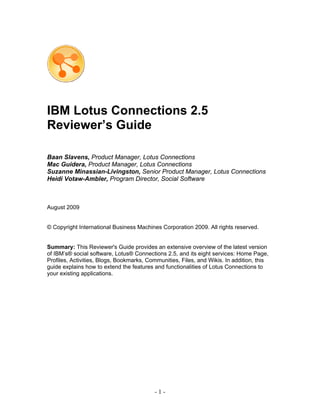
Connections2.5
- 1. IBM Lotus Connections 2.5 Reviewer’s Guide Baan Slavens, Product Manager, Lotus Connections Mac Guidera, Product Manager, Lotus Connections Suzanne Minassian-Livingston, Senior Product Manager, Lotus Connections Heidi Votaw-Ambler, Program Director, Social Software August 2009 © Copyright International Business Machines Corporation 2009. All rights reserved. Summary: This Reviewer's Guide provides an extensive overview of the latest version of IBM’s® social software, Lotus® Connections 2.5, and its eight services: Home Page, Profiles, Activities, Blogs, Bookmarks, Communities, Files, and Wikis. In addition, this guide explains how to extend the features and functionalities of Lotus Connections to your existing applications. -1-
- 2. Table of Contents 1 Introduction .................................................................................................................... 3 2 Profiles ........................................................................................................................... 7 2.1 Overview ................................................................................................................. 7 2.2 Highlights .............................................................................................................. 12 3 Communities ................................................................................................................ 13 3.1 Overview ............................................................................................................... 13 3.2 Highlights .............................................................................................................. 15 4 Bookmarks ................................................................................................................... 19 4.1 Overview ............................................................................................................... 19 4.2 Highlights .............................................................................................................. 21 4.3 Other features ....................................................................................................... 22 5 Blogs ............................................................................................................................ 23 5.1 Overview ............................................................................................................... 23 5.2 Highlights .............................................................................................................. 25 5.3 Advanced features ................................................................................................ 26 6 Activities ....................................................................................................................... 27 6.1 Overview ............................................................................................................... 27 6.2 Highlights .............................................................................................................. 28 6.3 Other features ....................................................................................................... 33 7 Files.............................................................................................................................. 34 7.1 Overview ............................................................................................................... 34 7.2 Feature highlights.................................................................................................. 34 7.3 Exploring a File ..................................................................................................... 36 7.4 Working with Files ................................................................................................. 38 7.5 Working with Collections ....................................................................................... 40 8 Wikis............................................................................................................................. 42 8.1 Overview ............................................................................................................... 42 8.2 Feature highlights.................................................................................................. 42 8.3 Creating and finding a wiki .................................................................................... 44 8.4 Editing a page ....................................................................................................... 49 9 Home Page .................................................................................................................. 50 9.1 Updates tab........................................................................................................... 50 9.2 My Page tab .......................................................................................................... 52 9.2 Searching for information ...................................................................................... 53 10 Extending Lotus Connections to other applications ................................................... 54 10.1 Integrating with Lotus Notes 8.5 using the Activities sidebar .............................. 55 10.2 Integrating with Lotus Sametime using Activities plug-in .................................... 55 10.3 Integrating with IBM WebSphere® Portal ........................................................... 56 10.4 Integrating with Lotus Quickr............................................................................... 57 10.5 Integrating with Microsoft SharePoint ................................................................. 58 10.6 Integrating with Microsoft Office and Microsoft Outlook ...................................... 59 10.7 Integrating with other applications....................................................................... 61 10.8 Lotus Connections Business Solutions Catalog.................................................. 61 12 Conclusion ................................................................................................................. 61 13 Resources .................................................................................................................. 61 -2-
- 3. 1 Introduction Over the past few years, Web 2.0 technologies have surged in adoption and have brought about improved ways to think about our Web experience, the way we as individuals work together, and how we work with our teams. We often refer to Lotus Connections as "Web 2.0". But what exactly does that mean, and how does it benefit users of our software? The best way to understand Web 2.0 is to look at what preceded it in the first generation, or "Web 1.0" era. The Web 1.0 world was characterized by mostly static content that was usually created and managed by a central authority. Web browsers were called that because they allowed users to browse those static HTML pages. There was very little interaction from users. Users might occasionally submit a form (which was probably mailed to the Webmaster) but were mostly consumers of centrally published content. "Web 2.0" refers to the second generation of Web design and development that lets users to do more than just retrieve information. New development tools, Web constructs, and a move toward empowering and involving the user caused a dramatic change in how users interacted with not only content but, more importantly, with other users on the Web. Users now have the ability to author their own Web content, as well as rate, tag, and comment on others' content, and they have the ability to interact with others, virtually, on the Web. This has led to the development of Web-based communities and sites that provide social networking, file sharing, blogs, wikis, and other interactive content applications. The next generation of Web 2.0 is now taking these architectures and tools into corporations for business use; hence, the introduction of Enterprise 2.0. Enterprise 2.0 is the integration of Web 2.0 technologies into an enterprise for internal and external use as well as in business processes. Enterprise 2.0 implementations often leverage social software as a means of providing employees, customers, and partners a voice in their product design, service offerings, support, and more. Enterprise social software products have surfaced as a means to address these needs and to enhance collaboration. Lotus Connections 2.5 enables organizations to tackle these challenges by providing the most complete set of social services for enterprises on the market today. 1.1 Lotus Connections 2.5 services Businesses are quickly beginning to see the value of social software by watching it within the consumer space. They are finding it can be very adaptive to the way business users need to work today, allowing them to collaborate quickly, reach across teams, and make informed decisions based on shared employee knowledge and their social capital. -3-
- 4. Enterprise 2.0 technologies and ideas have yielded significant benefits to employees, making it a natural decision to use these technologies as a framework to create a social- software-for-business offering, Lotus Connections. The following is a brief summary of the services that are included in Lotus Connections. It is important to note that these services can be used within an organization as needed—all of them together or as individual services. Organizations may start with a single service and add other services when they choose. Services can be installed easily and will naturally fit into the user experience, so it is easy to expand as needed. Profiles The Profiles service within Lotus Connections is a directory of the people in your organization as well as information you need to form and encourage effective networks. In addition to the basic information you would find on a Profiles business card, Profiles catalogs skills such as technical or business expertise, past experience, and areas of interest. This service lets you define yourself and allows for others to understand more about you through the reporting structure view, tags describing you, your network of colleagues, your recent status updates, recent data contributions, and even through the picture you share on your Profile page. Profiles can help you reach out to people and build up a collaborative network of connected people. You can search this service in many ways and by different criteria, including location, experience, interest, and more. Profiles are an integral part of social networking, and we find it is the service many organizations begin with. Communities The Communities service within Lotus Connections brings together people with common interests. Communities help people who share these common interests to easily collaborate by exchanging and sharing information and interacting with one another. As a member of a community, you can view bookmarked information, connect with other members, subscribe to feeds to keep current with the latest information, and participate in or start a discussion. You can also leverage the other Lotus Connections services directly within the Communities environment, enabling you to quickly share files, start a Blog, or create an Activity, to name a few. Whether you are sharing content on like interests, forming a project team, researching an emerging technology, or looking for people, a Community is a great way to reach out, get organized, and start sharing information from inside your organization as well as critical information that resides outside your company. Bookmarks (formerly Dogear) The Bookmarks service within Lotus Connections lets you save, organize, maintain, and store bookmarks in a central location, allowing you to access your bookmarks from multiple computers. Bookmarks can also be shared, enabling people to discover -4-
- 5. information based on what others have found most useful, what others are frequently bookmarking, and what tags are being used. Companies today realize the need for social bookmarking in their organizations because it enables teams of people to share information easily in real time and provides them with the ability to organize information both inside and outside the organization. Bookmarks not only allow you to discover where people get their information but saves time by eliminating the need for you to locate the same information. You can go straight to information that a user has already vetted and found appropriate and useful. Blogs The Blogs service within Lotus Connections is a corporate blogging system in which individuals can share their unique perspectives and expertise, solicit feedback, and share information. Blogs can be owned or maintained by an individual or a group, with regular entries that can contain text, images, links, or even video. In the business landscape, blogs tend to provide commentary or disseminate information among disperse groups of people, encouraging conversation across silos, geographies, and roles. The real power is that readers can rate and comment in response to blog posts, which helps facilitate ongoing discussions that can then be integrated back into the business. Lotus Connections provides the ability to mark a Blog public which makes it easy to locate within the enterprise therefore eliminating the common challenge of trying to find the appropriate blog. Blogs provide a great way to give individuals in the organization a voice to express their views and easily share information. Activities The Activities service within Lotus Connections enables an individual to “instantly” define a set of tasks needed to be performed by an ad hoc team to meet a stated goal. You can also assign ownership and due dates for these tactical actions involving one or more individuals. An Activity is created by an individual for the purpose of communicating and collaborating with others to achieve a common goal. Activities allow users to work together in a common area rather than work in several disparate and disconnected tools. Within an Activity, you can share information such as meeting agendas, project plans, action items, files, and more. Activities can be used to organize a team’s or an individual’s work. Activities provide users the ability to save reusable Activity patterns as templates and allows for users to create an Activity from a template. Out-of-the-box templates are provided as well as templates that have been created and shared by users. Files – New! The Files service is a new service we are introducing as part of Lotus Connections. Files provide an individual with a fast and easy way to share their content with others by uploading presentations, documents, videos, or any type of file into their own file-sharing library. -5-
- 6. They can then keep their files private, semi-private, or public. By using social software features such tagging, ratings, recommendations, combined with version comments, Files provides an effective way to share content and for others to discover published content. Instead of sending file attachments via email, they can send links to their content, ensuring that readers always have the latest version. Files also provides individuals a central location to organize their files, which makes them easy to locate for future use. Wikis – New! The Wikis service is a new service we are introducing as part of Lotus Connections. Wikis are a great way to enable multiple users to collaboratively author Web content in an easy-to-use environment. Everyone who has access to a wiki can author, edit, or view content, depending on their role. As many people may be editing a single page, the wiki has automatic versioning and a "recent changes" view where users can be informed of recent edits and visualize changes. Since wikis were designed to support many interlinked pages, it's very easy to create links between pages in a wiki, essentially creating complex, multi-page Web sites, complete with a table of contents. The Wikis service lets users edit pages, using a rich text editor, or alternatively work with the HTML or wiki markup directly, making it fast and easy to build pages. Today, wikis have become a critical tool in the enterprise for their common business uses such as knowledge repositories, collaboration sites, or simple intranets, just to name a few. Home Page The Home Page within Lotus Connections is a unique service that is designed to bring all the other services together in a single aggregated view. The Home Page provides a view of updates and notifications from across your network. For instance, updates could be from people in your network or people you want to watch, or from tags you’ve identified that are of interest to you. This information stream makes it much easier to stay abreast of Community updates, File uploads, Profile changes, and much more. There is also an integrated subscriptions capability whereby people can indicate what they want to track, whether it’s a tag or a person. The other option provided by the Home Page is a Widget view, an experience that can be fully customized by the user. For instance, they may want to pull information from other Lotus Connections services, using the built-in widgets, or they can create custom widgets enabling them to pull information from external sources. Now that we’ve taken a brief look at the services provided by Lotus Connections 2.5, let’s dive deeper into each service and its features. -6-
- 7. 2 Profiles Profiles help you quickly find the people you need by searching across your organization, using keywords to identify expertise, current projects, and responsibilities. In Lotus Connections 2.5 we have expanded Profiles to enhance the user’s network by adding the ability to update your status and comment on the board on a user’s profile page. Additionally, the Profiles business card, which gives you a quick snapshot of a person’s contact information and links to their information, is available across all the Lotus Connections services. By using an integrated directory and expertise location engine, Lotus Connections Profiles help you identify and work with key people who have specific knowledge or strategic business relationships. 2.1 Overview The Profiles service helps you expand your personal network and helps you develop and maintain personal relationships across reporting structure, department, geography, etc. You can leverage Profiles to let people in the organization know who you are, what your expertise is in, what you do, what projects you are working on or have worked on, what tools and technologies you use, what problems you are currently trying to solve, and what you are reading or writing. You can also use Profiles to discover who in the organization is working on projects like yours or is finding solutions to similar problems—as well as what resources they are using to simplify their jobs. With Profiles, you can determine who your coworkers are, their interests, their skills, what they are publishing or reading, and can contact them. Profile updates are now all available in the Status Updates section provided on the Profiles Home tab. Profiles Home New in Lotus Connections 2.5, the Profiles Home tab lets you post a personal status message to inform the people in your network about what you’re doing. It also provides a place where you can see updates in your network from the Profiles service. Let’s now review the features of the Profiles Home tab, as shown in figure 1. -7-
- 8. Figure 1. Profile Home tab (1) You can easily enter personal status updates the Status field in the Profiles Home tab and can also opt to clear your status at anytime by using the clear link option. Once your status is updated, it is time stamped so that others in your network are informed when your status was last updated. (2) On the Profiles Home tab you have the option of displaying Status Updates in My Network or My Status Updates. By selecting the Status Updates in My Network option you can see updates from colleagues within your network. By selecting My Status Updates, only your updates are available for viewing. (3) Network updates are provided in this section. You can add comments to others’ status here or respond to comments. (4) Organization tags on the Profiles Home tab allow for a fast and easy way to search profiles by using tags. (5) A “quick search” searches against a single field in the Profiles directory. To run a quick search, select “Find by name” or “Find by keyword”, which searches based on tags or associated information. An advanced search (see figure 2) narrows the search by letting you search specific profile fields at the same time. It’s a more targeted search than a quick search, allowing you to search specifically by phone number, address, email, or other fields in the profile, including custom fields. -8-
- 9. Figure 2. Advanced Profiles Search My Profile tab In the Profiles service the second tab, My Profile, provides additional information about the user (see figure 3). This is the page that other users view when searching for you within Lotus Connections and is rich with information described in detailed in this section. -9-
- 10. Figure 3. My Profile tab (1) Personal status displays your most recent status. Users have the option to update or clear their status from their Profile page. (2) The user’s tags are displayed on their Profile page. These tags are keywords defined by the Profile owner to identify skills, areas of interest, or work activities. These tags are surfaced in search results with the other profile information. Also available in this section are Social Tags. Social tagging is an optional choice for deployments. With social tags, the standard “Profile Tags” widget is replaced with a widget that allows profile owners to tag each other. When a user tags another user, their name becomes associated with that tag. (3) The Contact Information section includes the typical information you would find on a traditional business card, such as name, job title, company, location, telephone numbers, and email addresses. The information can be mapped to a corporate directory, human resources system, or other database, and can be kept in sync if configured. The fields displayed in this section are also customizable to include specialized field names and values determined by the organization. For users who have Lotus Sametime installed, this is where we provide integration for presence awareness. Also, you can collapse this and other Profile sections by clicking the down arrow on the left-hand side of the section title. - 10 -
- 11. (4) The About Me section is where the Profile owner can provide any self-descriptive information they wish to share, including current work experience, technical skills, languages spoken, and interests. Profile owners can even describe past work experience and education. You can easily update this section by using the rich text editor provided, which allow images, links, and other rich text to be displayed in this field. (5) The Board section includes the status updates from the profile owner as well as comments from others. The board can be used to post information, ask a question, share links, etc. The Board feature lets you stay current with the people in your network and communicate with them without leaving your profile. (6) The Report to chain widget shows a summary of the Profile owner’s reporting structure, including links to the following view options: • Full report-to chain: Shows the Profile owner's position, from the Profile owner up to the top of the organizational chart. • Same manager: Shows those people who also report to the Profile owner's manager. • People managed: Shows the Profile owner's position within the full organizational chart, including people managed by the Profile owner. (7) The Network Contacts widget shows the profile owners’ most recent colleague acceptances. Clicking the “Show All” link takes you to a page showing the full list of colleagues. Owners looking at their own page of colleagues can take actions such as modify their list or send mail to selected colleagues. (8) The My Links widget allows the Profile owner to add link titles and URLs to this section. Any number of links can be added, including photo-sharing sites, external social software links, or preferred Web sites. Organizations can also create their own widgets to add and can also choose to remove or rearrange the default widgets. (9) The Profile header includes basic contact information, such as job title and location (these defaults are configurable), as well as a photograph of the profile owner. Hovering over the name of the person in the profile brings up the Profiles business card, which can be brought up in any of the Lotus Connections services, including links to all the Lotus Connections services to which this person may have contributed: • Blogs: Lists the blog(s) for which the Profile owner is an author. • Profile: Links to the person’s Profile. • Activities: Lists the Activities that you and the Profile owner share. • Bookmarks: Lists the public Bookmarks that the Profile owner has created. • Communities: Lists the public Communities to which the Profile owner belongs. • Wikis: Lists the public Wikis of which the Profile owner is a member. • Files: Lists the Files that the Profile owner has shared publicly or specifically with you. The Profiles business card is configurable to support additional custom links. Also in the header is an optional name pronunciation link. Clicking this link plays a recording of the person's name spoken with their pronunciation. When browsing others’ profiles, you can - 11 -
- 12. also add someone to your list of colleagues by clicking the “Add to my colleagues” link. Finally, in the header, using the Profiles business card icon, you can export the person's contact information as a virtual card file (vCard). 2.2 Highlights Profile types Organizations can create one or more profile types. These types describe which fields to display in the Contact Information section and which profile widgets to include on the Profile page itself. For example, a “temporary employee” could be one sample profile type, which may include different fields for contact information (for example, Agency Hired From) and may not include a reporting structure widget. Administrators can define what profile types to include and what information to associate with them. Establish a colleague network Click one of your own Profile tags to quickly find other people who share your interests or who may be working on similar projects. People with whom you share common tags are likely to be good resources for you. After you obtain their contact information from their Profiles, you may want to add them to your network. Including them in your network makes it easier to stay in touch and allows you to receive information about their activity within Lotus Connections through your personalized Home Page, which is discussed below in Section 9 of this Guide. Tagging your Profile A tag is a descriptive keyword that you or others assign to your Profile to identify your work activities, skills, or interests—similar to the other services described above. The tags you or others assign to your profile are displayed in the Profile Tags area. Tags describe what you do and what you care about, so when you create tags, choose keyword(s) that represent your interests or areas of expertise. By assigning tags to your profile, you describe your skills, job role, interest, and education to others in your organization. People can find you by performing searches on tags. For example, if someone is looking for an expert on financial planning, they may search on tags like “finance” and “financial-planning”. By choosing the tags by which you want to be known, you publicize the skills you wish to share. Profiles Business Card Lotus Connections includes a pop-up business card wherever a person’s name appears (see figure 4). This business card includes basic contact information and links to the Lotus Connections services. The business card is extensible to include custom links to other applications, and it can be embedded in any Web application(s) in which person names appear, for example, articles on your intranet blogs. - 12 -
- 13. Figure 4. Sample Business Card 3 Communities The Communities service within Lotus Connections provides a tool for finding, joining, and watching communities, and users can see what's new, popular, or active. In a community, you can work with people who share a common interest, responsibility, or area of expertise. In Lotus Connections 2.5 we’ve expanded the capabilities within Communities to provide integration via widgets with Blogs, Files, Activities, Wikis, your own custom widgets, and more. 3.1 Overview As in the earlier version of Lotus Connections, you can easily create a community by clicking the “Start a Community” button. Required information includes a community name; all other information is optional, including description, tags, photo, and members. By default, communities are public, but you can also elect to create a moderated or a private community, defined as follows: • Public Community: Anyone can join and participate. All the information shared is public. • Moderated Community: Anyone can request to join, but the owner must approve membership before the requestor is accepted and can participate. All information shared is public. • Private Community: Only the owner can add members to the community. All information is closed for only the members to see. Private communities are not listed in the Public Community view. Additionally, a Lotus Connections 2.5 Community owner has the ability to customize the look and feel of the Community with some out-of-the-box templates (see figure 5), or a company may decide to implement their own design templates. - 13 -
- 14. Figure 5. Sample Community customization Available customization goes far beyond access and look and feel. Now the owner can customize which widgets appear in the Community as well as the ability to turn on and off forums, to add Bookmarks, and much more (see figure 6). The Community owner is also able to drag and drop the widget for custom placement. Figure 6. Sample Widget customizations Integration with the Blogs, Activities, Files, and Wiki services makes Communities a comprehensive solution for groups within a company. Communities provide an excellent way to connect people across organizational silos and physical boundaries. - 14 -
- 15. 3.2 Highlights Let’s review some of the Community highlights, as shown in figure 7. Figure 7. All Communities page (1) View all the communities in your organization or just those to which you belong, using these navigation tabs. (2) View the most recent or most popular communities, or browse them alphabetically. (3) Start a community quickly by providing a name, description, and tag(s). (4) Browse the community content by tags, filtering on frequently used tags as needed. Whether you are joining a community or starting one of your own, you can use the above features to get the most out of your experience. Now let’s touch on the highlights of a sample Community (see figure 8). - 15 -
- 16. Figure 8. Highlights of a sample Community (1) The Overview section of the Community is a view that aggregates the latest content added to the community. The overview page is divided into sections containing the latest updates. (2) The Community Card on the left-hand portion of the page includes the community’s custom icon and navigational elements. You will see this “card” displayed on any pages that are a part of this Community, such as blog entries, wiki pages, and more. (3) The Members view shows the list of members in the Community. Use it to add or remove members from your Community. Blog. This widget displays the latest Blog entries shared with the Community (see figure 9). Owners can add this widget and choose who can author new blog entries. For more information on Blogs see Section 5 of this Guide. - 16 -
- 17. Figure 9. Blog widget Activities. Members can create Activities that pertain to the Community, for example, for planning meetings, events, assigning To Dos, and more. This widget shows the most recently updated Activities and provides a quick action to create a new Activity (see figure 10). For more information on Activities, see Section 6. Figure 10. Activities widget Files. Using this widget, people are able to upload and share relevant files with the Community (see figure 11). Community owners can choose whether members or only owners have the ability to upload. All members can download the files, and information such as number of downloads, date uploaded, and author are available for viewing. For more information on Files, see section 7. Figure 11. Files widget Wikis. This widget lets Community members view wiki pages that have been recently updated and provides a link to view the full page content (see figure 12). Members can edit, add to, and interact with the wiki pages by rating, commenting, and viewing historical changes. Owners can add this widget to their Community, which in turn automatically creates a Wiki space for use by the Community. For more information on Wikis see Section 8. - 17 -
- 18. Figure 12. Wikis widget Discussion Forum. Members can post new topics and start a discussion for each topic. Discussion Forum content can include images, links, and rich text (see figure 13). Discussion Forums have an improved interface that lets a user visually follow a discussion thread. Users can also select Pin this Topic, to keep a particular topic on top of the list of Discussion Forums. Figure 13. Discussion Forum Feeds. With this widget, members can add RSS or Atom feeds to the shared feed reader (see figure 14). - 18 -
- 19. Figure 14. Feeds widget Bookmarks. Members can add bookmarks to Web sites of information or feeds to the community (see figure 15). For more information on Bookmarks see Section 4. Figure 15. Sample Bookmarks widget Tagging. Use tags to assign descriptive keyword(s) to your Community. Tags are useful for searching for a particular type of Community or filtering the list. Graphics. Import a graphic, such as a logo, to help give your Community a unique look. 4 Bookmarks Lotus Connections Bookmarks is a social bookmarking tool that lets you save, organize, and share bookmarks. Bookmarks reveal resources that have been qualified by others with similar interests and expertise. Even though tagging is a Web 2.0 capability offered by all the Lotus Connections services, it is especially beneficial to bookmarking as it makes a large body of bookmarks increasingly easy to search, discover, and navigate over time. 4.1 Overview Bookmarks let you store Web sites, or any addressable URL, to a central location. By storing bookmarks to a central location, you can access them from multiple computers and browsers while maintaining the exact same user experience. Since Bookmarks is based on this central location, the service provides added value by allowing users to tag and describe the resource, which is helpful when sharing this information with others. When tags are used to describe a resource, a level of credibility is added to that resource when returned within a search result set, since someone else tagged that - 19 -
- 20. resource based on their description. Bookmarks open the flow of information by letting you subscribe to tags or to people, so you can receive “just-in-time knowledge”. Other features of Bookmarks that are discussed later include: • A central spot for storing and organizing bookmarks across workstations. • A way to publish some or all your Bookmarks so that others can see your collection of content. • Tags that let you identify Bookmarks with a keyword that you choose. Tags make searching for and sharing Bookmarks easier. • Contact information about Bookmark owners is provided so you can locate and connect with other users. • Users notified of interesting bookmarks. Storing bookmarks to a central location. The Bookmarking service lets you import bookmarks into a single location vs. within different Web browsers or machines. The information is stored on a server, making it easy to access, manage, and update from anywhere. Bookmarks alleviate the need to move files between computers, so when a new machine is available there’s nothing required of the user other than logging into their Bookmarks service. Bookmarks. The Bookmarks service easily integrates with your browser to be able to store bookmarks. Whether browsing the Internet or an intranet, you have the same experience when bookmarking Web sites. Tags. When you decide to bookmark a Web site, you are presented with the New Bookmark dialog box (see figure 16), within which is a Title field; a Description field, where you can supply information to recall the important details about this site; the Web site URL field, and a Tags field. This same dialog box is used to add bookmarks to Communities, Activities, and Blogs. Figure 16. New Bookmark dialog box - 20 -
- 21. To save bookmarks to Lotus Connections, first install the bookmark button so it appears on your browser toolbar. This can be found on the Bookmarks Tools page, linked in the footer for the service. When you visit a page you want to save, click the Bookmark this! button in your browser to bookmark the link. Bookmarks provide recommended, popular, and recent tags that help enterprises build a common “folksonomy”. This common folksonomy can be beneficial in helping users understand which tags others have used when visiting similar sites. As a tag is entered in, a type-ahead feature presents a list of previously used tags. Showing how many times a particular tag has been used by others can assist new users with using tags, as well as contributing to common tags used across the organization. 4.2 Highlights Figure 17 shows the main landing page for the Bookmarking service, Public Bookmarks. Figure 17. Bookmarks Web interface (1) The Public Bookmarks section provides a list of the most recent bookmarks in the social network. Bookmarks let you store any Web site and provide a description, title, and tag(s) associated with it. The My Bookmarks page is specific to you and allows you to view your most recent bookmarks. There is also an option to mark bookmarks as private. - 21 -
- 22. (2) Storing bookmarks is not a new concept; however, you are now able to search your bookmarks or public bookmarks from the same location, yielding better information management and improved productivity. Using the Bookmarks service, you can search within your bookmarks or all shared bookmarks, and the use of tags to describe a bookmark improves search results. Since Bookmarks lets you add both external and internal information, searching also returns both internal and external results. For example, a search on “finance” returns internal as well as external bookmarks related to finance. (3) Tags are one or more keywords you want to associate with a resource or, in this case, a bookmark. The bigger and bolder the font, the more often that tag has been used. If you hover over the word, it will provide a pop-up with the current number of times that tag has been used. Bookmarks display tags associated with each entry. Lotus Connections also provides tag clouds within each of the services as a visual depiction of the tags that have been used. Tag clouds are prevalent throughout Bookmarks as you can view your personal tags, other people’s tags, associated tags, and all tags within the Bookmarking service. The Tag cloud also provides the ability to filter the tags you are interested in viewing as well as the related tags to a topic. (4) The user’s watchlist is displayed in the My Updates tab. Your watchlist maintains an up-to-date collection of recent bookmarks created by a person or with a tag you subscribe to. Click a person or tag to view associated bookmarks. To add to your watchlist, view the bookmark associated with a person or a tag you are interested in and click Add to Watchlist. 4.3 Other features Here we touch on some other features. Local Bookmarks. From your Web browser you can import your locally stored bookmarks and automatically create tags based on folder names. For instance, if you have a folder named “IBM”, when you import the bookmarks contained in that folder, the Bookmarks service will automatically tag them with “IBM”. Also, you can modify the bookmarks later to add or remove any additional tags. Watchlist. The Watchlist allows you to include bookmarks created by a specific person or marked with a particular tag. Users can determine if they want to follow an expert in a particular field by adding them to their Watchlist. Using the Watchlist enables users to continually stay up to date with new bookmarks added by people using Lotus Connections. Also, you can see who has added you to their Watchlist and grow your network of colleagues with common interests (see figure 18). - 22 -
- 23. Figure 18. Users who Watchlisted Me 5 Blogs Blogs provide a medium to share knowledge and build networks and relationships. Blogs can be used for many different business purposes, ranging from sharing product direction, asking and answering questions, gathering feedback, and learning best practices, to name a few. Other features of blogs are explained later, including: • Creating a group or Community blog in which you and others can post information. • Creating blogs using a theme and switching themes at any time. • Using the Blogs home page as a source to view recent blogs and comments available across the entire organization. • Rating blog entries, to find information that others have found especially helpful. 5.1 Overview The Blogs home page consists of a dashboard-type visual display of the Blog service of Lotus Connections (see figure 19). It provides a snapshot of which blog entries are active and allows you to search quickly by tag or full text index to find information that suits your needs. - 23 -
- 24. Blogs are a flexible medium for communicating within an organization or across business partners and customers. Figure 19. Blogs home page (1) The Latest Blog Entries displays a list of blog posts that you can sort by date, title, recommendations, comments, and visits. You can view in a list view or detailed view, where each entry displays the entry title, tags, blog name, date posted, number of recommendations, number of comments, and author. (2) The Featured Blogs section highlights the most currently active blogs. (3) Though tags are optional, they are recommended as a method to improve searching and build folksonomies. The tagging in blogs makes the body of information increasingly easy to search, discover, and navigate over time. (4) The Most Recommended section shows a list of blog entries with the highest ratings. (5) The Most Commented section provides a list of blog entries with the most comments, letting you share your thoughts and opinions with your colleagues, business partners, or customers. (6) The Most Visits section provides a list of blogs whose entries have been viewed the most. - 24 -
- 25. 5.2 Highlights Create a blog. Simply click the Start a Blog button in the upper-left-hand corner of the home page, and provide a title and a description for your readers. As the blog owner, you can also change your theme, which is the collection of templates that controls the look and layout of the blog. Rich text editor. When posting a blog entry you have a rich text editor that enables you to insert hyperlinks, images, horizontal rules, bullets, and more. The available text attributes include color, bold, italic, underline, and strikethrough. Upload a file to a blog. The file upload utility can be used to enhance your blog with graphics, podcasts, or various other files. You can manage your uploads and easily add new or existing images to your blog entry, as shown in figure 20. Figure 20. Adding an image Change the look and feel of your blog. You have a variety of theme options with which you can change the look and feel of your blog. For example, you can change the color scheme and incorporate other Lotus Connections services like Bookmarks. Team blogging. A blog can have either a single author or multiple contributors. Community blogs. A Community blog is designed to be integrated into the Lotus Connections Community service. This enables all members of the community to be granted author access by default and to be able to contribute. In addition to being available to people who join or visit the Community page, they are displayed on the - 25 -
- 26. Blogs home page. With Community Blogs, the Community Card is available for navigation back to the community. Flag an entry for review. If a user comes across content that they feel is inappropriate, they can flag the content for an Administrator to review and take the appropriate action (see figure 21). Figure 21. Flagging as inappropriate 5.3 Advanced features Here are some advanced features of the Lotus Connections Blogs service. Trackbacks. After submitting an entry, you are presented with the option of supplying a trackback URL. A trackback creates a reference to a blog entry and displays that reference as a comment. Copy the URL for the entry from which you want to link paste it into the Trackback URL field, and click Send Trackback. Use third-party blog editors to create entries for your blog. You can set up your blog so that you can use a third-party editing tool to create blog entries. (You may want to do this, for example, if you want to blog while you are offline.) This is accomplished by your enabling the MetaWeblog API for your blog. The MetaWeblog API is an application programming interface that enables weblog entries to be written, edited, and deleted, using a Web service client such as w.blogger or ScribeFire. Notify a user about a blog entry. You can notify other blog users about an entry by using the email option, which sends an email to them with a link to the blog entry. Notifications that you send are listed on the recipient's Notifications Received list and on your Notifications Sent list on the My Updates tab on the Lotus Connections Home Page. View the hit count for your blog. You can view how many times your blog is visited from the Referrer page, which tells you where your blog's hits are coming from. Hits with - 26 -
- 27. indeterminate referrers, such as those from newsfeed readers and links, are counted as direct hits. Manage blog comments. By enabling the Moderate Comments setting for a blog, blog owners can use the Comments page to view and manage the comments posted to their blog in one place. Filter and sort comments, and choose which to post or which to delete. 6 Activities Activities help you organize your work, plan next steps, and easily tap your expanding professional network to help execute your everyday deliverables faster. Activities provide a more natural way to get work done, unlike current document- and tool-centric approaches. The Activities approach is to let your work happen and capture the ad hoc collaboration and artifacts as they occur. Thus, it’s easier to manage your daily work with others and to discover and capture best practices in a simple manner. 6.1 Overview An Activity is a collection of relationships between people, the materials with which they work, their communications, and the processes they use to achieve a common goal. Rather than complete work in several disparate and disconnected tools, Activities bring information from a variety of tools and places together to be shared by the group. Simply put, Activities are tasks that require coordination and collaboration with others to complete. For example, an activity can be: • driving a sales process to close • preparing for an important meeting • writing a report for a client • hiring a new employee An Activity is a way for you to organize your work and collaborate with others. You can post messages, share files and Web links, and create To Do’s in Activities. With extensions to IBM Lotus Notes® and Lotus Sametime®, and Microsoft® Outlook, Office, and Windows®, you can easily add information from these different tools, such as emails, instant messages, or files, to an Activity without needing to go there. Activities also allow you to create your own custom entries based on the information you need to collect to accomplish your goal. It's easy to share Activities with others, and you can use the Web-based Activity Dashboard to keep track of your current, prioritized, and completed Activities. Use Activities to be more effective. Activities are a good way to improve awareness and coordination in small groups. For example, suppose you identify a goal ("create a presentation," "resolve a software problem," or "research a topic") and create an Activity for that goal. You can share the Activity with your coworkers so you all can stay on the same page. - 27 -
- 28. You can post content to the Activity and collaborate with a variety of shared tools. When you are done with it, you mark it complete, so your Activity dashboard always has the most current information. Activities are also a single place in which you can bring together the various elements that are required for a task or project, including chats, documents, images, messages, and Web links. Create an Activity. Your Activity list contains a list of your current Activities and is the main page you see when you log in. On your Activity Dashboard, click the Start an Activity button in the top left-hand corner and complete as much information as you want (see figure 22). Figure 22. Starting an Activity In the Activity, you can specify members to be in different roles, such as author, or have reader vs. public access, as well as base an Activity on a template. To find these options, expand the “Member options” and “Template options” sections. 6.2 Highlights Now let’s discuss the Activities, To Do List, and Templates portions of an Activity. The first view, Activities, shows your current set of in-progress Activities (see figure 23). - 28 -
- 29. Figure 23. Activities view (1) To start an Activity, click the Start an Activity button. (2) You can filter your list of Activities by selecting only those that are High or Medium priority. You can also filter based on Active-only (versus completed), Completed, or Activities in the trash. To prioritize an Activity, mark it complete, or move it to the trash, click the “More” link next to the Activity name and choose the option. (3) Activities can be tagged as can the content within them. Use this view to filter your Activities based on a tag. (4) This view shows you the latest actions in your Activities and lets you navigate to the items mentioned. You can subscribe to this view in a feed reader, using the feed icon at the bottom of the list. Figure 24 shows an example of some key aspects of an Activity. - 29 -
- 30. Figure 24. Key aspects of an Activity Sections. An Activity can contain a flat list of content, or it can be organized into sections. Sections are customizable by the Activity owners and, once added, are available for everyone in the Activity to use, to group relevant activity content. To add a new section, click the Add Section button at the top and provide a title for the section. Sections are optional but are useful particularly when managing larger Activities. Add Entry. One way to add a new piece of information to an Activity is by clicking the Add Entry button. In the default New Entry form that displays, you can add a title, description, and tags to the entry (see figure 25). - 30 -
- 31. Figure 25. New Entry form You can optionally add in more fields as necessary. These fields can include a File Type field, a Calendar Type field with a date picker, a Link field for URLs, a Person field for Lotus Connections person names, and a plain text field for adding any other information. You can change any of these field names by clicking on the name and renaming it. If you find that you are using a custom entry repeatedly, you may want to save that as a set of information others can use. To do this, go to your newly created entry in the Activity and click More Actions > Save as Entry Template. After you enter a name, the entry will appear in the list of new entries. Add To Do Item. Using To Dos, you can create action items as you are working through an Activity, assign due dates to them, as well as ownership, if you wish. They can help augment and assign work to the people involved in the Activity. All the To Do’s across all your Activities are collected into one single view for you to act on. Add Members. You can share Activities with other people directly from the New Activity form or from within the Activity itself. The type-ahead feature lets you find people within the organization (see figure 26). If you cannot locate the person with which you want to share the Activity, you have the option of adding them by using their email address. You can add multiple people to an Activity at the same time by using a comma-separated list. - 31 -
- 32. Figure 26. Adding new members You can also set up Public Activities. Public access (read only) makes the Activity completely public for anyone to view but not edit. Public access (without the read only) allows anyone to add content to the Activity and edit their own entries. There are three different types of roles—Owner, Author, and Reader—to which you can assign different levels of access to content within Activities: • Owners have the ability to view, edit, and delete all the Activity objects. Owners can also add people to the Activity in any role. • Authors have the ability to view and add objects, as well as to edit and delete their own entries. Authors can also add people to the Activity in the Author or Reader role. • Readers have the ability only to view. Templates: Reuse existing knowledge. If you find that you do the same type of Activities repeatedly (for instance, creating a patent or delivering a customer briefing), you can create an Activity template with all the content you need to complete the task (a To Do list, some Web links, etc). You can then instantiate a copy of the template to get started with a "pre-filled" Activity. An Activity template can be created easily from scratch or from an existing Activity. - 32 -
- 33. 6.3 Other features Email notifications. It’s easier to send a notification to individual members of an Activity with a large member list if you filter the list of names (see figure 27). Figure 27. Filtering notifications Activities within a Community. You can easily create an Activity from a Community by adding the Activity widget to the Community; once it’s created, the members of the Community will have access to that Activity (see figure 28). Figure 28. Activity within a Community - 33 -
- 34. Users can easily return to the Community from the Activity by using the Community card provided on the Activities page, making integration between these two services seamless to the end user. 7 Files Lotus Connections 2.5 introduces a new social file-sharing service to the social software platform. By being tightly integrated into Lotus Connections, you can easily find a person’s files, share a file with your community, and create collections of files to keep you organized. 7.1 Overview Businesses and organizations struggle with the problem of sharing files. Large file system shares on network drives allow you to store a file for group access, but it does not handle access control levels, comments and ratings, versioning, or even provide context for the file. Document management systems help with versions but are often difficult to use and are not accessible to all roles within the organization. Lotus Connections Files are a fast and easy way to share files with individuals and groups. The model is simple: upload a file of any type and add readers and editors to it. You can add new versions, and people can comment on and rate the file. You can access all the files shared with you, files shared by a person, or files shared with a specific Community. 7.2 Feature highlights When you log into Lotus Connections, you can view files by clicking the Files link in the main navigation pane. You first see a list of your most recently added files, in order of their upload time. You can navigate from here to these individual files, or you can explore files shared with you and what’s happening to your files in the Updates tab. Finally, you can view Collections of files by clicking the Collections tab to view virtual collections, or groups, of related files. On all these tabs, you will notice some actions do not change; from each page, you can: • Upload a file. Enables you to add a new file and set the access for it. • Create a collection. Enables you to create a new container (similar to the concept of a folder) in which you can store files. You can add a file to more than one collection. • People recently shared with. Shows people with whom you have recently shared files. • Space. You can click the “How much space am I using” link to view a pop-up indicator of the space you have left (see figure 29). Note that total space allocation is set by Administrators. You can also click here to sort your files by total size, to help you find those you may want to remove. - 34 -
- 35. Figure 29. Space used by your files • Search. Allows you to full-text search All Files, your Files, Files shared with you, or find a person’s files by searching on their name or email address. On the “Files” tab (see figure 30), you can view a list of the files that you are sharing with others, when they were updated, how many downloads they’ve had, and with whom they are shared. Figure 30. My Files listing (1) You can filter files via these quick links, to show only: • files you created that are in your listing, • files that others are sharing with you, - 35 -
- 36. • files that you are sharing with others (private files are not listed here), • or public files. (2) This tag cloud lets you view popular tags and filter your list of files by those tags. You can switch between a cloud or list view. Below the tags are the filters for showing only public, private, or shared files, and another filter for files in a certain date range. (3) This area shows the files in most recent order and provides links to download them or view the full file information. The list shows the date the file was uploaded, the number of downloads, and the sharing type (shared, public, or private). Clicking the More links (on the far right-hand side) reveals information such as file description, ratings, and tags, and allows for actions such as uploading a new version, sharing, setting properties, editing tags, sending email notifications, adding to a collection, and deleting. 7.3 Exploring a File When you click on a link to a file, you will be able to view more information about that file and download it. At the top you can see the title, sharing information, and tags. You can also add new tags here. Moving to the right, you see the rating for this file, and you can rate it by clicking the yellow star (see figure 31). Figure 31. Sample File Page - 36 -
- 37. Uploading a new version If you are an editor or the owner of a file, you can upload a new version of it. To do this, click the Upload new version link on the File page and optionally provide a summary of changes to the file in the dialog box that displays (see figure 32). Figure 32. Uploading a new file version Social file sharing Clicking the Share link on the Files page allows you to select people you want to add as readers or editors (see figure 33). If the file is not owned by you but is shared with you, you can in turn add people as readers of the file. This allows users of Files to see with whom a file is being shared and the chain of people with whom who it has been shared. Figure 33. Sharing a file Working with Collections Collections are groups of files. Like files, collections can be private, shared, or public. Click the Add to collection link on the Files page to select a collection you own or to which you have Contributor or Manager access (see figure 34). The file will then be available through the collections, along with others that you have added. - 37 -
- 38. Figure 34. Adding files to a Collection The More actions link, shown in figure 31, allows you to set the properties of the file, set email notifications to be sent when the file is changed or commented on, or to delete the file. Editing the properties allows you to change the name, extension, or description of the file. Below the top section in figure 31 are the file icon, size, filename, and download link. Below that you can view comments, detailed information about the file, the chain of sharing and who has downloaded the file, and the versions of the file. Versions allow you to view and restore versions and even delete all previous versions in one click (see figure 35). Figure 35. Versions tab 7.4 Working with Files Uploading a new file When you upload a file, you set the access for it to one of the following (see figure 36): • Public: Anyone can view, download, comment on, and rate the file. • Private: Only the owner can see the file. • Shared: Certain people can view the file. You can share a file with someone as an editor or a reader: - 38 -
- 39. o Editor: A person who can read, add comments, rate, and add a new versions of the file. o Reader: A person who can read, recommend, and comment on files. Figure 36. Uploading a file Creating a file to be used by a Community You can automatically add files to a Lotus Connections Community and have all the members of the Community added as readers; however, to add files to a Community, you must be the manager of the Community. As the manager, go to the Community to which you want to add file-sharing capabilities and click the Add Content button. Then click the “+” next to the Files to add the Files widget to the page (see figure 37). Figure 37. Adding Files widget to a Community page - 39 -
- 40. In the widget, you can then upload and download files (see figure 38). Figure 38. Uploading a file in the widget You can also view details about a file by clicking on the title (see figure 39). Figure 39. Viewing details 7.5 Working with Collections Collections are groups of files (see figure 40). You can add a file to more than one collection, and like files, the Collections can be private, public, or shared. Private collections can only be seen by and worked with by their owner. If you create a public collection, all the files in it must also be public. If a file added to a public collection becomes private or shared later on, it is removed from the collection. - 40 -
- 41. Figure 40. Public Collections listing A shared collection can be seen by anyone with access to the collection (see figure 41). However, the individual files in the collection may have different levels of access. For example, Jane and John are viewers of Collection “A”, but File “A” inside Collection A is shared only with John, so Jane cannot see it. Figure 41. Public Collection with public files - 41 -
- 42. 8 Wikis Lotus Connections 2.5 introduces rich wiki capabilities as a new service in the social software platform. By being tightly integrated into the Lotus Connections suite, you can easily discover a person’s wiki contributions, create a wiki to share and develop information with your Community, and create your own wikis as you need them. 8.1 Overview Traditional Web pages allow for information to be shared with many people at once, but in the past it’s been difficult for people other than Web developers to update and maintain them. Wiki technology has been developing for many years to make online publishing and content generation easy enough for people without Web development skills. In a business context, wikis have addressed a variety of authoring use cases. By authoring content online in a wiki, businesses can develop content faster and with input from a variety of experts, organize flexible information quickly, gain better insight from current information, and brainstorm and publish new ideas without burdening Web developers. Wikis are online pages that many people can create, organize, and edit. In Lotus Connections, a wiki is a collection of pages around a subject or topic area. Wiki members can edit the pages, using rich text tools or code views, and members can also add their own pages in a page hierarchy. Teams and Communities can use wikis to create a central place to post and share information on a topic. 8.2 Feature highlights Depending on your role in the wiki, you will see different features and capabilities on the wiki pages. The main roles are: • Manager: Delegated by the owner to have full access / edit capabilities in the wiki, including adding new members, adding tags to the pages, and changing the wiki settings. The creator of a wiki is by default a manager. • Editor: A person who can read, edit, add comments, add tags, and delete pages. • Reader: A person who can read and recommend pages. If you are a reader of a wiki page, you will not see edit capabilities. If you are a manager of a wiki, you will have the ability to edit administrative settings for the wiki. This will be discussed in more depth in the coming sections. Figure 42 shows an example of a wiki. - 42 -
- 43. Figure 42. Sample wiki (1) Information in the Wiki header includes the title of the page. Above the title you see a navigation trail that shows the current page in relation to where it sits in the wiki page hierarchy. Below the title is the date the page was last edited, the author of that edit, and any tags on that page. The Page Actions button provides different actions, depending on your role in the wiki. If you are a manager or editor of a wiki, you will also see an Edit button here, giving you the ability to edit the content on the wiki page. (2) The Wiki Navigation area shows the hierarchy of pages that exist within the currently viewed wiki. If an arrow appears next to a page title, it indicates that there are child pages to view. You can expand or contract the arrow to view and select the child pages. If you are an editor or owner of a wiki space, you will see a link to add a page in the navigation as well. This gives you the ability to add a new page in the list. There are other methods for adding child pages or peer pages that will be discussed later. (3) Through the Wiki Actions you can give the page a quick rating by clicking on the star on the upper right-hand portion of the page. If you are a manager of a wiki, you will also see a More Actions button above the star, which gives you the ability to delete the wiki entirely. - 43 -
- 44. (4) You will only see Site Tools if you are the manager of a wiki. If you expand these tools, you will see the option to manage Members and Roles, where you can add people to your wiki. If your wiki has been created from a Community, this option will not be available, as the membership of the wiki is driven by the Community membership. One other tool available to you is the site Settings, which shows you the wiki creator, the wiki space name, and allows you to edit the description. (5) This area shows the main user-generated content for the page. Here, you may find plain and rich text, images, links, and embedded media. If you are an editor or manager of a wiki, you are able to edit this content; otherwise, if you are a reader, this content is restricted only to viewing. (6) The footer again shows the last edit date and author, the number of comments, the history of changes, attachments, about information, and a page feed allowing you subscribe to page changes in a feed reader. Clicking the Comments link takes you to a page of comments where you can add your own comment and subscribe to comments. The History of Changes link takes you to a page showing the list of page versions since the page was created, letting you compare pages. You can restore and delete previous versions, if you are editor or manager. The Attachments link takes you to a page on which you can view, access, and add attachments to the wiki page. The About link shows relevant information about the page such as who added it, who last updated it and when, and the page hierarchy. To the right of all the actions in this footer are the options to be notified of page changes and comments via email. 8.3 Creating and finding a wiki Since Wikis are a core and integrated part of Lotus Connections, there are several paths that can lead you to wiki content. The most obvious is the wiki overview page containing all wikis and titled “Public Wikis” (see figure 43). Figure 43. Wiki overview page - 44 -
- 45. Finding a wiki in the All Wikis and My Wikis pages Clicking the Wikis button at the top of the main Lotus Connections header page takes you to the All Wikis page. On this page is a list of the most recently updated public wiki pages, starting with the most recently updated page at the top. Each listing provides a wiki title and link to it, the name of the person who recently updated it and when, tags, ratings and, if you click the more link, the wiki description. There are sorting options at the top that let you sort by wiki name, when it was added, and when it was last updated. Above the listing, you are also able to switch between a summary view and an expanded view of wiki information. The My Wikis page shows only the wikis for which you are a manager, editor, or explicitly set as a reader. Basically, it gives you all the same information in the All Wikis section but is shortened to wikis you are explicitly a manager or editor of. Finding a wiki via Popular Tags Every wiki can be assigned a set of tags by the manager(s). These tags are aggregated, with the most-used tags shown in the Popular Tags widget on the left-hand side of the All Wikis and My Wikis pages. Clicking on a tag pares down the results to the wikis that have been tagged with that term. You can scroll the tag list to show a smaller or larger number of tags, or switch to a list view instead of a cloud view. Creating a new wiki At the top of the All Wikis and My Wikis pages is the Start a Wiki button, and when you click the button, a dialog box displays, prompting you to name your wiki, which is the only required field (see figure 44). - 45 -
- 46. Figure 44. Creating a new wiki You also have the option to add a description and tags, which is recommended as that information assists others in finding your wiki. Once the information is complete, click the Create Wiki button. Creating a wiki to be used by a Community You can automatically add a wiki to a Lotus Connections Community and have all the members of the Community added as editors; however, to do this, you must be the manager of the Community. As the manager, go to the Community to which you want to add wiki capabilities, click the Add Content button, and then click the “+” sign next to the Wiki to add that wiki widget to the page (see figure 45). - 46 -
- 47. Figure 45. Adding Wiki widget to page This action causes a new wiki space to be created with the title matching the Community name and the members continually staying in sync with the members of the Community. Creating New, Child, or Peer Pages When you view a page within a wiki of which you are the manager or editor, you can create child pages or peer pages by clicking the Page Actions button and selecting an option from the menu: Alternatively, you can select the New Page option at the base of the navigation widget to create a brand-new, top-level page. Performing searches Let’s now review the search feature of Wikis. A quick search bar is available in the upper right-hand corner of every wiki page. To run a quick search, click the drop-down box beside the search field to choose which service you want to search; in our case, we will search all Public Wikis (see figure 46). - 47 -
- 48. Figure 46. Quick search The search results will display all the wikis that match the search term. The Quick Search described above and the Home Page allow you to run a search across all the Lotus Connections services, aggregating the results, tags, and related people into one view. You can filter the search to show only wikis (see figure 47) and navigate to the wiki you need from here. Figure 47. Search results You can also filter the view based on related dates, tags, and people as shown on the right-hand side of the figure, or search only your own content by selecting “My Wikis” in the search options. - 48 -
- 49. 8.4 Editing a page If you have the ability to edit a wiki page, click the Edit button to go into edit mode for that page. You will also see this view when you create a new page. At the top right-hand side of the page, there are four tabs, with Rich Text being the default view (see figure 48). You can edit the page in the Rich Text view, using familiar document editing tools such as cut / copy / paste and even includes paste from Microsoft Word. Figure 48. Wiki edit mode You can print, undo, redo, find and replace text, select all, and remove formatting, and you can also anchor text and insert links and pictures. In addition, you can insert quick links, embed flash, create tables, horizontal lines, emoticons, and page breaks for printing. On the second line, you can edit font formats, font names, sizes, foreground and background colors, bold / italic / underline / strikethrough and sub- and super-script the font. You can add bullets, numbering, indents, outdents, blockquotes, format paragraph alignment, and finally, show the sections of the page. - 49 -
- 50. The HTML Source tab allows you to view and edit the HTML output of the page, and the Wiki Text tab allows you to edit the page using common wiki editing formats such as “=” surrounding titles and “**” for bolding. Finally, by using the Preview tab you can see your edits before you commit your changes. The page is auto-saved periodically, and you can also manually save it and continue working or close it using the actions in the upper-right corner. If you do not save changes to a page or your session times out before you could save, you will see the Unsaved Changes warning at the top of the page when you view it. You can re-edit or discard the changes as you see fit. 9 Home Page As your deployment of Lotus Connections grows over time and with use, more and more information will be available for you to discover. To help focus your attention on the information most relevant to you, there are new additions to the Home Page service in version 2.5. The Home Page delivers an aggregated view of your latest updates across all the Lotus Connections features. Depending on your viewing preferences, you can access the latest updates in your network, displayed either in list format on the Updates tab or in widget format on the My Page tab. Using this service, you can easily search the Lotus Connections social network and get a quick view of updated profiles and resources using the Top Updates tab. 9.1 Updates tab The Updates tab lists the latest news stories and updates from across Lotus Connections, including communities and tags that are related to you. As shown in figure 49, the updates are displayed in a list-style format, making it easy to scan through the entries and quickly identify the updates that are most interesting. An icon next to each update helps to identify with which service the update is associated. - 50 -
- 51. Figure 49. Updates tab on Home Page Within the Updates tabs are five sub-tabs that provide different perspectives on the social network: (1) Top Updates displays the most recent status updates from the people in your network. You can view the latest responses or comments, such as comments or ratings of your blog posts, or replies to entries that you created in Activities. When you open the Home Page, this tab is displayed by default, unless you are a new user and there are no stories to display, in which case the Discover tab is displayed. (2) Discover lists the latest public updates from across all the Lotus Connections services. When you open the Updates tab for the first time, it opens on the Discover tab by default. Use this tab to browse the latest entries from Lotus Connections and find content and people that interest you. (3) Watchlist is where you can build up a watchlist of the people and tags in which you are interested and want to follow. (4) Notifications displays the notifications that you have explicitly sent or that others have sent to you. It also displays notifications from users requesting to join moderated communities, and notifications from community owners to users added to private communities. - 51 -
- 52. You can click Notifications Received to see your latest notifications or click Notifications Sent to view notifications that you’ve sent to other people. (5) Saved Stories provides access to stories you have saved, to reference at a later time. Saving stories is useful when you are quickly scanning through updates but don't have time to look at the full details. This view also contains your most recent status updates and enables you to quickly answer the question, “What are you working on right now?” to update your Profile status. Widgets can be added from the right-hand column, providing further customization options. These widgets can be customized by organizations and are made available by the Lotus Connections administrator. The “My To Do List” widget for Activities is available by default and provides a calendar view of upcoming To Do entries (again, see figure 48). 9.2 My Page tab The My Page tab on the Home Page includes 20 widgets in total for each of the Lotus Connections services. Widgets are self-contained, HTML-based representations of software components that can be added, removed, or rearranged on the Home Page on an individual basis. This lets users customize their own Lotus Connections experience rather than this being done at the Administration level. You can easily add widgets from the widget palette by clicking the Customize button at on the upper-right portion of the Home Page (see figure 50). The available Lotus Connections widgets are as follows: • Activities • My Activities • Public Activities • Blogs • My Communities • Public Communities • Bookmarks • Recent Bookmarks • Popular Bookmarks • My Watchlist • My Bookmarks • Profiles • My Profile • My Network • My Wikis • Latest Wikis • Popular Wikis • My Files • Files Shared with Me - 52 -
- 53. Figure 50. My Page tab on Home Page The Home Page can also include widgets from external sources. Lotus Connections Administrators can take widgets provided by other Web sites and embed them into the Home Page by wrapping them in code that interacts with the Home Page. For example, Google™ Gadgets, Yahoo!® Maps, and Yahoo Answers can be added to the Home Page as optional widgets for deployments to leverage. 9.2 Searching for information The Home Page is also the central point for viewing people, tags, and content across all of Lotus Connections. Use the Search field in the title bar to search across all the Connections services and retrieve the results in one consolidated view. The search technology is based on a social search project from IBM Research that takes into account all the social relationships established in Lotus Connections to tailor search results based on social data. The search shows the closest matches highlighted in grey and subsequent matches below. Using the content links in the upper left-hand corner of the Search page, you can filter the search results based on the Connections service (see figure 51). - 53 -
- 54. Figure 51. Search results tab The search also shows Related Tags and Related People. A tag cloud from across all the services is constructed based on the search terms and the tags most frequently appearing in the search results. You can filter the search view based on these tags. Similarly, the Related People view shows the names and pop-up Profiles business card of the people who contributed the most content related to the search terms. 10 Extending Lotus Connections to other applications Lotus Connections is quite open and extensible, when it comes to integration options, and can be easily extended by use of the RESTful Web Service Application Programming Interface (API). The API supports existing and open Web standards such as XML and JavaScript™ delivered over HTTP, making it easy to work with over any client or server platform. Whether you are an amateur or professional developer, you’ll find that this service- oriented architecture provides the access to build integration among your organization’s applications. - 54 -
- 55. These extensions are provided on the IBM Lotus Connections Business Solutions Catalog and enable the features and functions of Lotus Connections to be available in your existing enterprise applications. 10.1 Integrating with Lotus Notes 8.5 using the Activities sidebar Email messages are just as important as instant messages and sometimes need to be shared among all members of an Activity. The Activities sidebar for Lotus Notes 8.5 lets you view your Activities and drag and drop email messages, or any Notes document, to an Activity (see figure 52). Additionally, you can display the members of the Activity or sort the content in a list view, outline view, or To Do list. The Activities sidebar for Lotus Notes 8.5 requires the Activities service that is part of Lotus Connections. Figure 52. Activities sidebar for Lotus Notes 8.5 10.2 Integrating with Lotus Sametime using Activities plug-in Activities are designed to provide the tools to organize your work, to best complete your goals. Often, information contained in emails or instant messages are relevant to a broader community and can contribute to completing a goal you may be working toward as an Activity. - 55 -
- 56. Instant messaging can be a critical application for completing an Activity. While Lotus Sametime provides for group chats, often the contents of the chat should be distributed or shared among all members of an Activity. To that end, the Activity plug-in lets you add a chat to a new or existing Activity (see figure 53) and provide a name and tags. Figure 532. Adding a Chat Transcript to Activities 10.3 Integrating with IBM WebSphere® Portal WebSphere Portal provides core portal services that aggregate application and content, enabling them to be delivered as role-based applications or portlets. The Lotus Connections Portlets is a set of six portlets that integrate with the Activities, Blogs, and Bookmarks services of Lotus Connections. These three services have a Summary Portlet, for a quick read-only view, and a Details Portlet, which allows for working with content provided by the service (see figure 54). These Portlets use the Connections REST API to work with the service's features and data. Developed with IBM WebSphere Portlet Factory, they are based on an open architecture that allows for growth and can easily be extended to fit the needs of any environment. The Portlets user interface shares the look and feel of Lotus Connections, providing users a consistent experience in both applications. - 56 -
- 57. Figure 54. Integration of WebSphere Portal and Lotus Connections 10.4 Integrating with Lotus Quickr By integrating Lotus Connections and Lotus Quickr you can extend the value of team spaces, personal file sharing, and social software. You can bookmark any page within Lotus Quickr to the Bookmarks service or even add that page to a Lotus Connections Community or Activity. You can also extend the Profiles business card to contain a link to a user’s personal file library in Lotus Quickr Entry as well as leverage the Connections Profiles service to surface the Profiles business card when you see a name within Lotus Quickr (see figure 55). Figure 55. Profiles business card inside Lotus Quickr - 57 -
- 58. 10.5 Integrating with Microsoft SharePoint Users of Microsoft SharePoint can now also benefit from the social network provided by Lotus Connections. Within the Microsoft SharePoint interface, users can search the Connections Profiles service, interact with a tag cloud powered by the Connections tagging service, or grab contextual information about a person by viewing their Profiles business card. These features and integration points provide Microsoft SharePoint users with the ability pivot to Lotus Connections Profiles and other Connections services. This allows them to easily get to the social data within Lotus Connections and build a better understanding of the contributors to the Microsoft SharePoint sites. The searching capability allows you to view results in Microsoft SharePoint and gives you the opportunity to add them to your site. This Microsoft SharePoint add-on extends the Lotus Connections social network to Microsoft SharePoint and enhances the view of the participants to a site. With the plug-in installed and configured, when people’s names appear within Microsoft SharePoint sites, they are linked to the Lotus Connections Profiles business card. By hovering over the name, you can quickly see Profile data and links to the Lotus Connections services. From the Profiles business card, you can quickly pivot to a Lotus Connections service providing information about a person’s contribution to the social network (see figure 56). Figure 56. Integration of Microsoft SharePoint with Profiles business card Also, with the Microsoft SharePoint plug-in, we’ve extended the search bar available from Microsoft SharePoint services. Changing the search scope to use Profiles lets users search for people stored within the Lotus Connections Profiles service. The Search results are provided within Microsoft SharePoint, so you can view Profile information without having to switch applications (see figure 57). - 58 -
- 59. Figure 57. Searching a Connections Profile within a Microsoft SharePoint Services site The Lotus Connections tag cloud Web part can be easily added to any Microsoft SharePoint site and be configured by the site owner. Each tag in the cloud is a hyperlink that opens a new browser window displaying the search results for that tag in Lotus Connections, and showing results across all the Lotus Connections services (see figure 58). Figure 58. Lotus Connections tag cloud Web part for Microsoft SharePoint 10.6 Integrating with Microsoft Office and Microsoft Outlook Lotus Connections can integrate with Microsoft browser-based technologies and client applications. Microsoft Office users can easily post a document, spreadsheet, or presentation to a new or existing Activity, to collaborate with colleagues. Using Microsoft Word, you can record notes and save them to an Activity as To Do’s, or even create your next Blog entry and upload it to your Lotus Connections Blog with the simple click of a button (see figure 59). - 59 -
- 60. Figure 59. Lotus Connections toolbar for Microsoft Office Microsoft Outlook users can also take advantage of Lotus Connections’ social networking capabilities. In addition to using the native feed reader in Microsoft Outlook to subscribe to the feeds within Lotus Connections, users can add an email to a new or existing Activity, to easily share information with their social network. Within Microsoft Outlook, via the click of a button, you can surface an email sender’s information with the Profiles business card. As noted previously, this provides all the Lotus Connections social contributions for that particular individual (see figure 60). Using the Microsoft Outlook plug-in for Lotus Connections, you can also search Lotus Connections from your email client. Figure 60. Microsoft Outlook and Activities integration - 60 -
- 61. 10.7 Integrating with other applications Since Lotus Connections is based on open standards and is extensible with a REST- style, HTTP-based API and support for Atom feeds, you are able to surface Lotus Connections content in your favorite feed reader. Lotus Connections generates Atom-based URLs that allow a variety of software programs to check for updates via feeds. Using Web 2.0 development standards, these feeds can then be downloaded by Web sites that syndicate content from the feed, or by feed-reader programs that allow Internet users to subscribe to feeds and view their content. 10.8 Lotus Connections Business Solutions Catalog The Lotus Connections Business Solutions Catalog expands the social software ecosystem, allowing business partners and customers to post plug-ins, solutions, and services that can expand your investment in Lotus Connections. The solutions catalog is where you can post your unique solution or service, or look for a solution or service related to Lotus Connections. 12 Conclusion Lotus Connections 2.5 introduces a set of brand new services and features aimed at creating high-performing social networks and communities. With the introduction of new Communities capabilities, a social file-sharing service, a full-featured wiki, and more, Lotus Connections is the most complete enterprise social software solution on the market today. To create a sustainable, competitive advantage in the face of relentless change and intense competition, leading companies are focusing on innovation, capturing and deploying the best ideas from employees, partners, and even customers. Lotus Connections speeds growth and unlocks the collective knowledge base within and outside an organization. Lotus Connections continues to be the leader in business-grade social computing, helping organizations become more agile and execute faster. 13 Resources • Lotus Connections product page: http://www.ibm.com/software/lotus/products/connections/ • Lotus Connections documentation page: http://www.ibm.com/software/lotus/products/connections/support/ • Synch.rono.us, the Lotus Connections product team blog: http://synch.rono.us/social/blog.nsf/ • Lotus Connections 2.5 Information Center: https://infocenters.lotus.com/lc25beta/index.jsp - 61 -
- 62. • Lotus Connections for Business Partners: http://www.ibm.com/partnerworld/pwhome.nsf/weblook/pub_ben_collab_paxos.html • developerWorks Lotus article, “IBM Lotus Connections: Enhancing productivity with social computing”: http://www.ibm.com/developerworks/lotus/library/connections-overview/ • developerWorks Lotus article, “Integrating IBM Lotus Connections with Microsoft technologies”: http://www.ibm.com/developerworks/lotus/library/connections-microsoft/ • Participate in the Lotus Connections forum: http://www.lotus.com/ldd/lcforum.nsf • Participate in Lotus Connections deployment wiki: http://www.lotus.com/ldd/lcwiki.nsf • Participate in Lotus Greenhouse: http://greenhouse.lotus.com • Technical resources for Lotus Software: http://www.ibm.com/developerworks/lotus/ Trademarks • Domino, IBM, Lotus, Notes, Sametime, and WebSphere are trademarks or registered trademarks of IBM Corporation in the United States, other countries, or both. • Microsoft and Windows are registered trademarks of Microsoft Corporation in the United States, other countries, or both. • Java and all Java-based trademarks and logos are trademarks or registered trademarks of Sun Microsystems, Inc., in the United States, other countries, or both. • Other company, product, and service names may be trademarks or service marks of others. - 62 -
