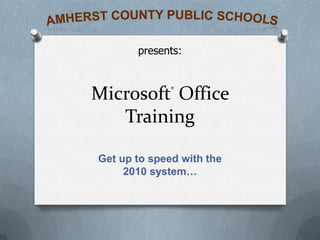
Microsoft Office 2010 Teacher Training Presentation v 2
- 1. Amherst County Public Schools presents: Microsoft® Office Training Get up to speed with the 2010 system…
- 3. Lesson 1: The new Office: Made for you
- 4. Lesson 2: Answers to critical questionsGet up to speed with the 2010 Office system Each lesson includes a list of suggested tasks and a set of test questions.
- 5. Overview: A new look to familiar programs Get up to speed with the 2010 Office system When you open a 2010 Microsoft Office system program, you’ll see a lot that’s familiar. But you’ll also notice a new look at the top of the window. Menus and toolbars have been replaced by the Ribbon, which contains tabs that you click to get to commands. This presentation introduces you to the Ribbon and other new ways to make better documents, faster.
- 7. Use the Ribbon to do what you’re used to doing.
- 8. See what the new file formats mean to you. Get up to speed with the 2010 Office system
- 9. Lesson 1 The new Office: Made for you
- 10. The new Office: Made for you Get up to speed with the 2010 Office system Yes, there’s a lot of change to familiar Microsoft Office programs. But it’s good change. With the Ribbon, commands and other tools you need are now exposed and more readily available.
- 11. What’s on the Ribbon? Get up to speed with the 2010 Office system The three parts of the Ribbon are tabs, groups, and commands. Tabs sit across the top of the Ribbon. Each one represents core tasks you do in a given program. Groups are sets of related commands. They remain on display and readily available, giving you rich visual aids. Commands are arranged in groups. A command can be a button, a menu, or a box where you enter information.
- 12. What’s on the Ribbon? Get up to speed with the 2010 Office system How do you get started? Begin with the first tab. In Word 2010, for example, that’s the Home tab. It’s got the commands that people use most commonly when they write documents: font formatting commands (Font group), paragraph options (Paragraph group), and text styles (Styles group).
- 13. How commands are organized Get up to speed with the 2010 Office system Commands are organized by how they’re used. Frequently used core commands no longer have to share space with a range of remotely related commands on a menu or toolbar. They’re the ones that get used, and so now they’re the ones most prominently featured.
- 14. More commands, but only when you need them Get up to speed with the 2010 Office system Commands you use most are available on the Ribbon all the time. Others appear only when you need them, in response to an action you take. For example, the Picture Tools in Word appear on the Ribbon when you insert a picture, and they go away when you’re done. The Ribbon responds to your action. So don’t worry if you don’t see all the commands at all times. Take the first steps, and what you need will appear.
- 15. More options if you need them Get up to speed with the 2010 Office system Sometimes an arrow, called the Dialog Box Launcher, appears in the lower-right corner of a group. This means more options are available for the group. For example, to get to a less commonly used font option in PowerPoint®2010: On the Home tab, click the arrow in the Font group. The Font dialog box opens, with the full selection of font commands.
- 16. Are you familiar with the try-undo-try cycle? You make a change, it’s not what you want, and so you undo and keep trying until you get what you had in mind. Now you can see a live preview of your choice before you make a selection, which saves you time and gives you better results. Get up to speed with the 2010 Office system
- 17. Put commands on your own toolbar Get up to speed with the 2010 Office system Do you often use commands that aren’t as quickly available as you’d like? You can easily add them to the Quick Access Toolbar. Located above the Ribbon when you first start your Microsoft Office program, the Quick Access Toolbar puts commands where they’re always visible and near at hand.
- 20. Test 1, question 1 The Paste, Cut, and Copy commands appear where on the Ribbon? (Pick one answer.) Get up to speed with the 2010 Office system On the last tab. On the first tab. On the Quick Access Toolbar.
- 21. Test 1, question 1: Answer On the first tab. Get up to speed with the 2010 Office system These commands are used frequently, so they logically appear on the first tab of the Ribbon. Of course, you can add them to the Quick Access Toolbar if you want.
- 22. Test 1, question 2 You move from a computer with a high screen resolution to one with a low resolution. You don’t see the commands in one group. What do you do? (Pick one answer.) Get up to speed with the 2010 Office system Click the View tab. Click the View toolbar. Click the arrow on the group button.
- 23. Test 1, question 2: Answer Click the arrow on the group button. Get up to speed with the 2010 Office system If commands are not displayed, either because of screen resolution or because the program window isn’t maximized, you can display commands in a group by clicking the arrow on the group button.
- 24. Get up to speed with the 2010 Office system
- 25. Lesson 2 Answers to critical questions
- 26. Answers to critical questions Get up to speed with the 2010 Office system Now it’s time to look beyond the Ribbon and see what else is new. The Microsoft Office Button has been removed and replaced with the File command, which takes us to the backstage. In this lesson, you’ll find out how to work with some of the new options.
- 27. Microsoft Office 2010 ~ Backstage The right tools at the right time. With Backstage, you focus what you want to do with the document. Get up to speed with the 2010 Office system
- 31. If you save a file as a template, the same applies: You get the template extension of old, with an “x” on the end; for example, .dotx in Word.
- 32. If your file contains code or macros, you have to save it using the new macro-enabled file format. For a Word document, that translates into .docm; for a Word template, it’s .dotm. Get up to speed with the 2010 Office system A bit more about the new format:
- 33. What if I can’t find a command? Get up to speed with the 2010 Office system If you can’t find the command you’re looking for, there’s help. For Word , Excel, and PowerPoint, there’s a visual, interactive reference guide to help you quickly learn where things are.
- 34. Where do I start a blank document? Get up to speed with the 2010 Office system When you create a new document, workbook, presentation, or database, you’ll get a full, colorful window to help you begin. You can start with a blank or existing file, as you’re accustomed to doing. Or to jump-start your authoring work, choose from the catalog of templates available or go online.
- 35. Working with files from earlier versions Get up to speed with the 2010 Office system You may be the first in your group to get the 2010 Office system. Or you may work with departments that need to use Office documents saved in an earlier format. Don’t worry, you can still share documents between the 2010 Office system and earlier versions of Office programs.
- 37. After working with it in the 2010 version, you may want to save the file. By default, the Save As dialog box saves a file created in a previous version as that same version.
- 38. As you save, a Compatibility Checker will let you know of any new features added to the file that may be disabled, or matched as closely as possible.Get up to speed with the 2010 Office system Here’s how:
- 39. Quick Reference Card For a summary of the tasks covered in this course, view the Quick Reference Card. Get up to speed with the 2010 Office system
- 40. Teacher Requests Get up to speed with the 2010 Office system
- 41. Excel ~ What’s New? Microsoft Excel 2010 makes it possible to analyze, manage, and share information in more ways than ever before, helping you make better, smarter decisions. New analysis and visualization tools help you track and highlight important data trends. Easily access your important data on the go from almost any Web browser or smartphone.1 You can even upload your files to the Web and work simultaneously with others online. Whether you’re producing financial reports or managing personal expenses, Excel 2010 gives you more efficiency and flexibility to accomplish your goals. http://office.microsoft.com/en-us/excel/excel-2010-features-and-benefits-HA101806958.aspx Get up to speed with the 2010 Office system Requested By: Child Nutrition Program
- 42. Working with templates http://office.microsoft.com/en-us/templates/?CTT=11&origin=HA010360893 Get up to speed with the 2010 Office system Click on the video below or on the hyperlink in red. Requested By: Student Services Office
- 43. What is protected view? Files from the Internet and from other potentially unsafe locations can contain viruses, worms, or other kinds of malware, which can harm your computer. To help protect your computer, files from these potentially unsafe locations are opened in Protected View. By using Protected View, you can read a file and inspect its contents while reducing the risks that can occur. Get up to speed with the 2010 Office system Requested by: Teacher @ Monelison Middle School
- 44. New Options with MS Office 2010 Get up to speed with the 2010 Office system
- 45. READ THIS SLIDE FIRST(This is a hidden slide and will not appear in the slide show) This presentation requires Microsoft Mouse Mischief. Mouse Mischief lets students use computer mice to answer questions and participate in activities teachers create in PowerPoint presentations. To learn more, visit www.microsoft.com/mousemischief Get Microsoft Mouse Mischief 1 Download and Install Download and install the Mouse Mischief add-in. Copy and pastewww.microsoft.com/mousemischiefinto your browser window to visit the site. 2 Restart PowerPoint After installation is complete, restart PowerPoint. 3 Create Use the Mouse Mischief features on the Multiple-Mouse tab. 4 Play Slide Show To play a multiple-mouse slide show (such as this file), click the Play Slide Show button. The Microsoft® Mouse Mischief™ add-in works with Microsoft® PowerPoint® 2010 or Microsoft® Office PowerPoint® 2007.
- 46. Questions… Get up to speed with the 2010 Office system
- 47. In closing… Get up to speed with the 2010 Office system
- 48. References Original PowerPoint created by: Missy Maser – Location Unknown PowerPoint adopted by: Maggie Verster - Johannesburg, Gauteng, South Africa MS Version 2007/2010 adopted & revised by: Michael Cargill – Amherst, Virginia, USA All trademark and copyrights belong to their original owners. Get up to speed with the 2010 Office system