Material 1 introduction to eviews
•Télécharger en tant que DOCX, PDF•
0 j'aime•1,759 vues
Workshop on Introduction to Eviews-26th of February 2014
Signaler
Partager
Signaler
Partager
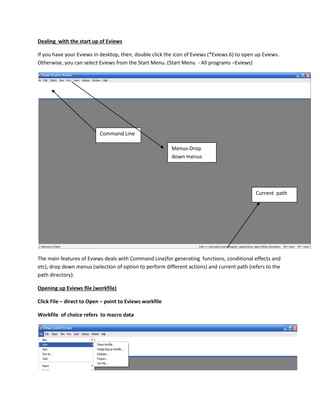
Recommandé
Contenu connexe
Tendances
Tendances (20)
Econometrics notes (Introduction, Simple Linear regression, Multiple linear r...

Econometrics notes (Introduction, Simple Linear regression, Multiple linear r...
En vedette
En vedette (18)
Session 6 a DHIS2 : Overview and Implementation in West Africa

Session 6 a DHIS2 : Overview and Implementation in West Africa
Similaire à Material 1 introduction to eviews
Similaire à Material 1 introduction to eviews (20)
Instructions(1) Work through the pages below.(2) Use the us_demog.docx

Instructions(1) Work through the pages below.(2) Use the us_demog.docx
ACTG Tableau intro labDownload the TableauLab file and look ov.docx

ACTG Tableau intro labDownload the TableauLab file and look ov.docx
Regression Data for Final Project G3 Stat 615.MPJUsin.docx

Regression Data for Final Project G3 Stat 615.MPJUsin.docx
Homework Assignment 9 Edited on 10272014 Due by Wednes.docx

Homework Assignment 9 Edited on 10272014 Due by Wednes.docx
Week 2 Project - STAT 3001Student Name Type your name here.docx

Week 2 Project - STAT 3001Student Name Type your name here.docx
Plus de Dr. Vignes Gopal
Plus de Dr. Vignes Gopal (20)
Presentation slides preliminary discussions on solid waste management

Presentation slides preliminary discussions on solid waste management
Conference presentation sports conference 2013_vignes

Conference presentation sports conference 2013_vignes
Dernier
https://app.box.com/s/7hlvjxjalkrik7fb082xx3jk7xd7liz3TỔNG ÔN TẬP THI VÀO LỚP 10 MÔN TIẾNG ANH NĂM HỌC 2023 - 2024 CÓ ĐÁP ÁN (NGỮ Â...

TỔNG ÔN TẬP THI VÀO LỚP 10 MÔN TIẾNG ANH NĂM HỌC 2023 - 2024 CÓ ĐÁP ÁN (NGỮ Â...Nguyen Thanh Tu Collection
God is a creative God Gen 1:1. All that He created was “good”, could also be translated “beautiful”. God created man in His own image Gen 1:27. Maths helps us discover the beauty that God has created in His world and, in turn, create beautiful designs to serve and enrich the lives of others.
Explore beautiful and ugly buildings. Mathematics helps us create beautiful d...

Explore beautiful and ugly buildings. Mathematics helps us create beautiful d...christianmathematics
Dernier (20)
TỔNG ÔN TẬP THI VÀO LỚP 10 MÔN TIẾNG ANH NĂM HỌC 2023 - 2024 CÓ ĐÁP ÁN (NGỮ Â...

TỔNG ÔN TẬP THI VÀO LỚP 10 MÔN TIẾNG ANH NĂM HỌC 2023 - 2024 CÓ ĐÁP ÁN (NGỮ Â...
Python Notes for mca i year students osmania university.docx

Python Notes for mca i year students osmania university.docx
On National Teacher Day, meet the 2024-25 Kenan Fellows

On National Teacher Day, meet the 2024-25 Kenan Fellows
ICT Role in 21st Century Education & its Challenges.pptx

ICT Role in 21st Century Education & its Challenges.pptx
Mixin Classes in Odoo 17 How to Extend Models Using Mixin Classes

Mixin Classes in Odoo 17 How to Extend Models Using Mixin Classes
Kodo Millet PPT made by Ghanshyam bairwa college of Agriculture kumher bhara...

Kodo Millet PPT made by Ghanshyam bairwa college of Agriculture kumher bhara...
ICT role in 21st century education and it's challenges.

ICT role in 21st century education and it's challenges.
Basic Civil Engineering first year Notes- Chapter 4 Building.pptx

Basic Civil Engineering first year Notes- Chapter 4 Building.pptx
Unit-IV; Professional Sales Representative (PSR).pptx

Unit-IV; Professional Sales Representative (PSR).pptx
Explore beautiful and ugly buildings. Mathematics helps us create beautiful d...

Explore beautiful and ugly buildings. Mathematics helps us create beautiful d...
Material 1 introduction to eviews
- 1. Dealing with the start up of Eviews If you have your Eviews in desktop, then, double click the icon of Eviews (*Eviews 6) to open up Eviews. Otherwise, you can select Eviews from the Start Menu. (Start Menu - All programs –Eviews) Command Line Menus-Drop down menus Current path The main features of Eviews deals with Command Line(for generating functions, conditional effects and etc), drop down menus (selection of option to perform different actions) and current path (refers to the path directory). Opening up Eviews file (workfile) Click File – direct to Open – point to Eviews workfile Workfile of choice refers to macro data
- 2. Select macro data.wf1 and click on Open The opening of workfile is shown as below:- Range Sample Variables
- 3. Examination on single mode of variable Select gdp from the list and double click on it. It will show the spreadsheet view of gdp. Click on the View button and it will reveal some options such as spreadsheet, graph, descriptive statistics and tests, one way tabulation and etc. Select Graph and click on it. Then, it will show up the dialog box on graph options. Select Distribution in the specific box and Select Histogram. It will show up histogram of gdp.
- 4. Click View and then select Graph. Once again, it will reveal the dialog box of graph options. Select Distribution from the specific box and select Histogram. Then, click options and it will direct to the dialog box on Distribution Plot Customize.
- 5. Click Add. It will reveal the dialog box of add and it will show different types of elements such as Histogram, Histogram Polygon, histogram Edge Polygon, Average Shifted Histogram, Kernel Density, and Theoretical density. Select Theoretical density.
- 6. It will reveal a dialog box on Distribution Plot Customize and theoretical distribution has been added to added elements. Click ok and it will reveal the dialog box of graph options. It can be noticed that distribution has been changed to custom.
- 7. Click ok and it will reveal the histogram with normal curve. Click View and select Descriptive Statistics & Tests. Direct to Histogram and Stats. It will reveal histogram and stats table Click the histogram and press Ctrl + C to copy the graph. A dialog box on graph metafile will appear as below:-
- 8. Click ok and paste it in word file. It will appear as below:- Now, it’s time to get back to the workfile. To identify the descriptive statistics of three variables (dmr, gdp and invest), highlight all the three variables by holding Ctrl. It will be as below:-
- 9. Right click on it and select open as a group. Then, the spreadsheet view on the selected variables will be as below:-
- 10. Click View and select Descriptive Statistics, direct to Common Sample. The descriptive statistics of the selected variables will be as below:-
- 11. Press Ctrl + A to highlight the portions of descriptive statistics of the variables. It will be as below:- Press Ctrl + C to copy the table and a dialog box will appear as below:- Click ok and paste it in Word file. It will be shown as below:-
- 12. Now, it’s time to get back to workfile. Click View and select Graph. A dialog box will appear as below:-
- 13. Then, select Line& Symbol in the specific box and select Multiple graphs. It can be seen as below
- 14. Click ok and the multiple graphs will appear as below Close it and highlight two variables(gdp and invest). The illustration is as below:-
- 15. Right click on it and select Open as a group. Spreadsheet view on the selected variables will be shown as below:- Click View and select Graph. It is shown as below:- A dialog box will appear as below:-
- 16. Select Scatter in the specific box and click ok. Scatter plot between GDP and INVEST can be seen as below:- Click View and select Graph. A dialog box on graph options will appear again
- 17. Select Scatter and choose Regression line. Scatter plot with regression line between gdp and invest will be as below:-
- 18. Click View and select Graph. A dialog box on graph options will appear again Select Quantile-Quantile in the specific table and select Theoretical. Then, click Ok. The graphical illustrations of QQ plot are shown as below:- Close/Save it and then Click Quick and select Group Statistics and then, direct to Covariances
- 19. A dialog box will appear as below:- Click ok and the results will shown as below:-
- 20. Click Quick and select Group Statistics and direct to Correlations A dialog box will appear The results of correlations will be as below:- Linear Regression Click Quick and select Estimate Equation
- 21. A Dialog box will appear It is a must to fill up dependent variable(gdp) followed by c (constant), and independent variables(unemp and invest).
- 22. Click ok and the results will appear as below:- Click View and select Representations. The representations will be as below:-
- 23. Click View and select Actual, Fitted Residuals and then point to Actual, Fitted Residual Table It will be shown as below:-
- 24. Click View and select Actual, Fitted Residual and then direct to Actual ,Fitted Residual Graph The illustration of graph will be as below:-
- 25. Click View and select Actual, Fitted Residuals and then direct to Residual Graph The illustration of graph will be as below:-
- 26. Click View and select Residual tests and direct to Histogram-Normality Test The results will be as below:-
