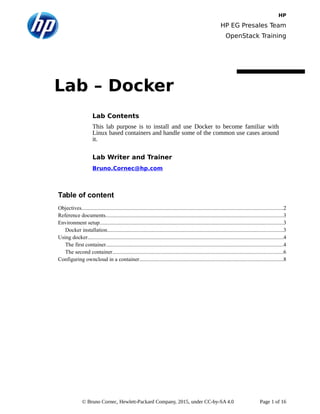Contenu connexe
Similaire à Lab docker (20)
Plus de Bruno Cornec (20)
Lab docker
- 1. HP
HP EG Presales Team
OpenStack Training
Table of content
Objectives....................................................................................................................................................2
Reference documents..................................................................................................................................3
Environment setup.......................................................................................................................................3
Docker installation.................................................................................................................................3
Using docker................................................................................................................................................4
The first container..................................................................................................................................4
The second container.............................................................................................................................6
Configuring owncloud in a container..........................................................................................................8
© Bruno Cornec, Hewlett-Packard Company, 2015, under CC-by-SA 4.0 Page 1 of 16
Lab Contents
This lab purpose is to install and use Docker to become familiar with
Linux based containers and handle some of the common use cases around
it.
Lab Writer and Trainer
Bruno.Cornec@hp.com
Lab – Docker
- 2. HP
HP EG Presales Team
OpenStack Training
Overview of the Docker
Lab
Objectives
At the end of the Lab students should be able to install docker, use the CLI to create a new
image, a container, launch an application in it, store data, onfigure the network.
This Lab is intended to be trial and error so that during the session students should
understand really what is behind the tool, instead of blindly following instructions, which
never teach people anything IMHO. You've been warned ;-)
Expected duration : 120 minutes
© Bruno Cornec, Hewlett-Packard Company, 2011, under CC-by-SA 3.0 Page 2 of 16
- 3. HP
HP EG Presales Team
OpenStack Training
Reference documents
When dealing with the installation and configuration of Docker, the first approach is to look
at the reference Web site http://docker.io/:
Estimated time for the lab is placed in front of each part.
Environment setup
Estimated time: 15 minutes
Docker installation
Docker is available externaly from http://docs.docker.com/linux/step_one/ or using your
distribution packages, or from github at https://github.com/docker/docker
Version 1.7 is the current stable release.
As we'll work on an Ubuntu environment for the Lab, you may want to use apt to do the
installation of Docker with all its dependencies. As Ubuntu provides an old version of
docker, we will use a ppa providing a more up to date version:
# apt-key adv --keyserver hkp://keyserver.ubuntu.com:80 –recv-keys
36A1D7869245C8950F966E92D8576A8BA88D21E9
# echo deb https://get.docker.io/ubuntu docker main >
/etc/apt/sources.list.d/docker.list
# apt-get update
# apt-get install lxc-docker
Reading package lists... Done
Building dependency tree
Reading state information... Done
The following extra packages will be installed:
aufs-tools cgroup-lite git git-man liberror-perl patch
Suggested packages:
btrfs-tools debootstrap lxc rinse git-daemon-run git-daemon-sysvinit
git-doc
git-el git-email git-gui gitk gitweb git-arch git-bzr git-cvs git-
mediawiki
git-svn diffutils-doc
The following NEW packages will be installed:
aufs-tools cgroup-lite lxc-docker git git-man liberror-perl patch
0 upgraded, 7 newly installed, 0 to remove and 0 not upgraded.
Need to get 7,640 kB of archives.
After this operation, 46.9 MB of additional disk space will be used.
Do you want to continue? [Y/n] y
Get:1 http://fr.archive.ubuntu.com/ubuntu/ trusty/universe aufs-tools
amd64 1:3.2+20130722-1.1 [92.3 kB]
Get:2 https://get.docker.io/ubuntu/ docker/main lxc-docker-1.7.0 amd64
1.7.0 [4,962 kB]
© Bruno Cornec, Hewlett-Packard Company, 2011, under CC-by-SA 3.0 Page 3 of 16
- 4. HP
HP EG Presales Team
OpenStack Training
[...]
Fetched 7,640 kB in 8s (884 kB/s)
Selecting previously unselected package aufs-tools.
(Reading database ... 54255 files and directories currently installed.)
Preparing to unpack .../aufs-tools_1%3a3.2+20130722-1.1_amd64.deb ...
Unpacking aufs-tools (1:3.2+20130722-1.1) ...
[...]
Setting up lxc-docker (1.7.0) ...
Adding group `docker' (GID 111) ...
Done.
[...]
Other distributions should be as easy to deal with by providing the same packages out of the
box (Case of most non-commercial distributions such as Debian, Fedora, Mageia,
OpenSuSE, …)
Check that the correct version is installed and operational:
# docker --version
Docker version 1.7.0, build 0baf609
# docker info
Containers: 0
Images: 0
Storage Driver: aufs
Root Dir: /var/lib/docker/aufs
Backing Filesystem: extfs
Dirs: 0
Dirperm1 Supported: true
Execution Driver: native-0.2
Logging Driver: json-file
Kernel Version: 3.16.0-41-generic
Operating System: Ubuntu 14.04.2 LTS
CPUs: 6
Total Memory: 15.55 GiB
Name: lab6
ID: JQD5:3JVU:YF7H:RZFK:Y36O:PTQ3:QZQ2:C3HF:I3HB:NDKM:5PLF:75J5
WARNING: No swap limit support
# docker
[Display online help]
Now that the software has been installed, we'll use it to create and manage containers.
Using docker
Estimated time: 15 minutes.
The first container
In order to be able to manage a first container, the easiest approach is to import an existing
one, before creating your own. For that we will refer to the public docker registry which
contains thousands of ready to be consumed containers:
© Bruno Cornec, Hewlett-Packard Company, 2011, under CC-by-SA 3.0 Page 4 of 16
- 5. HP
HP EG Presales Team
OpenStack Training
# # docker run hello-world
Unable to find image 'hello-world:latest' locally
latest: Pulling from hello-world
a8219747be10: Pull complete
91c95931e552: Already exists
hello-world:latest: The image you are pulling has been verified.
Important: image verification is a tech preview feature and should not be
relied on to provide security.
Digest:
sha256:aa03e5d0d5553b4c3473e89c8619cf79df368babd18681cf5daeb82aab55838d
Status: Downloaded newer image for hello-world:latest
Hello from Docker.
This message shows that your installation appears to be working correctly.
To generate this message, Docker took the following steps:
1. The Docker client contacted the Docker daemon.
2. The Docker daemon pulled the "hello-world" image from the Docker Hub.
(Assuming it was not already locally available.)
3. The Docker daemon created a new container from that image which runs
the executable that produces the output you are currently reading.
4. The Docker daemon streamed that output to the Docker client, which
sent it to your terminal.
To try something more ambitious, you can run an Ubuntu container with:
$ docker run -it ubuntu bash
For more examples and ideas, visit:
http://docs.docker.com/userguide/
So we've got a success ! Of course, we do not really go far, but what can you expect from an
hello-world example ;-)
However, we can already get some info on our modified docker environment:
# docker images
REPOSITORY TAG IMAGE ID CREATED VIRTUAL SIZE
hello-world latest 91c95931e552 10 weeks ago 910 B
# docker ps -a
CONTAINER ID IMAGE COMMAND CREATED
STATUS PORTS NAMES
4dba332aec93d hello-world "/hello" 14 minutes
ago Exited (0) 14 minutes ago cocky_hopper
# docker rm 4dba332aec93d
dba332aec93d
# docker ps -a
CONTAINER ID IMAGE COMMAND CREATED
STATUS PORTS NAMES
# docker images
REPOSITORY TAG IMAGE ID CREATED VIRTUAL SIZE
hello-world latest 91c95931e552 10 weeks ago 910 B
So we see that we now have an image which has been downloaded from the docker public
registry, and that a container has been instantiated from that image and is not running
© Bruno Cornec, Hewlett-Packard Company, 2011, under CC-by-SA 3.0 Page 5 of 16
- 6. HP
HP EG Presales Team
OpenStack Training
anymore. The rm command allows to delete the container (but of course not the image which
remains available)
The second container
In order to have a more interesting environment, we'll now look for existing container
images in the public docker registry, and choose to use a fedora image on our ubuntu
environment:
# docker search fedora
NAME DESCRIPTION STARS OFFICIAL AUTOMATED
fedora Official Fedora 21 base image 175 [OK]
tutum/fedora Fedora image with SSH access. 7 [OK]
[...]
# docker pull fedora
latest: Pulling from fedora
48ecf305d2cf: Pull complete
ded7cd95e059: Already exists
fedora:latest: The image you are pulling has been verified. Important:
image verification is a tech preview feature and should not be relied on
to provide security.
Digest:
sha256:10ba981a70632d7764c21deae25c6521db6d39730e1dd8caff90719013858a7b
Status: Downloaded newer image for fedora:latest
Once the container image has been downloaded we can view it in our catalog of images:
# docker images
REPOSITORY TAG IMAGE ID CREATED VIRTUAL SIZE
fedora latest ded7cd95e059 4 weeks ago 186.5 MB
hello-world latest 91c95931e552 10 weeks ago 910 B
This content is called an image and will serve as the base to create the operational container
(here based on Fedora) in which we will process data:
# docker run -ti ded7cd95e059 /bin/bash
[root@ad9b474525d0 /]# cat /etc/fedora-release
Fedora release 22 (Twenty Two)
[root@ad9b474525d0 /]# yum install wget
Yum command has been deprecated, redirecting to '/usr/bin/dnf install
wget'.
[...]
Fedora 22 - x86_64 3.7 MB/s | 41 MB 00:11
Fedora 22 - x86_64 - Updates 1.7 MB/s | 9.7 MB 00:05
Last metadata expiration check performed 0:00:04 ago on Tue Jun 30
10:38:14 2015.
Dependencies resolved.
==========================================================================
Package Arch Version Repository Size
==========================================================================
Installing:
libicu x86_64 54.1-1.fc22 fedora 8.4 M
© Bruno Cornec, Hewlett-Packard Company, 2011, under CC-by-SA 3.0 Page 6 of 16
- 7. HP
HP EG Presales Team
OpenStack Training
libpsl x86_64 0.7.0-3.fc22 fedora 50 k
wget x86_64 1.16.3-1.fc22 fedora 577 k
Transaction Summary
==========================================================================
Install 3 Packages
Total download size: 9.0 M
Installed size: 31 M
Is this ok [y/N]: y
Downloading Packages:
(1/3): libpsl-0.7.0-3.fc22.x86_64.rpm 16 kB/s | 50 kB 00:03
(2/3): wget-1.16.3-1.fc22.x86_64.rpm 176 kB/s | 577 kB 00:03
(3/3): libicu-54.1-1.fc22.x86_64.rpm 1.8 MB/s | 8.4 MB 00:04
--------------------------------------------------------------------------
Total
1.4 MB/s | 9.0 MB 00:06
Running transaction check
Transaction check succeeded.
Running transaction test
Transaction test succeeded.
Running transaction
Installing : libicu-54.1-1.fc22.x86_64 1/3
warning: Unable to get systemd shutdown inhibition lock
Installing : libpsl-0.7.0-3.fc22.x86_64 2/3
Installing : wget-1.16.3-1.fc22.x86_64 3/3
Verifying : wget-1.16.3-1.fc22.x86_64 1/3
Verifying : libpsl-0.7.0-3.fc22.x86_64 2/3
Verifying : libicu-54.1-1.fc22.x86_64 3/3
Installed:
libicu.x86_64 54.1-1.fc22 libpsl.x86_64 0.7.0-3.fc22 wget.x86_64 1.16.3-
1.fc22
Complete!
[root@ad9b474525d0 /]# uname -a
Linux ad9b474525d0 3.16.0-41-generic #57~14.04.1-Ubuntu SMP Thu Jun 18
18:01:13 UTC 2015 x86_64 x86_64 x86_64 GNU/Linux
So you checked that your container behaves like a Fedora 22 distribution. Only the kernel is
shared between the docker host and the docker container. Open another console to view how
this container has been created ans is seen:
# docker ps
CONTAINER ID IMAGE COMMAND CREATED
STATUS PORTS NAMES
ad9b474525d0 ded7cd95e059 "/bin/bash" 12 minutes ago
Up 12 minutes hopeful_hopper
If you logout of the container, you'll see how docker manages that fact:
[root@ad9b474525d0 /]# exit
© Bruno Cornec, Hewlett-Packard Company, 2011, under CC-by-SA 3.0 Page 7 of 16
- 8. HP
HP EG Presales Team
OpenStack Training
# docker ps
CONTAINER ID IMAGE COMMAND CREATED
STATUS PORTS NAMES
# docker ps -a
CONTAINER ID IMAGE COMMAND CREATED
STATUS PORTS NAMES
ad9b474525d0 ded7cd95e059 "/bin/bash" 23 minutes ago
Exited (0) 4 seconds ago hopeful_hopper
So your container is seen as stopped and you have to use the -a option to see it in the history
of containers created, but not active anymore.
Re-create a new container based on the same image, connect to it and look at the packages
installed. Check what docker sees. Use the previous commands to perform these tasks.
Answer the questions:
1/ Can you download a web page with wget in your container ? Why ? Which steps are
needed now ? Why ?
2/ Can you connect back to your first container ? (Hint: use docker start to re-enable
your dead container and docker attach to re-enter in it)
Configuring owncloud in a container
Estimated time: 60 minutes.
Based on the work done in the Docker Dojo during a Grenole Docker Meetup (Cf:
https://github.com/Enalean/docker-dojo/tree/master/owncloud). Owncloud is a web based
application providing services such as calendering data or file sharing e.g.
When we want to contain an application such as owncloud, there are a certain number of
aspects to take in account and solve:
1/ installing the application and its dependencies in the container
2/ allow IP configuration for remote access to the application
3/ allow data persistence at each invocation of the container
4/ allow configuration data persistence at each invocation of the container
One possibility would be to run the container from an image and launch the various
commands in the container (as we've done previously). We could put that in a script and
launch it systematically when we instantiate a container from an image, or rebuild a prepared
image to be instantiated later. But there is a better way to achieve what we want to do, and
this is by using the automation process by docker with the dockerfile.
The dockerfile is a way to describe all the operations required to create
an image from an initial empty one and stacking all the operations to
build at the end the final image ready to be instantiated and consumed and
thrown away
Let's start our Dockerfile by creating a simple container from a base image and just installing
some software components useful for our environment, and build an image from that:
# cat > Dockerfile << EOF
© Bruno Cornec, Hewlett-Packard Company, 2011, under CC-by-SA 3.0 Page 8 of 16
- 9. HP
HP EG Presales Team
OpenStack Training
FROM centos:6
RUN yum install -y httpd
EOF
# docker build .
Sending build context to Docker daemon 12.8 kB
Sending build context to Docker daemon
Step 0 : FROM centos:6
---> a005304e4e74
Step 1 : RUN yum install -y httpd
---> Running in ec382fdf21bb
Loaded plugins: fastestmirror
Setting up Install Process
Resolving Dependencies
--> Running transaction check
---> Package httpd.x86_64 0:2.2.15-39.el6.centos will be installed
--> Processing Dependency: httpd-tools = 2.2.15-39.el6.centos for package:
httpd-2.2.15-39.el6.centos.x86_64
--> Processing Dependency: system-logos >= 7.92.1-1 for package: httpd-
2.2.15-39.el6.centos.x86_64
--> Processing Dependency: apr-util-ldap for package: httpd-2.2.15-
39.el6.centos.x86_64
--> Processing Dependency: /etc/mime.types for package: httpd-2.2.15-
39.el6.centos.x86_64
--> Processing Dependency: libaprutil-1.so.0()(64bit) for package: httpd-
2.2.15-39.el6.centos.x86_64
--> Processing Dependency: libapr-1.so.0()(64bit) for package: httpd-
2.2.15-39.el6.centos.x86_64
--> Running transaction check
---> Package apr.x86_64 0:1.3.9-5.el6_2 will be installed
---> Package apr-util.x86_64 0:1.3.9-3.el6_0.1 will be installed
---> Package apr-util-ldap.x86_64 0:1.3.9-3.el6_0.1 will be installed
---> Package httpd-tools.x86_64 0:2.2.15-39.el6.centos will be installed
---> Package mailcap.noarch 0:2.1.31-2.el6 will be installed
---> Package redhat-logos.noarch 0:60.0.14-12.el6.centos will be installed
--> Finished Dependency Resolution
Dependencies Resolved
==========================================================================
Package Arch Version Repository Size
==========================================================================
Installing:
httpd x86_64 2.2.15-39.el6.centos base 825 k
Installing for dependencies:
apr x86_64 1.3.9-5.el6_2 base 123 k
apr-util x86_64 1.3.9-3.el6_0.1 base 87 k
apr-util-ldap x86_64 1.3.9-3.el6_0.1 base 15 k
httpd-tools x86_64 2.2.15-39.el6.centos base 75 k
mailcap noarch 2.1.31-2.el6 base 27 k
redhat-logos noarch 60.0.14-12.el6.centos base 15 M
Transaction Summary
© Bruno Cornec, Hewlett-Packard Company, 2011, under CC-by-SA 3.0 Page 9 of 16
- 10. HP
HP EG Presales Team
OpenStack Training
==========================================================================
Install 7 Package(s)
Total download size: 16 M
Installed size: 19 M
Downloading Packages:
--------------------------------------------------------------------------
Total 1.0 MB/s | 16 MB
00:15
warning: rpmts_HdrFromFdno: Header V3 RSA/SHA1 Signature, key ID c105b9de:
NOKEY
Retrieving key from file:///etc/pki/rpm-gpg/RPM-GPG-KEY-CentOS-6
Importing GPG key 0xC105B9DE:
Userid : CentOS-6 Key (CentOS 6 Official Signing Key) <centos-6-
key@centos.org>
Package: centos-release-6-6.el6.centos.12.2.x86_64 (@CentOS/$releasever)
From : /etc/pki/rpm-gpg/RPM-GPG-KEY-CentOS-6
Running rpm_check_debug
Running Transaction Test
Transaction Test Succeeded
Running Transaction
Warning: RPMDB altered outside of yum.
Installing : apr-1.3.9-5.el6_2.x86_64 1/7
Installing : apr-util-1.3.9-3.el6_0.1.x86_64 2/7
Installing : httpd-tools-2.2.15-39.el6.centos.x86_64 3/7
Installing : apr-util-ldap-1.3.9-3.el6_0.1.x86_64 4/7
Installing : mailcap-2.1.31-2.el6.noarch 5/7
Installing : redhat-logos-60.0.14-12.el6.centos.noarch 6/7
Installing : httpd-2.2.15-39.el6.centos.x86_64 7/7
Verifying : httpd-2.2.15-39.el6.centos.x86_64 1/7
Verifying : httpd-tools-2.2.15-39.el6.centos.x86_64 2/7
Verifying : apr-util-ldap-1.3.9-3.el6_0.1.x86_64 3/7
Verifying : apr-1.3.9-5.el6_2.x86_64 4/7
Verifying : redhat-logos-60.0.14-12.el6.centos.noarch 5/7
Verifying : mailcap-2.1.31-2.el6.noarch 6/7
Verifying : apr-util-1.3.9-3.el6_0.1.x86_64 7/7
Installed:
httpd.x86_64 0:2.2.15-39.el6.centos
Dependency Installed:
apr.x86_64 0:1.3.9-5.el6_2
apr-util.x86_64 0:1.3.9-3.el6_0.1
apr-util-ldap.x86_64 0:1.3.9-3.el6_0.1
httpd-tools.x86_64 0:2.2.15-39.el6.centos
mailcap.noarch 0:2.1.31-2.el6
redhat-logos.noarch 0:60.0.14-12.el6.centos
Complete!
---> 358657a2b6b0
Removing intermediate container ec382fdf21bb
Successfully built 358657a2b6b0
© Bruno Cornec, Hewlett-Packard Company, 2011, under CC-by-SA 3.0 Page 10 of 16
- 11. HP
HP EG Presales Team
OpenStack Training
# docker images
REPOSITORY TAG IMAGE ID CREATED VIRTUAL SIZE
<none> <none> 358657a2b6b0 3 minutes ago 274.8 MB
centos 6 a005304e4e74 12 days ago 203.1 MB
fedora latest ded7cd95e059 4 weeks ago 186.5 MB
hello-world latest 91c95931e552 10 weeks ago 910 B
So we can verify that a new CentOS 6 image has been downloaded and based on it a new
image has been created (without name nor tag, just an ID) containing httpd installed with its
dependencies. Check it by instantiating a container based on that image and launching httpd
in it:
# docker run -ti 358657a2b6b0 /bin/bash
[root@babbfd33b239 /]# httpd
httpd: Could not reliably determine the server's fully qualified domain
name, using 172.17.0.5 for ServerName
[root@babbfd33b239 /]# ps auxww |grep htt
root 14 0.0 0.0 175336 6360 ? Ss 14:36 0:00 httpd
apache 15 0.0 0.0 175336 3824 ? S 14:36 0:00 httpd
apache 16 0.0 0.0 175336 3824 ? S 14:36 0:00 httpd
apache 17 0.0 0.0 175336 3824 ? S 14:36 0:00 httpd
apache 18 0.0 0.0 175336 3824 ? S 14:36 0:00 httpd
apache 19 0.0 0.0 175336 3824 ? S 14:36 0:00 httpd
apache 20 0.0 0.0 175336 3824 ? S 14:36 0:00 httpd
apache 21 0.0 0.0 175336 3824 ? S 14:36 0:00 httpd
apache 22 0.0 0.0 175336 3824 ? S 14:36 0:00 httpd
root 24 0.0 0.0 9728 2128 ? S+ 14:37 0:00 grep htt
[root@babbfd33b239 /]# exit
# docker ps -a
CONTAINER ID IMAGE COMMAND CREATED
STATUS PORTS NAMES
babbfd33b239 358657a2b6b0 "/bin/bash" About a minute
ago Exited (0) 16 seconds ago sharp_hodgkin
[...]
# docker diff babbfd33b239
C /root
A /root/.bash_history
C /tmp
C /var
C /var/log
C /var/log/httpd
A /var/log/httpd/access_log
A /var/log/httpd/error_log
C /var/run
C /var/run/httpd
A /var/run/httpd/httpd.pid
# docker history 358657a2b6b0
IMAGE CREATED CREATED BY SIZE
358657a2b6b0 13 minutes ago /bin/sh -c yum install -y httpd 71.75 MB
a005304e4e74 12 days ago /bin/sh -c #(nop) CMD ["/bin/bash"] 0 B
fb9cc58bde0c 12 days ago /bin/sh -c #(nop) ADD file:36d5dedfe 203.1 MB
f1b10cd84249 10 weeks ago /bin/sh -c #(nop) MAINTAINER The Cent 0 B
© Bruno Cornec, Hewlett-Packard Company, 2011, under CC-by-SA 3.0 Page 11 of 16
- 12. HP
HP EG Presales Team
OpenStack Training
So we checked that we can launch the httpd server from inside an instantiated container
made from our image. We also checked how our image was built. Note that the image built
is 72 MB larger than the base CentOS 6 one (shown by history) and has sensible
modifications shown by the diff command.
It's a good start, but now we would like to have our httpd server started automatically with
our container creation. And have attribution accordingly ;-)
# cat >> Dockerfile << EOF
MAINTAINER myself@mydomain.org
CMD httpd
EOF
# docker build .
Sending build context to Docker daemon 12.8 kB
Sending build context to Docker daemon
Step 0 : FROM centos:6
---> a005304e4e74
Step 1 : RUN yum install -y httpd
---> Using cache
---> 358657a2b6b0
Step 2 : MAINTAINER myself@mydomain.org
---> Running in dd5b4613f9ab
---> 1c93d00d212f
Removing intermediate container dd5b4613f9ab
Step 3 : CMD httpd
---> Running in b9fb6c35de95
---> 76cec1da7808
Removing intermediate container b9fb6c35de95
Successfully built 76cec1da7808
You can remark that all the first steps are very quick. This is because docker caches steps,
and do not redo them as long as there is no change in the Dockerfile. You can modify the
Docker file by putting the MAINTAINER command first and relaunch the build. You'll see
that in that case docker invalidates its cache and restart.
Now start a container from that image to check the web server is indeed started
# docker run -ti 76cec1da7808
httpd: Could not reliably determine the server's fully qualified domain
name, using 172.17.0.6 for ServerName
#
What happened ? Why don't you get a prompt ? Use docker ps to see the status of your
container and docker logs to see what happened. Adapt the dockerfile to solve that
issue. Discuss with your trainer if you're stuck !
Try to use a browser (you may want to install lynx) to connect to your web server. Can you
do it ? Which IP address do you point to ? You may use docker exec to see that IP
address.
By default, ports of the containers are not exposed outside of the container. So you can't use
your localhost to access your isolated webserver. Check by reaching 127.0.0.1 from your
browser. You need to teach that to your container:
© Bruno Cornec, Hewlett-Packard Company, 2011, under CC-by-SA 3.0 Page 12 of 16
- 13. HP
HP EG Presales Team
OpenStack Training
# cat >> Dockerfile << EOF
EXPOSE 80
EOF
# perl -pi -e 's|D httpd|D /usr/sbin/apachectl -DFOREGROUND -k start|'
Dockerfile
# docker build .
[...]
Successfully built 04d9c18da22a
# docker run -d -p 80:80 04d9c18da22a
# docker ps
CONTAINER ID IMAGE COMMAND CREATED
STATUS PORTS NAMES
04d9c18da22a c1c58f087482 "/bin/sh -c '/usr/sb 4 seconds
ago Up 3 seconds 0.0.0.0:80->80/tcp thirsty_yalow
Now that we have exposed the port, we're able to launch our container in daemon mode (-d)
and by rdirecting the local port 80 to the container port 80 on which our web server is
listening. Try now reaching again your webserver on localhost You should see a CentOS
based page on your Ubuntu distribution.
It's now time to add some content to our web server !
Modify again the Docker file to add owncloud to our image:
# cat >> Dockerfile << EOF
RUN yum install -y tar bip2
ADD https://download.owncloud.org/community/owncloud-7.0.6.tar.bz2
/var/www/html/
RUN cd /var/www/html/ && tar xvfj owncloud-7.0.6.tar.bz2 && rm -f
owncloud-7.0.6.tar.bz2
EOF
We can directly point to a URL, docker will download the content and extract it in place.
Try now to connect to your owncloud instance at http://localhost/owncloud. What happens ?
What should you do next to solve the issue ? Hint, you probably need to add the owncloud
dependencies to be able to launch it. Open your Dockerfile and add the following line after
the last ADD
RUN yum install -y php php-dom php-mbstring php-pdo php-gd
With that you should be able to use owncloud ! (Note that you need to use that version with
CentOS 6 for a PHP dependency management) But we're not done yet !!!
If you log on to your owncloud instance, and start customizing it (login/passwd for admin,
storage path), you'll have errors first, that we'll fix later on and then if you docker stop
and docker rm the container to relaunch it again, of course, none of this customization
will be kept as it's not part of your container content.
So we now have to deal with storage management for our docker container. First we need to
solve the error generated when you tried to configure your owncloud instance. We had rights
issues. Use the following command to help solve the issue:
# docker exec b42f9f6f1034 ls -al /var/www/html
© Bruno Cornec, Hewlett-Packard Company, 2011, under CC-by-SA 3.0 Page 13 of 16
- 14. HP
HP EG Presales Team
OpenStack Training
# docker exec b42f9f6f1034 ps auxww | grep httpd
The principle is that the owner of the httpd process should have the rights on the owncloud
directory to read and store files there. So modify you Dockerfile accordingly and retest.
Now you should be able to customize your owncloud instance and start using it.
By now you have probably remarked that the ADD order is done each time, without any
benefit from the cache management of Docker. Also you have to each time deal with IDs for
containers and images, which is not that convenient. Let's fix that. Download the owncloud
tar file in your directory and modify the ADD line:
# wget https://download.owncloud.org/community/owncloud-7.0.6.tar.bz2
# perl -pi -e 's|ADD https://download.owncloud.org/community/owncloud-
7.0.6.tar.bz2|COPY owncloud-7.0.6.tar.bz2|' Dockerfile
# docker build .
# docker build -t owncloud .
Next time you're-run the build, the cache effect is optimal. Also you now have tagged your
image and use it by its name:
# docker images
REPOSITORY TAG IMAGE ID CREATED VIRTUAL SIZE
owncloud latest de9663de44b2 7 minutes ago 568.5 MB
Now what would be great, would be to save our content from one run to another in order to
find it again right ? And yes, you can ;-) For that, you need to attach a local directory of your
host to your container, and point the setup of your owncloud to that directory instead of the
one under /var/www/html/owncloud.
Create a /data directory on your host, mount it in your container under /data, and then point
your setup ot it:
# mkdir -p /data
# date > /data/myfile
# cat >> Dockerfile << EOF
VOLUME /data
EOF
# docker build -t owncloud .
# docker ps
CONTAINER ID IMAGE COMMAND CREATED
STATUS PORTS NAMES
29c8f5ca3d76 de9663de44b2 "/bin/sh -c '/usr/sb 18 minutes
ago Up 18 minutes 0.0.0.0:80->80/tcp prickly_jang
# docker stop 29c8f5ca3d76
# docker rm 29c8f5ca3d76
# docker run -d -p 80:80 -v /data:/data owncloud:latest
Now relaunch your browser to rconfigure again owncloud, but this time configure the data
folder as in the following screen shot:
© Bruno Cornec, Hewlett-Packard Company, 2011, under CC-by-SA 3.0 Page 14 of 16
- 15. HP
HP EG Presales Team
OpenStack Training
© Bruno Cornec, Hewlett-Packard Company, 2011, under CC-by-SA 3.0 Page 15 of 16
- 16. HP
HP EG Presales Team
OpenStack Training
If you encounter issues you need to adapt your Dockerfile so that the apache user is allowed
to write on to the /data directory. Your current Dockerfile should look like this at that point:
# cat Dockerfile
FROM centos:6
#FROM fedora:latest
RUN yum install -y httpd
MAINTAINER myself@mydomain.org
RUN yum install -y tar bzip2
COPY owncloud-7.0.6.tar.bz2 /var/www/html/
RUN cd /var/www/html/ && tar xvfj owncloud-7.0.6.tar.bz2 && rm -f
owncloud-7.0.6.tar.bz2
RUN yum install -y php php-dom php-mbstring php-pdo php-gd
VOLUME /data
RUN chown -R apache:apache /var/www/html/owncloud /data
CMD /usr/sbin/apachectl -DFOREGROUND -k start
EXPOSE 80
# mv /data/myfile /data/bruno/files/
# docker ps
CONTAINER ID IMAGE COMMAND CREATED
STATUS PORTS NAMES
23fb18adf4f7 owncloud:latest "/bin/sh -c '/usr/sb 5 minutes
ago Up 5 minutes 0.0.0.0:80->80/tcp modest_lalande
# docker stop 23f
23f
# docker rm 23f
23f
# docker run -d -p 80:80 -v /data:/data owncloud:latest
cca4a1776ef12b256616e69a29753202efe0b1af5dd64fecfb638d2a797b234e
At that point you should find again your data on your owncloud instance right ? But what
additional painpoint do you have ?
Knowing that the owncloud configuration data are located under
/var/www/html/owncloud/config/config.php adapt the Dockerfile to solve
that last issue.
TBD: Docker registry, Docker Compose
© Bruno Cornec, Hewlett-Packard Company, 2011, under CC-by-SA 3.0 Page 16 of 16