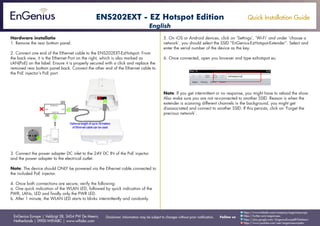
Quick Installation Guide ENS202EXT-ezhotspot edition Combo EN/FR
- 1. Quick Installation Guide EnGenius Europe | Veldzigt 28, 3454 PW De Meern, Netherlands | 0900-WIFIABC | www.wifiabc.com Disclaimer: Information may be subject to changes without prior notification. Follow us https://www.linkedin.com/company/engeniuseurope https://plus.google.com/+EngeniusEuropeBVDeMeern https://www.youtube.com/user/engeniuseuropebv https://twitter.com/engeniuseu ENS202EXT - EZ Hotspot Edition Hardware installatie 1. Remove the rear bottom panel. 2. Connect one end of the Ethernet cable to the ENS202EXT-EzHotspot. From the back view, it is the Ethernet Port on the right, which is also marked as LAN(PoE) on the label. Ensure it is properly secured with a click and replace the removed rear bottom panel back. Connect the other end of the Ethernet cable to the PoE injector’s PoE port. 3. Connect the power adapter DC inlet to the 24V DC IN of the PoE injector and the power adapter to the electrical outlet. Note: The device should ONLY be powered via the Ethernet cable connected to the included PoE injector. 4. Once both connections are secure, verify the following: a. One quick indication of the WLAN LED, followed by quick indication of the PWR, LANs, LED and finally only the PWR LED. b. After 1 minute, the WLAN LED starts to blinks intermittently and randomly. 5. On iOS or Android devices, click on ‘Settings’, ‘Wi-Fi’ and under ‘choose a network’, you should select the SSID “EnGenius-EzHotspot-Extender”. Select and enter the serial number of the device as the key. 6. Once connected, open you browser and type ezhotspot.eu. Note: If you get intermittent or no response, you might have to reload the show. Also make sure you are not re-connected to another SSID. Reason is when the extender is scanning different channels in the background, you might get disassociated and connect to another SSID. If this persists, click on ‘Forget the precious network’. English
- 2. Quick Installation Guide EnGenius Europe | Veldzigt 28, 3454 PW De Meern, Netherlands | 0900-WIFIABC | www.wifiabc.com Disclaimer: Information may be subject to changes without prior notification. Follow us https://www.linkedin.com/company/engeniuseurope https://plus.google.com/+EngeniusEuropeBVDeMeern https://www.youtube.com/user/engeniuseuropebv https://twitter.com/engeniuseu ENS202EXT - EZ Hotspot Edition To start, click on the ‘Scan hotspots’-button on the left menu. Select the Hotspot’s SSID that you want to connect to. Tip 1: For example, a signal level of -50dBm is better than 80dBm. Tip 2: A Hotspot or Wi-Fi service with -80dBm or higher may not be reliable. Step 2: After selecting on the desired Hotspot, the SSID & BSSID values will be filled automatically. Click ‘Accept Values’. Next, Click on ‘Save Reload’ button on the left menu. Final step: Click save, reload & get online! ! The device will reboot in one minute after which you should be online. You can check on the status by clicking on the ‘connect status’ to check. Extra Note: - Warning! When you upgrade the firmware the EzHotspot-function is lost. - The admin-password cannot contain more than 12 characters. - When you make a connection with an encrypted access point, make sure that you choose the right encryption. This you can find under ‘Properties’ on the client device. English
- 3. Quick Installation Guide EnGenius Europe | Veldzigt 28, 3454 PW De Meern, Netherlands | 0900-WIFIABC | www.wifiabc.com Disclaimer: Information may be subject to changes without prior notification. Follow us https://www.linkedin.com/company/engeniuseurope https://plus.google.com/+EngeniusEuropeBVDeMeern https://www.youtube.com/user/engeniuseuropebv https://twitter.com/engeniuseu ENS202EXT - EZ Hotspot Edition Installation du matériel 1. Retirez le panneau inférieur arrière. 2. Connectez du cable Ethernet à la ENS202EXT-EzHotspot. De la vue arrière, il est le port Ethernet de la droite, qui est également marqué comme LAN (PoE) sur l’étiquette. Assurez-vous qu’il est bien fixé avec un clic et remplacer le panneau inférieur arrière retiré en arrière. Branchez l’autre extrémité du câble Ethernet au port PoE de l’injecteur PoE. 3. Connectez l’entrée DC power adapter à la 24V DC IN de l’injecteur PoE et l’adaptateur d’alimentation à la prise électrique. Remarque: L’appareil ne doit être alimenté via le câble Ethernet relié à l’injecteur PoE inclus. 4.Une fois les connexions sont sécurisées, vérifiez les points suivants: a. Une indication rapide de la LED WLAN, suivie par l’indication rapide de la REP, LAN LED et finalement seule la lED PWR. b. Après 1 minute, le voyant WLAN cliqnote commence à intermittente et aléatoire. 5. Sur IOS ou appareils Android, cliquez sur Paramètres, Wi-Fi et sous Choisir un réseau, vous devriez voir le SSID “EnGenius-EzHotspot-Extender”. Sélectionnez et entrez le numéro de série de l’appareil comme la clé. 6. Une fois connecté, ouvrez votre navigateur et saisissez ezhotspot.eu Remarque: Si vous obtenez une réponse intermittente ou pas, vous pourriez avoir à recharger à montrer. Assurez-vous également que vous n’êtes pas recon- necté à un autre SSID. La raison est quand le multiplicateur est la numérisation des canaux différents dans le fond, vous pourriez obtenir dissocié et connectez à un autre SSID. Si cela persiste, cliquez sur Oubliez le réreau précédent. 7. Un écran de connexion s’affiche. Par défaut, le nom de l’ENS202EXT-EzHOTSPOT est admin et le mot de passe admin. Après cliquetis Connectez-vous avec le nom d’utilisateur et mot de passe correct, le menu ENS202EXT-EzHOTSPOT apparaît. France
- 4. Quick Installation Guide EnGenius Europe | Veldzigt 28, 3454 PW De Meern, Netherlands | 0900-WIFIABC | www.wifiabc.com Disclaimer: Information may be subject to changes without prior notification. Follow us https://www.linkedin.com/company/engeniuseurope https://plus.google.com/+EngeniusEuropeBVDeMeern https://www.youtube.com/user/engeniuseuropebv https://twitter.com/engeniuseu ENS202EXT - EZ Hotspot Edition Pour commencer, cliquez sur le bouton de numérisation Hotspot dans le menu de gauche. Sélectionnez le SSID du Hotspot que vous souhaitez vous connecter. Tip 1: Par exemple, un niveau de signal de -50dBm est meilleur que -80dBm. Tip 2: Un Hotspot ou le service de Wi-Fi aved dBm -80 ou supérieur peuvent ne pas être fiables. STEP 2: Après avoir sélectionné le Hotspot souhaitée, les valeurs de SSID et BSSID seront remplis automatiquement. Si la connexion à des hotspots Wi-Fi sécurisés, bien vouloir remplir clé de cryptage. Cliquez sur Accepter les valeurs une fois rempli. Ensuite, cliquez sur ‘Save Reload’ button sur le menu de gauche. FINAL STEP: Click Save, Reload & Get online! ! Le dispositif va redémarrer dans une minute après que vous devriez être en ligne. Vous pouvez vérifier l’état en cliquant sur l’état de la connexion pour vérifier. Note complémentaire: - Attention lorsque vous mettez à jour le firmware du EzHotspot-Function est remboursé. - Le mot de passe admin ne peut pas conteneuristion plus de 12 caractrères. - Lorsque vous établissez une connexion avec un point d’accès chiffré faire surethat vous choisissez le bon cryptage. Ce que vous pouvez trouver sous. Propriétés sur le périphérique client. France
